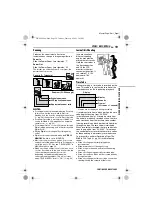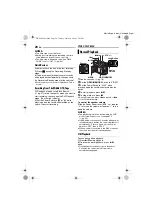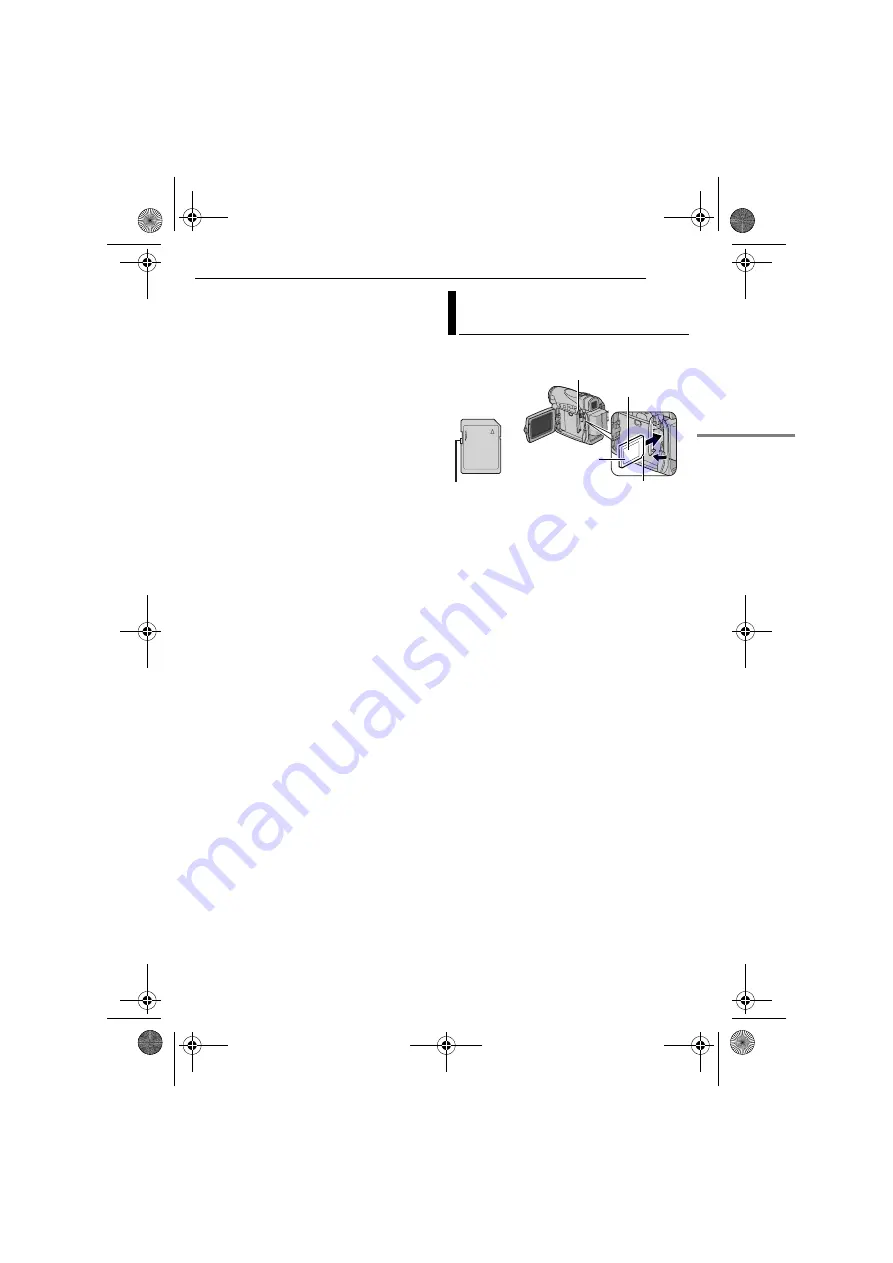
EN
17
GETTING STARTED
MasterPage: Start_Right
●
When the battery pack’s charge is low, you may
not be able to close the cassette holder cover. Do
not apply force. Replace the battery pack with a
fully charged one or use AC power before
continuing.
3
Close the cassette holder cover firmly until it
locks into place.
To protect valuable recordings
Slide the erase protection tab on the back of the
tape in the direction of “SAVE”. This prevents the
tape from being recorded over. To record on this
tape, slide the tab back to “REC” before loading
it.
NOTES:
●
If you wait a few seconds and the cassette holder
does not open, close the cassette holder cover
and try again. If the cassette holder still does not
open, turn the camcorder off then on again.
●
If the tape does not load properly, open the
cassette holder cover fully and remove the
cassette. A few minutes later, insert it again.
●
When the camcorder is suddenly moved from a
cold place to a warm environment, wait a short
time before opening the cassette holder cover.
The provided memory card is already inserted in
the camcorder at the time of purchase.
1
Make sure the camcorder’s power is off.
2
Open the card cover (MEMORY CARD).
3
To load a memory card
, firmly insert it with
its clipped edge first.
To unload a memory card
, push it once. After
the memory card comes out of the camcorder,
pull it out.
●
Do not touch the terminal on the reverse side of
the label.
4
Close the card cover.
To protect valuable files (available only for
SD Memory Card)
Slide the write/erase protection tab on the side
of the memory card in the direction of “LOCK”.
This prevents the memory card from being
recorded over. To record on this memory card,
slide the tab back to the position opposite to
“LOCK” before loading it.
NOTES:
●
Some brands of memory cards are not compatible
with this camcorder. Before purchasing a memory
card, consult its manufacturer or dealer.
●
Before using a new memory card, it is necessary
to format the card. (
墌
pg. 30)
ATTENTION:
Do not insert or remove the memory card while the
camcorder is turned on, as this may cause the
memory card to be corrupted or cause the
camcorder to become unable to recognise whether
or not the card is installed.
Loading/Unloading A Memory
Card
Memory card
Card Cover (MEMORY CARD)
Label
Write/erase protection tab
Clipped edge
GR-D260PAL_04Start.fm Page 17 Tuesday, February 15, 2005 5:08 PM