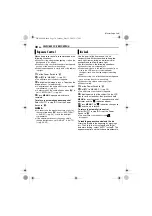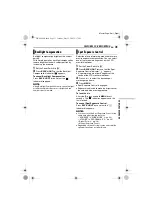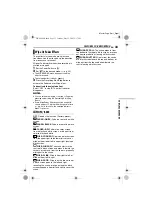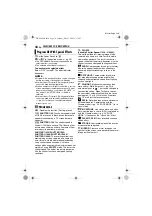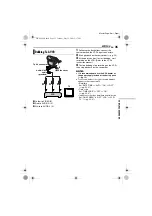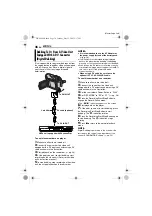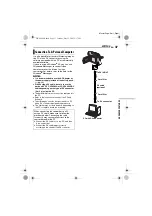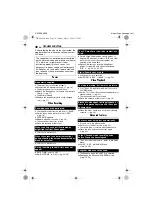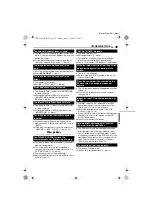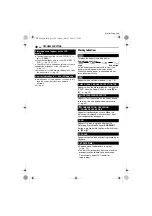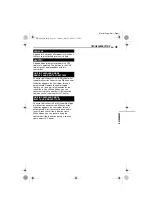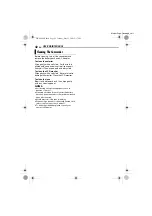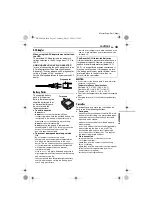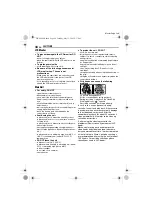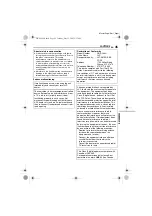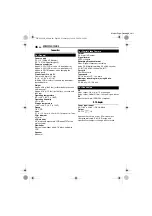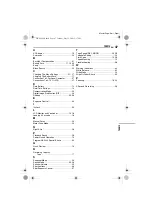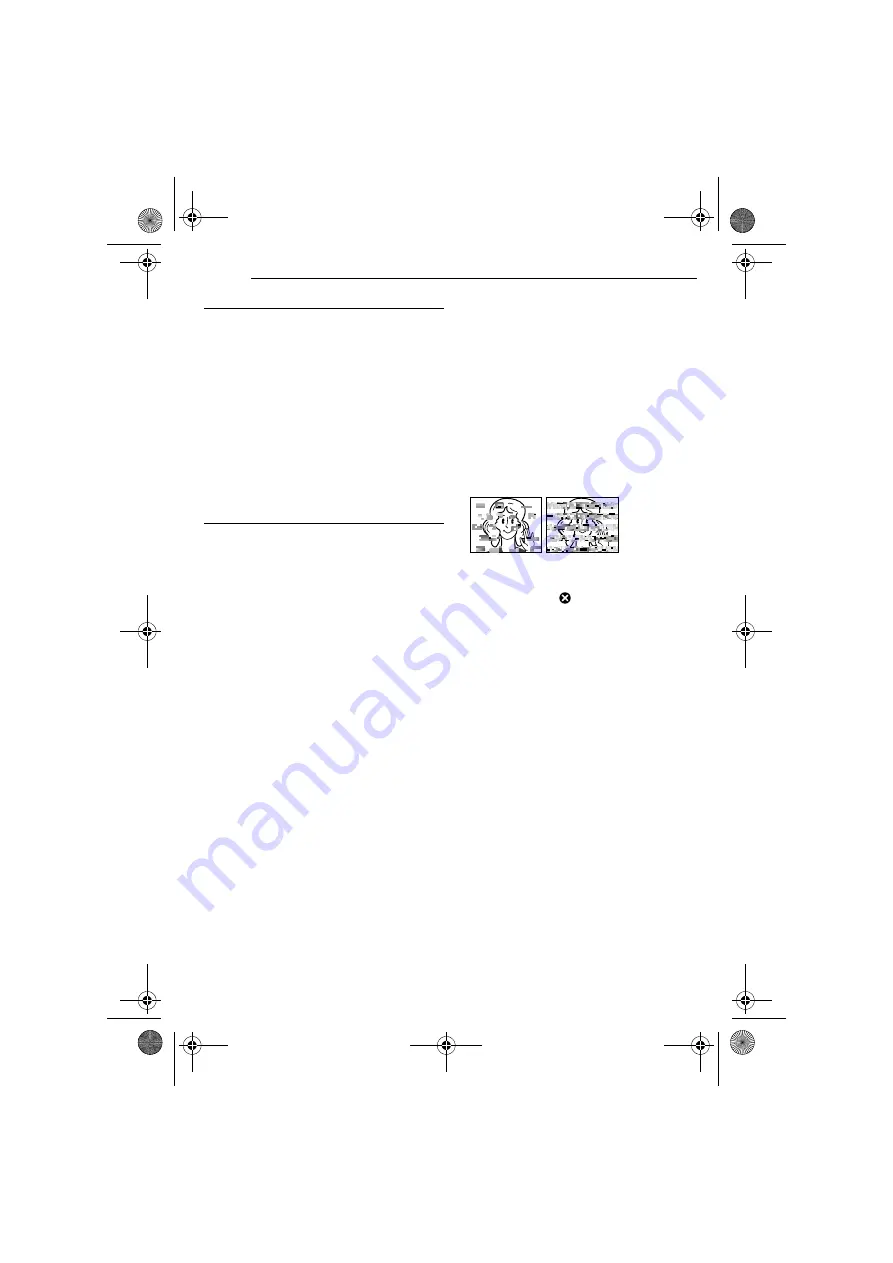
CAUTIONS
44
EN
MasterPage: Left
LCD Monitor
●
To prevent damage to the LCD monitor, DO
NOT
... push it strongly or apply any shocks.
... place the camcorder with the LCD monitor on the
bottom.
●
To prolong service life
... avoid rubbing it with coarse cloth.
●
Be aware of the following phenomena for
LCD monitor use. These are not
malfunctions
... While using the camcorder, the surface around
the LCD monitor and/or the back of the LCD
monitor may heat up.
... If you leave power on for a long time, the surface
around the LCD monitor becomes hot.
Main Unit
●
For safety, DO NOT
... open the camcorder’s chassis.
... disassemble or modify the unit.
... short-circuit the terminals of the battery pack.
Keep it away from metallic objects when not in
use.
... allow inflammables, water or metallic objects to
enter the unit.
... remove the battery pack or disconnect the power
supply while the power is on.
... leave the battery pack attached when the
camcorder is not in use.
●
Avoid using the unit
... in places subject to excessive humidity or dust.
... in places subject to soot or steam such as near a
cooking stove.
... in places subject to excessive shock or vibration.
... near a television set.
... near appliances generating strong magnetic or
electric fields (speakers, broadcasting antennas,
etc.).
... in places subject to extremely high (over 40°C or
104°F) or extremely low (under 0°C or 32°F)
temperatures.
●
DO NOT leave the unit
... in places of over 50°C (122°F).
... in places where humidity is extremely low (below
35%) or extremely high (above 80%).
... in direct sunlight.
... in a closed car in summer.
... near a heater.
●
To protect the unit, DO NOT
... allow it to become wet.
... drop the unit or strike it against hard objects.
... subject it to shock or excessive vibration during
transportation.
... keep the lens directed at extremely bright objects
for long periods.
... expose the lens and viewfinder’s lens to direct
sunlight.
... carry it by holding the LCD monitor or the
viewfinder.
... swing it excessively when using the hand strap or
the grip.
... swing the soft camera case excessively when the
camcorder is inside it.
●
Dirty heads can cause the following
problems:
... No picture during playback.
... Blocks of noise appear during playback.
... During recording or playback, the Head Clog
Warning indicator “
” appears.
... Recording cannot be performed properly.
In such cases, use an optional cleaning
cassette. Insert it and play back. If the cassette
is used more than once consecutively, damage
to the video heads may result. After the
camcorder plays back for about 20 seconds, it
stops automatically. Also refer to the cleaning
cassette’s instructions.
If, after using the cleaning cassette, the
problems still exist, consult your nearest JVC
dealer.
Mechanical moving parts used to move the
video heads and video tape tend to become
dirty and worn out over time. In order to maintain
a clear picture at all times, periodic check-ups
are recommended after using the unit for about
1,000 hours. For periodic check-ups please
consult your nearest JVC dealer.
GR-D244US.book Page 44 Tuesday, May 31, 2005 2:37 PM