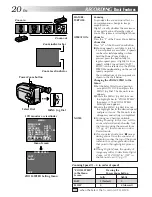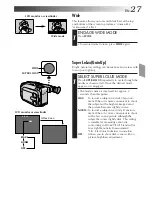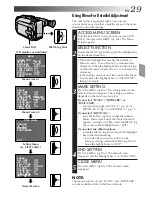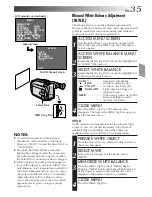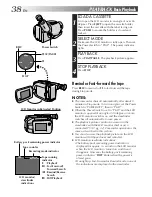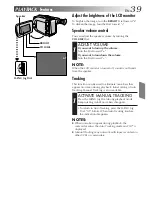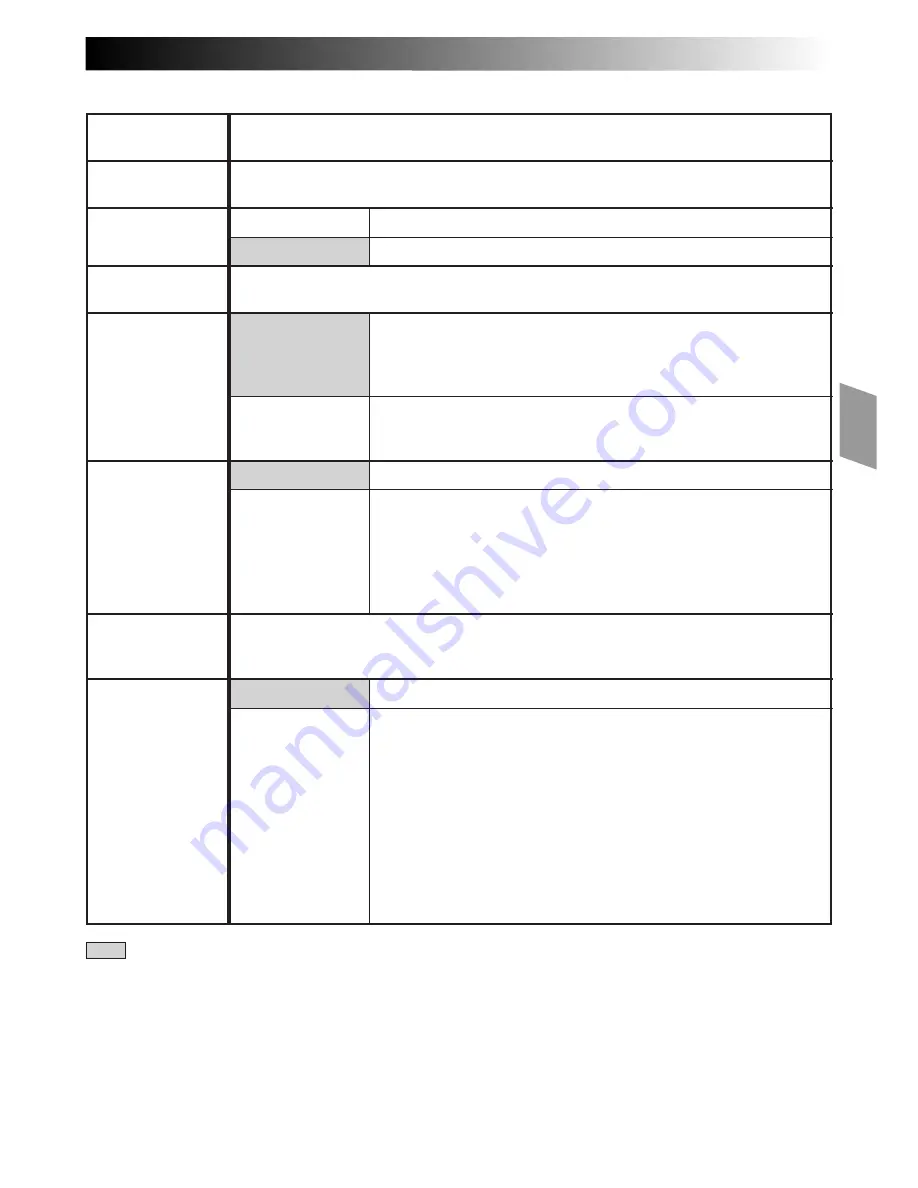
EN
31
= Factory setting and when the Select Dial is set to AUTO LOCK
This feature allows you to set the parameters for Animation and Time-Lapse
recording (
Z
pg. 37).
This feature allows you to set the parameters for Self-Timer (
Z
pg. 36) and Time-
Lapse recording (
Z
pg. 37).
The tally lamp remains off at all times.
The tally lamp comes on to signal the start of recording.
Allows you to select the language (ENGLISH, FRENCH, SPANISH or PORTUGUESE)
of Instant Titles (
Z
pg. 28)
Allows you to use the Digital Zoom. By digitally processing and
magnifying images, zooming is possible from 22 times (the
optical zoom limit), to a maximum of 44 times digital magnifi-
cation.
Digital Zoom is not available. Only optical zoom (maximum
22x magnification) can function. When set to “OFF” during
Digital Zoom, zoom magnification changes to 22x.
Does not display color bars. Normal screen is recorded.
Makes the normal screen disappear, then displays color bars. By
recording color bars at the beginning or end of a tape, an effect
similar to professional productions can be given to your tape.
NOTE:
While the color bars are displayed, the camcorder’s other
functions are disabled.
This number is necessary when connecting the camcorder to a device such as a
computer using the J terminal (JLIP). The numbers range from 01 to 99. Factory
setting is 07.
Automatic demonstration will not take place.
Demonstrates certain functions such as Fade/Wipe, Instant Titles
etc. When “DEMO MODE” is set to “ON” and the Menu Screen
is closed, demonstration starts.
NOTES:
●
When a tape whose Erase Protection tab is in the position that
allows recording is loaded in the camcorder, demonstration is
not available.
●
By turning off the camcorder or inserting a tape whose Erase
Protection tab is in the position that allows recording into it,
“DEMO MODE” is set to “OFF” automatically.
●
During demonstration, all functions except zoom are disabled.
OFF
ON
OFF
ON
ON
OFF
OFF
ON
REC TIME
D. ZOOM
COLOR BAR
TITLE LANG.
JLIP ID NO.
DEMO MODE
INT. TIME
TALLY LAMP
Summary of Contents for GR-AXM650
Page 56: ...56EN INDEX cont 3 2 o W E p U I Q 1 q w R e r t y Y i u T O 0 8 9 7 4 5 6 ...
Page 66: ......
Page 67: ......