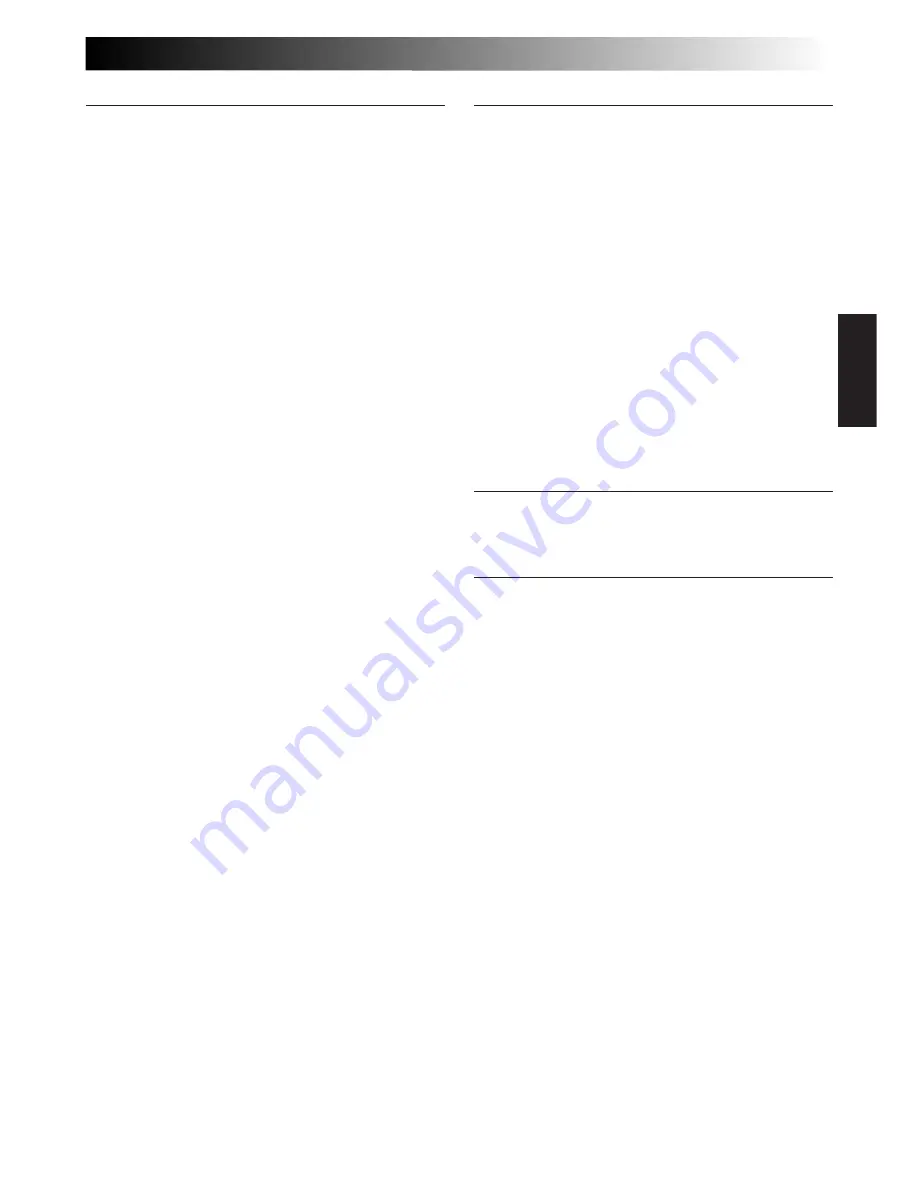
EN
51
Controls
1
Power Zoom Button ...........................
Z
pg. 16
2
Multi-Function Control
•EFFECT Button .................................
Z
pg. 22
•WIDE Button ...................................
Z
pg. 22
•TITLE Button ....................................
Z
pg. 23
•SUPER LOLUX Button .....................
Z
pg. 23
3
Select Dial .........................................
Z
pg. 20
4
Recording Mode [SP/LP] Button .........
Z
pg. 8
5
DATE/TIME Button .............................
Z
pg. 19
COUNTER R/M Button .......................
Z
pg. 36
6
5SEC. REC [5-sec recording] Button ...
Z
pg. 17
7
REW Button .......................................
Z
pg. 34
RETAKE R [Quick Review] Button ......
Z
pg. 17
8
PLAY/PAUSE Button ...........................
Z
pg. 34
9
FF Button ...........................................
Z
pg. 34
RETAKE F Button ................................
Z
pg. 17
0
STOP Button ......................................
Z
pg. 34
!
EJECT Switch ......................................
Z
pg. 9
@
PUSH Button ......................................
Z
pg. 9
#
LIGHT OFF/AUTO/ON Switch ...........
Z
pg. 18
$
BATT. [Battery] RELEASE Switch .........
Z
pg. 4
%
Dioptre Adjustment ............................
Z
pg. 10
^
Function Navigator Dial
[MENU Jog Dial] ................................
Z
pg. 7
&
Recording Start/Stop Button ................
Z
pg. 12
*
Power Switch ................................
Z
pg.12, 34
(
LENS COVER Switch ..........................
Z
pg. 12
)
BRIGHT Dial ......................................
Z
pg. 35
q
VOLUME Dial ....................................
Z
pg. 35
Connectors
w
DC IN Jack .........................................
Z
pg. 5
The jacks
e
to
y
are located beneath the jack
cover.
e
J terminal [JLIP (Joint Level Interface Protocol)
Connector.]
• Connect the editing cable when performing
Random Assemble Editing (
Z
pg. 42 – 45).
• It is used to connect the camcorder to a device
such as a personal computer.
For further detail consult your nearest JVC
dealer.
• JLIP-controlled editing from camcorder to VCR
is not possible if the VCR is not equipped with
a J terminal.
r
VIDEO OUT Connector .....................
Z
pg. 38
t
RF DC OUT Connector ......................
Z
pg. 38
y
AUDIO OUT Connector ....................
Z
pg. 38
Indicators
u
Power Indicator ..................................
Z
pg. 12
i
Tally Lamp .........................................
Z
pg. 12
Other Parts
o
Video Light .........................................
Z
pg. 18
p
Microphone .......................................
Z
pg. 47
Q
• Camera sensor
Be careful not to cover this area; built-in
here is the sensor necessary for shooting.
• Remote Sensor .................................
Z
pg. 41
W
Clock Battery Compartment ...............
Z
pg. 6
E
Battery Pack Mount ............................
Z
pg. 4
R
Shoulder Strap Eyelets ........................
Z
pg. 11
T
Electronic Viewfinder .........................
Z
pg. 10
Y
Grip Strap ..........................................
Z
pg. 10
U
Speaker ..............................................
Z
pg. 35
I
LCD monitor .................................
Z
pg.14, 34
O
Tripod Mounting Socket .....................
Z
pg. 11





































