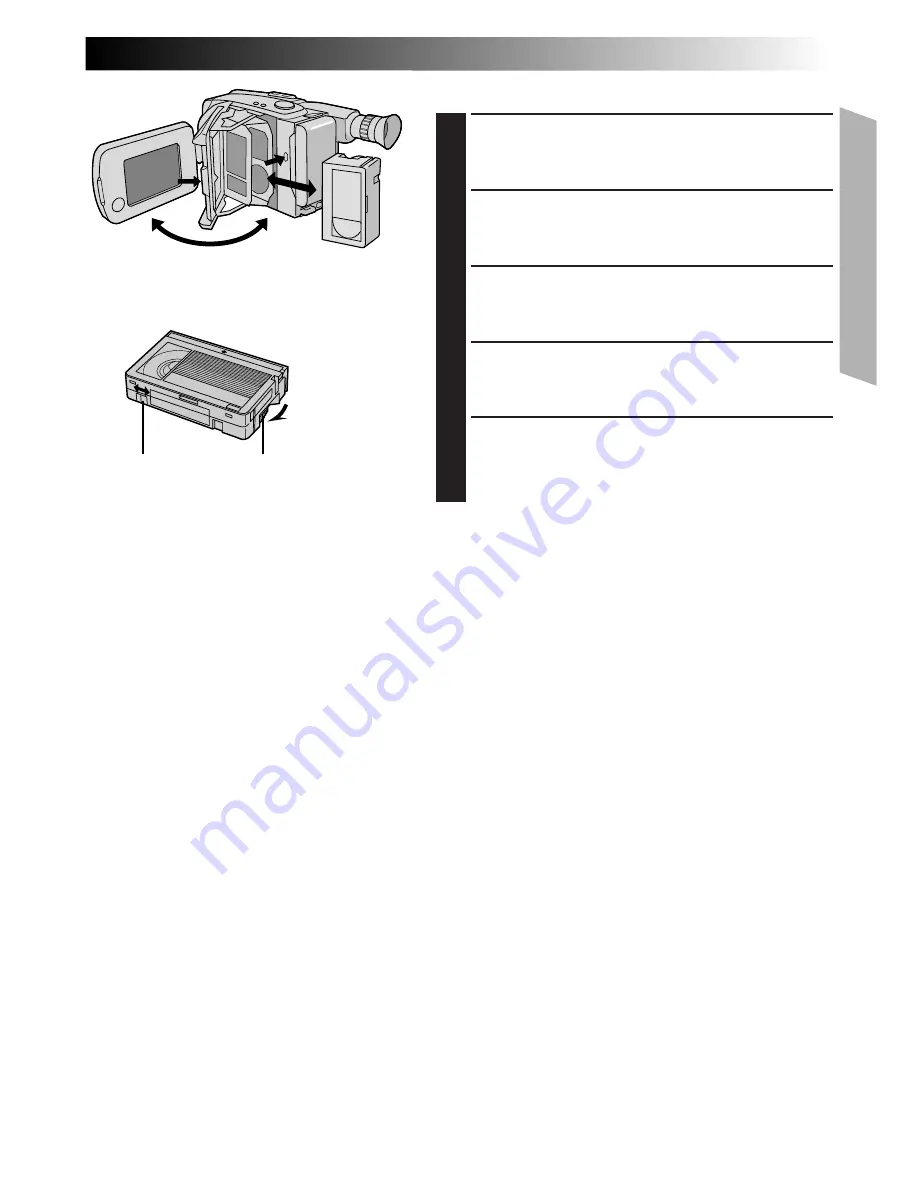
EN
9
1
2
2
3
3
4
4
5
Loading/Unloading A Cassette
OPEN LCD MONITOR
1
Open the LCD monitor to an angle of over 45
degrees.
OPEN CASSETTE HOLDER
2
Press EJECT until the holder opens. Do not use force
to open.
INSERT/REMOVE CASSETTE
3
Make sure the label is facing outward.
CLOSE CASSETTE HOLDER
4
Press PUSH and make sure the holder is closed and
locked.
CLOSE LCD MONITOR
5
First make sure the holder is closed. Then close the
LCD monitor.
NOTES:
●
Closing the LCD monitor while the cassette holder is
still open may cause damage to the LCD monitor.
●
A cassette holder can’t be opened unless a power
supply is attached.
●
Make sure that the tape is not slack when loading the
cassette. If there is any slack, turn the gear on the
cassette in the direction of the arrow to take up the
slack.
●
Make sure the Erase Protection tab is in the position
that allows recording. If not, slide the tab. Some
cassettes have removable tabs. If the tab has been
removed, cover the hole with adhesive tape.
●
The cassette holder can’t be opened while the
camcorder is in the record mode.
Erase Protection
Gear
Turn to take
up slack.
Summary of Contents for GR-AXM43
Page 52: ...52EN INDEX 3 2 p Q i q T Y o 1 0 W w e r t R u y E U 9 7 8 6 4 5 ...
Page 58: ......
Page 59: ......










































