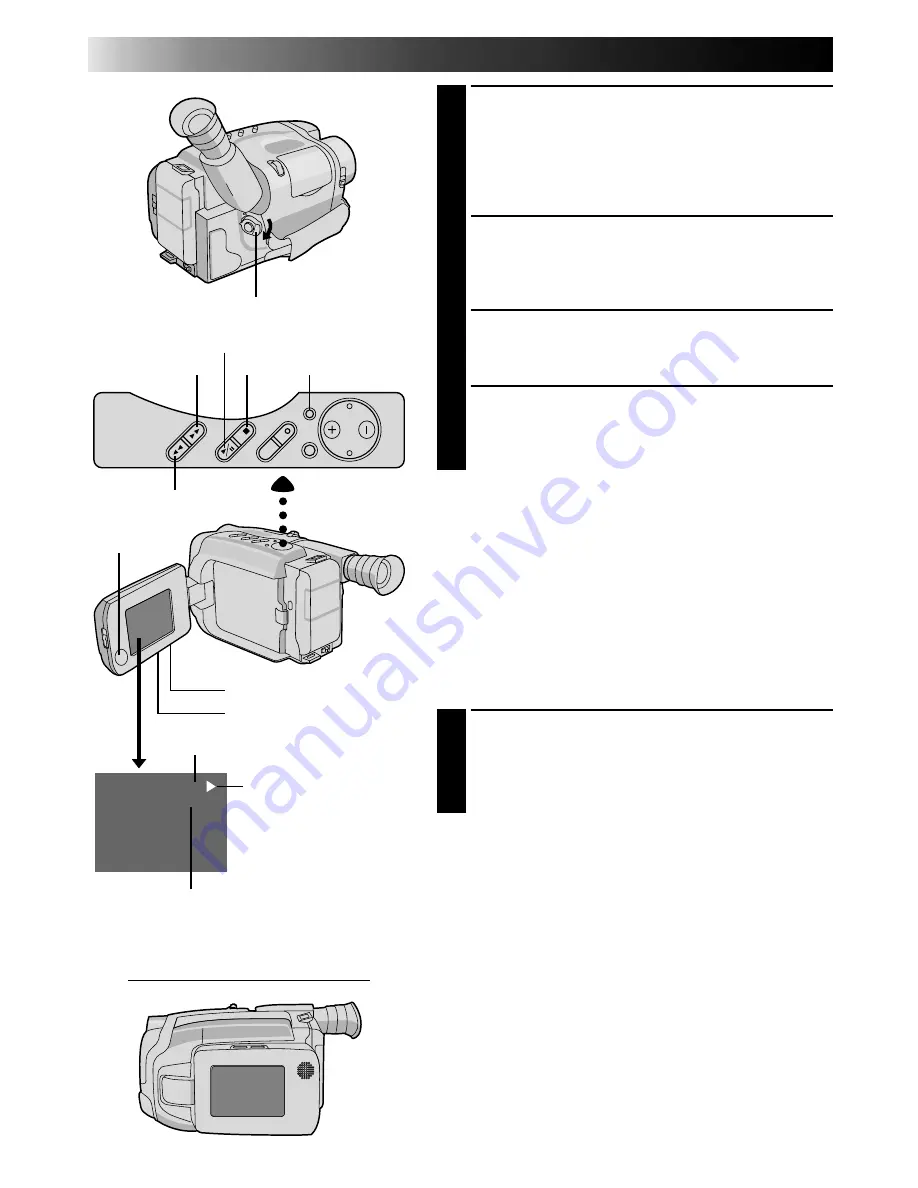
28
EN
M-1:23:45
LP
PLAYBACK
Basic Playback
LOAD A CASSETTE
1
First slide MONITOR OPEN and open the LCD
monitor to an angle of over 45 degrees. Press EJECT
to open the cassette holder, then insert the cassette
with the label facing out. Press PUSH to ensure the
holder is closed and locked.
SELECT MODE
2
Make sure the LCD monitor is fully open. Then set
the power switch to PLAY. The Power On indicator
lights.
PLAYBACK
3
Press PLAY/PAUSE. The playback picture appears in
the LCD monitor.
STOP PLAYBACK
4
Press STOP.
Rewind or Fast-forward the tape
Press REW to rewind, or FF to fast-forward the tape
during Stop mode.
Adjust the brightness of the LCD monitor
To brighten the image, turn the BRIGHT dial toward “+”.
To darken the image, turn the dial toward “–”.
Speaker volume control
You can adjust the speaker volume by turning the
VOLUME dial.
ADJUST VOLUME
1
If you want to turn up the volume . . .
Turn the dial toward “+”.
If you want to turn down the volume . . .
Turn the dial toward “–”.
NOTES:
●
The camcorder shuts off automatically after about 5
minutes in Stop mode. To turn on again, set the power
switch to POWER OFF, then to PLAY.
●
When the power switch is set to PLAY and the LCD
monitor is opened at an angle of 45 degrees or more,
the LCD monitor switches on and the viewfinder
switches off automatically to save power.
●
When the LCD monitor is turned off, sound is not
heard from the speaker.
●
The playback picture can also be viewed in the
viewfinder (with the LCD monitor shut) or on a
connected TV (
Z
pg. 30). Camcorder operation is the
same as described in this section.
●
You can also view the playback picture on the LCD
moitor with it flipped over and retracted.
●
During playback, pressing DISPLAY lets you remove all
indications from the screen.
FF
STOP
DISPLAY
POWER
PLAY/PAUSE
REW
Speaker
VOLUME
BRIGHT
Recording mode indicator
Tape counter
Tape running indicator
4
: Playback
3
: Fast-Forward/
Forward Search
2
: Rewind/Reverse
Search
6
: Still Playback
LCD Monitor in Retracted Position
















































