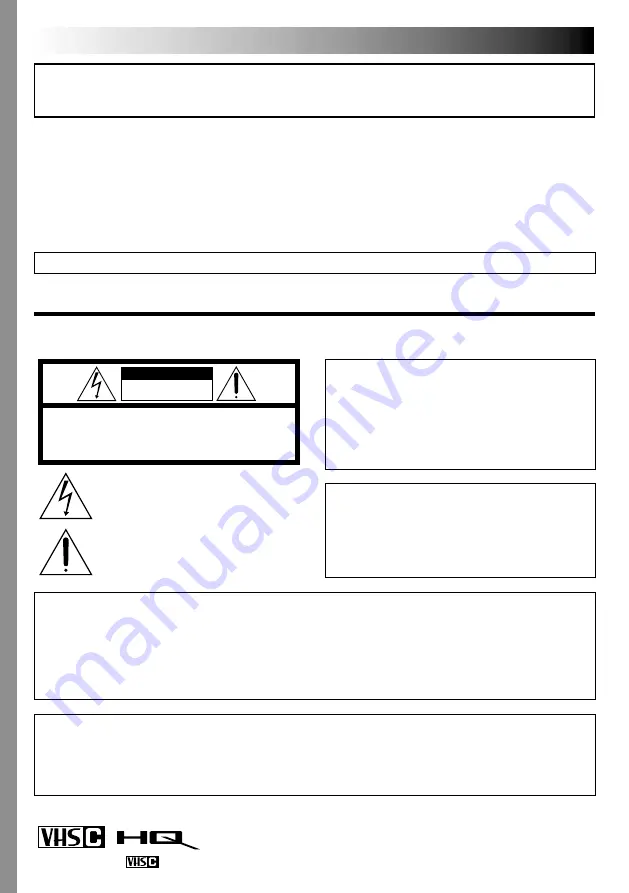
2
EN
Using This Instruction Manual
•All major sections and subsections are listed in the Table Of Contents on the cover.
•Notes appear after most subsections. Be sure to read these as well.
•Basic and advanced features/operation are separated for easier reference.
It is recommended that you . . .
.... refer to the Index (
墌
pgs. 38 – 42) and familiarize yourself with button locations, etc. before use.
.... read thoroughly the Safety Precautions and Safety Instructions that follow. They contain extremely
important information regarding the safe use of this product.
SAFETY PRECAUTIONS
CAUTION
RISK OF ELECTRIC SHOCK
DO NOT OPEN
CAUTION: TO REDUCE THE RISK OF ELECTRIC SHOCK,
DO NOT REMOVE COVER (OR BACK).
NO USER-SERVICEABLE PARTS INSIDE.
REFER SERVICING TO QUALIFIED SERVICE PERSONNEL.
The lightning flash with arrowhead symbol, within an
equilateral triangle, is intended to alert the user to the
presence of uninsulated "dangerous voltage" within the
product's enclosure that may be of sufficient magnitude
to constitute a risk of electric shock to persons.
The exclamation point within an equilateral triangle is
intended to alert the user to the presence of important
operating and maintenance (servicing) instructions in
the literature accompanying the appliance.
You are recommended to carefully read the cautions on pages 43 – 45 before use.
NOTES:
●
The rating plate (serial number plate) and safety
caution are on the bottom and/or the back of
the main unit.
●
The rating information and safety caution of the
AC Adapter are on its upper and lower sides.
WARNING:
TO REDUCE THE RISK OF FIRE
OR ELECTRIC SHOCK, DO
NOT EXPOSE THIS APPARATUS
TO RAIN OR MOISTURE.
Dear Customer,
Thank you for purchasing the JVC Compact VHS camcorder. Before use, please read the safety information
and precautions contained in the following pages to ensure safe use of this product.
ATTENTION:
The product that you have purchased is powered by a rechargeable battery. The battery is recyclable. At
the end of its useful life, under various state and local laws, it may be illegal to dispose of this battery into
the municipal waste stream. Check with your local solid waste officials for details in your area for
recycling options or proper disposal.
CAUTIONS:
●
This camcorder is designed to be used with NTSC-type color television signals. It cannot be used for
playback with a television of a different standard. However, live recording and LCD monitor/viewfinder
playback are possible anywhere.
●
Use the JVC BN-V11U/V12U/V20U/V400U battery packs and, to recharge them or to supply power to
the camcorder from an AC outlet, use the provided multi-voltage AC Adapter. (An appropriate conversion
adapter may be necessary to accommodate different designs of AC outlets in different countries.)
Cassettes marked
can be used with this camcorder.

















