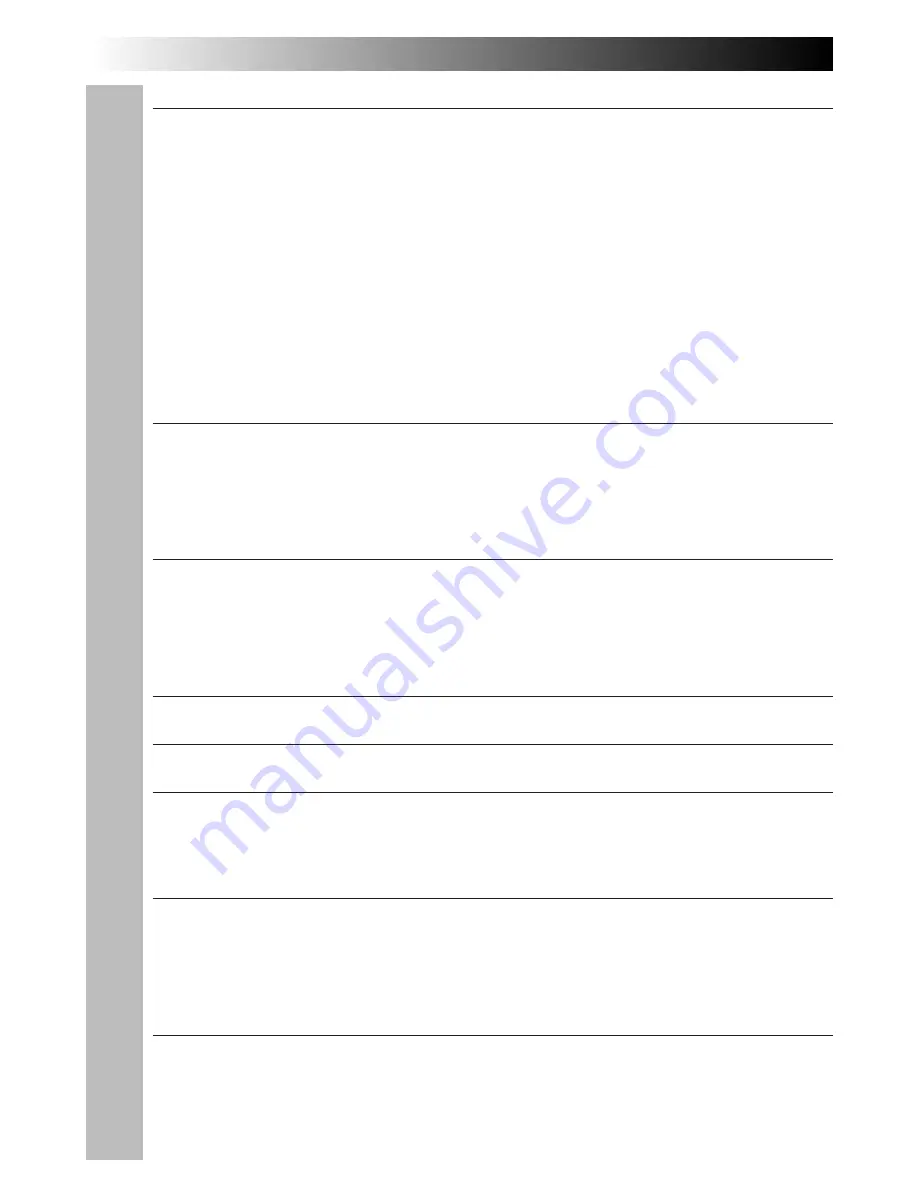
4
EN
CONTENTS
GETTING STARTED
6
Power
....................................................................................... 6
Clock (Lithium) Battery Insertion/Removal
............................................ 8
Date/Time Setting
......................................................................... 9
Grip Adjustment
......................................................................... 10
Viewfinder Adjustment
................................................................. 10
Shoulder Strap Attachment
............................................................. 11
Tripod Mounting
.......................................................................... 11
Tape Length Setting
..................................................................... 12
Loading/Unloading A Cassette
........................................................ 13
VIDEO RECORDING
14
Basic Recording
.......................................................................... 14
Basic Features
............................................................................ 16
Advanced Features
...................................................................... 22
VIDEO PLAYBACK
38
Basic Playback
........................................................................... 38
Features
................................................................................... 39
Using The Cassette Adapter
............................................................ 41
BASIC CONNECTIONS TO VCR
42
TAPE DUBBING
43
DIGITAL STILL CAMERA (D.S.C.) SHOOTING
44
Basic Shooting
............................................................................ 44
Advanced Features
...................................................................... 46
D.S.C. PLAYBACK
51
Basic Playback
........................................................................... 51
Advanced Features
...................................................................... 52
Connection
................................................................................ 59
USING REMOTE CONTROL UNIT
60
Random Assemble Editing
.............................................................. 62
Insert Editing (VIDEO)
................................................................... 66
Insert Editing (Insert A Still Image From The Built-in Memory Onto A Tape)
.... 67
Audio Dubbing
............................................................................ 68





































