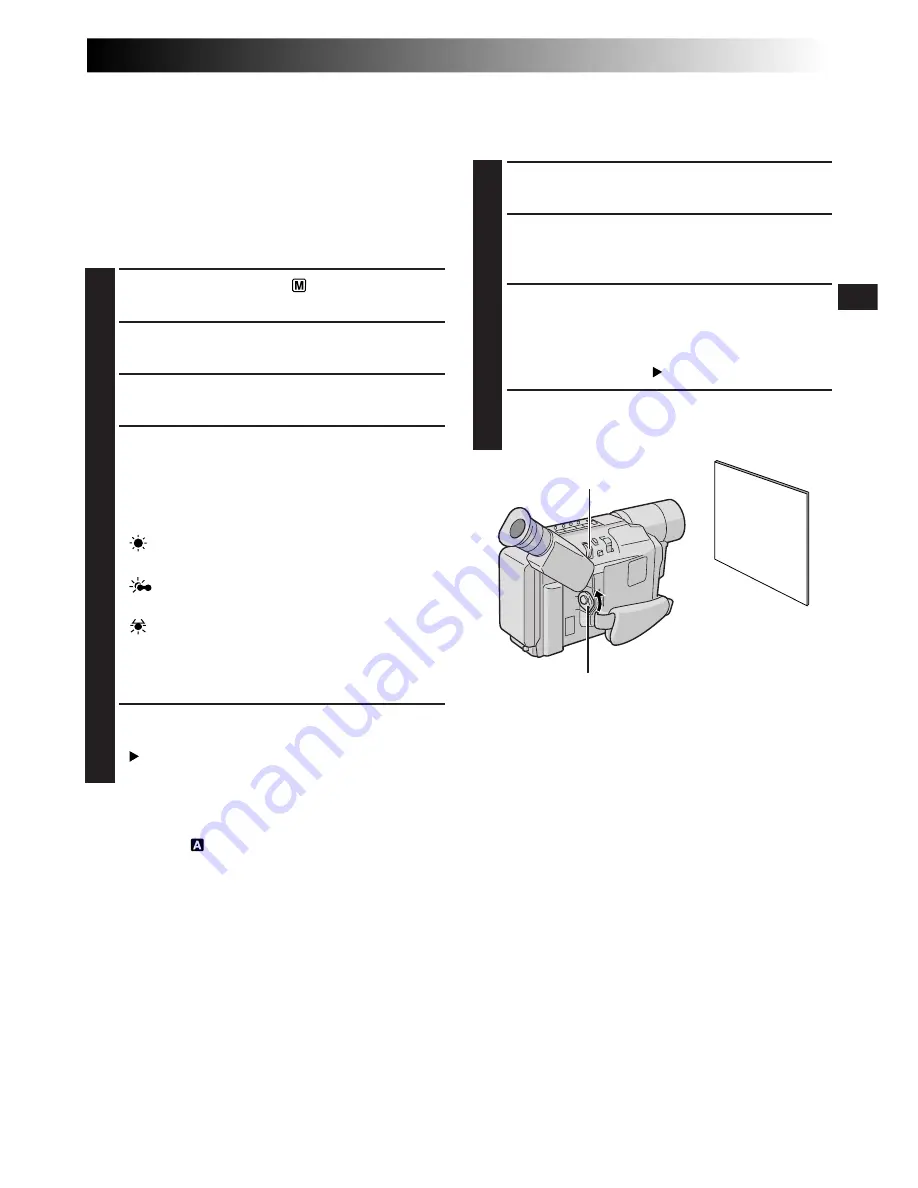
EN
29
Power Switch
White Balance Adjustment
A term that refers to the correctness of color
reproduction under various lighting. If the white
balance is correct, all other colors will be accurately
reproduced.
The white balance is usually adjusted automatically.
However, more advanced camcorder operators
control this function manually to achieve a more
professional color/tint reproduction.
1
Set the Power Switch to “
”.
2
Press the MENU Wheel in. The Menu Screen
appears.
3
Rotate the MENU Wheel to select “M.W.B.”,
then press it. The M.W.B. Menu appears.
4
Rotate the MENU Wheel to select the desired
setting.
“
AUTO
”
White balance is adjusted automatically (factory
preset).
“
:
FINE
”
Outdoors on a sunny day.
“
:
CLOUD
”
Outdoors on a cloudy day.
“
:
HALOGEN
”
A video light or similar type of lighting is used.
“
MWB
”
White balance is set manually.
5
Press the MENU Wheel in. The Menu Screen
reappears with the highlight bar on
“ RETURN”. Press the MENU Wheel in again
to close the Menu Screen.
To Return To Automatic White Balance . . .
.... select “AUTO” in step 4. Or set the Power
Switch to “
”.
NOTE:
White balance cannot be used when the “SEPIA” or
“MONOTONE” mode (
Z
pg. 21) is activated.
Manual White Balance Operation
Perform Manual White Balance when shooting under
various types of lighting.
1
Follow steps 1 through 4 of the white balance
adjustment, and select “MWB”.
2
Hold a sheet of plain white paper in front of the
subject. Adjust zoom or position yourself so that
the white paper fills the screen.
3
Press the MENU Wheel in until “MWB” begins
blinking.
When the setting is completed, “MWB” stops
blinking, and the Menu Screen reappears with
the highlight bar on “ RETURN”.
4
Press the MENU Wheel in again to close the
Menu Screen.
White paper
MENU Wheel
To Change The Tint For Recording . . .
.... in step 2, substitute colored paper for white. The
white balance is adjusted based on the color,
changing the tint. Red paper = deeper green;
blue paper = orange; yellow paper = deeper
purple.
NOTES:
●
In step 2, it may be difficult to focus on the white
paper. In such a case, adjust focus manually
(
Z
pg. 28).
●
A subject can be shot under various types of
lighting conditions indoors (natural, flourescent,
candlelight, etc.). Because the color temperature is
different depending on the light source, the subject
tint will differ depending on the white balance
settings. Use this function for a more natural result.
●
Once you adjust white balance manually, the
setting is retained even if the power is turned off or
the battery removed.






























