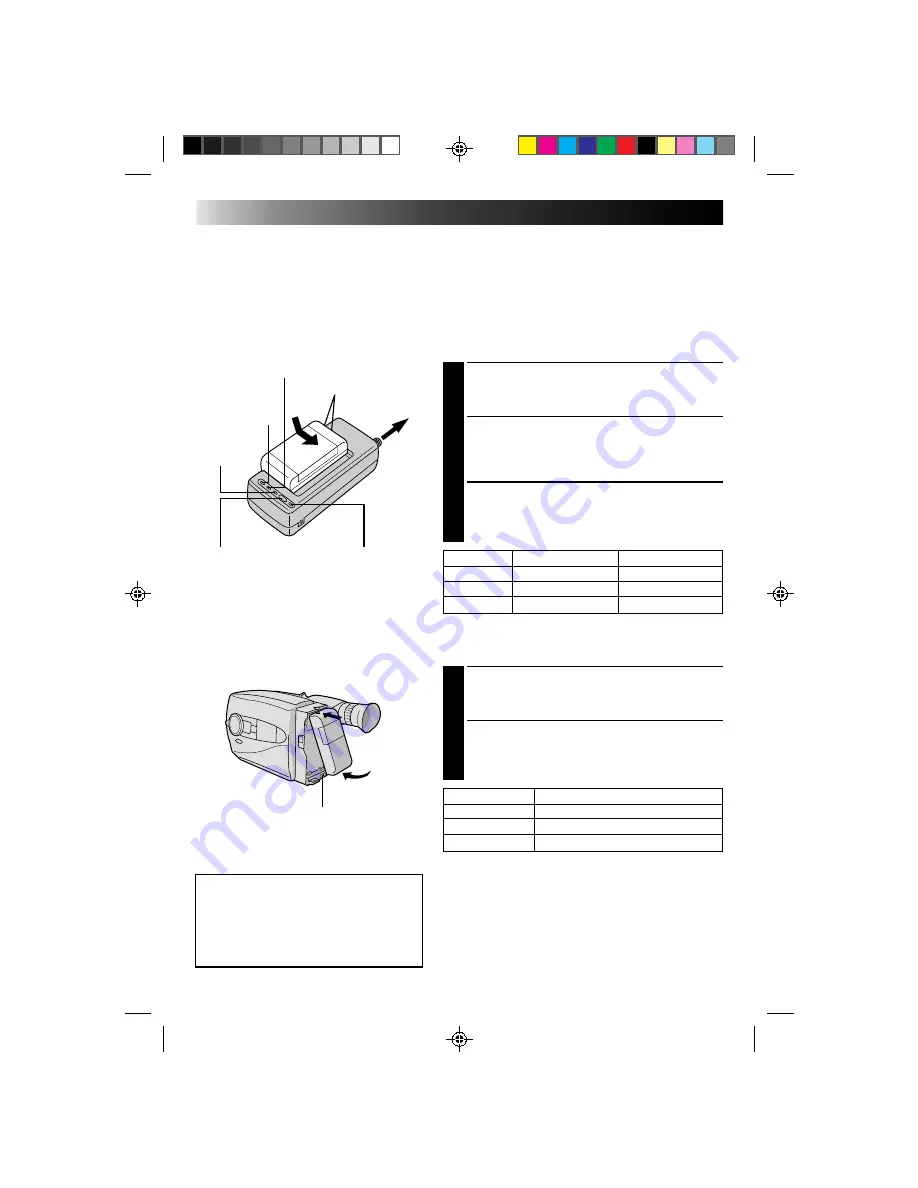
6
GETTING STARTED
Power
This camcorder’s 3-way power supply system lets you
choose the most appropriate source of power.
NOTES:
●
No function is available without power supply.
●
Use only specified power supply.
●
Do not use provided power supply units with other equipment.
CHARGING THE BATTERY PACK
SUPPLY POWER
1
Connect the charger’s AC power cord to a wall
outlet. The power indicator lights.
ATTACH BATTERY PACK
2
Align the marks and slide the battery pack in the
direction of the arrow until it locks in place.
The CHG. indicator lights.
DETACH BATTERY PACK
3
When charging is completed, the END indicator
lights. Slide the battery pack opposite the direction
of the arrow.
USING THE BATTERY PACK
ATTACH BATTERY PACK
1
Hook its top end to the camcorder and push the
battery pack in until it locks in place.
DETACH BATTERY PACK
2
Slide BATT. RELEASE and pull out the battery pack.
BATT. PACK
RECORDING TIME
BN-V12U
approx. 1 hr. 5 min. (40 min.)
BN-V22U
approx. 2 hrs. 15 min. (1 hr. 25 min.)
BN-V25U
approx. 3 hrs. (1 hr. 50 min.)
BATT. PACK
CHARGE
DISCHARGE
BN-V12U
approx. 1 hr. 10 min.
approx. 3 hrs. 30 min.
BN-V22U
approx. 2 hrs. 10 min. approx. 7 hrs.
BN-V25U
approx. 2 hrs. 40 min. approx. 10 hrs.
REFRESH indicator
REFRESH switch
CHG. (charge) indicator
To AC outlet
Marks
END
indicator
Hook on.
Push in.
BATT. RELEASE
POWER
indicator
ATTENTION:
Before detaching the power source,
make sure that the camcorder’s power
is turned off. Failure to do so can result
in a camcorder malfunction.
( ): When the Video Light is on (GR-AX760 only).
**REFRESH
The AC power adapter features a REFRESH function that allows
you to fully discharge the battery pack before recharging.
To discharge the battery . . .
..... attach the battery pack to the adapter as shown in the
illustration to the left. Then push REFRESH. The REFRESH
indicator lights when discharging starts, and goes out when
discharging is complete.
Summary of Contents for GR-AX660
Page 54: ...MEMO ...
Page 55: ...MEMO ...





















