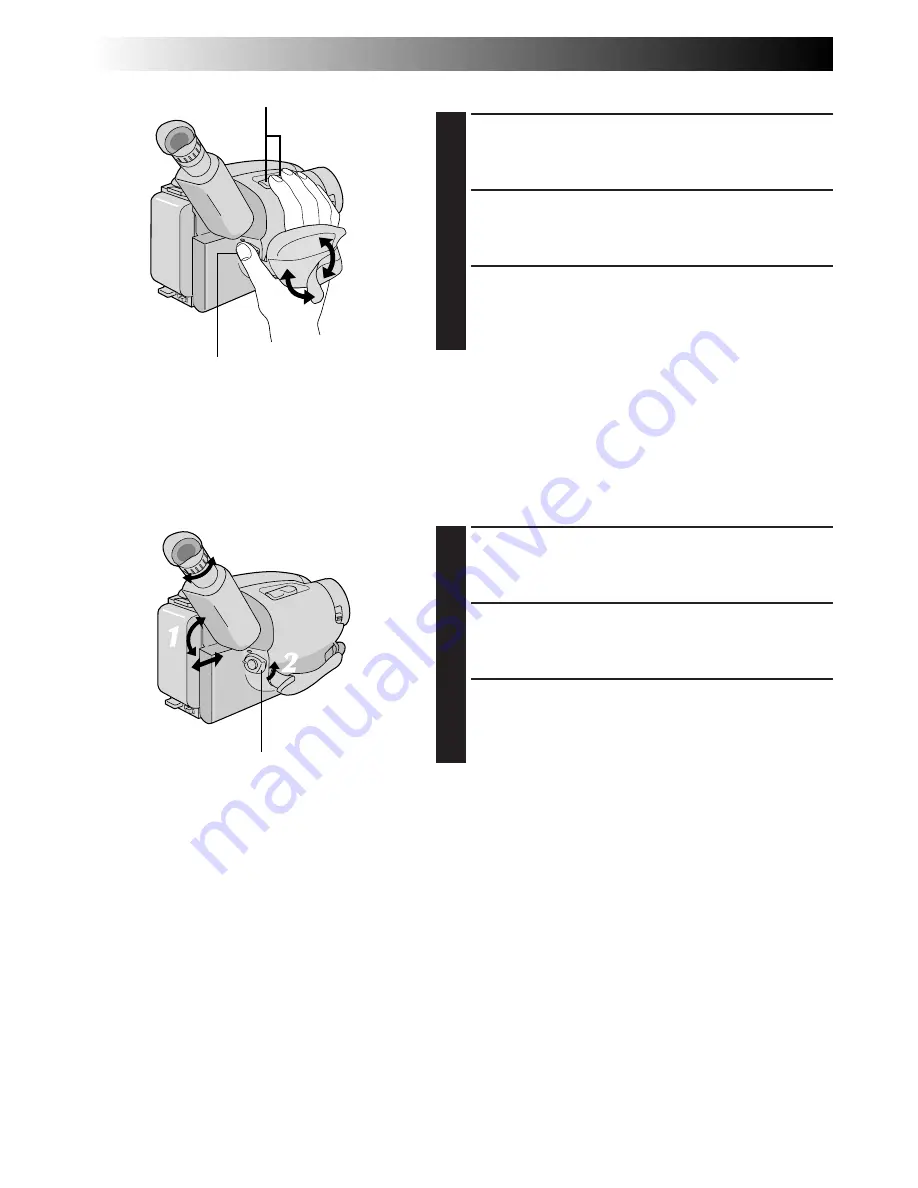
14
EN
GETTING STARTED
(cont.)
Grip Adjustment
EXPAND LOOP
1
Separate the Velcro strip.
INSERT HAND
2
Pass your right hand through the loop and grasp the
grip.
ADJUST STRAP LENGTH
3
Adjust so your thumb and fingers can easily operate
the Recording Start/Stop Button and Power Zoom
Button. Refasten the Velcro strip.
Viewfinder Adjustment
POSITION VIEWFINDER
1
Adjust the viewfinder manually for best viewability
(see illustration at left).
SELECT MODE
2
Set the Power Switch to CAMERA.
ADJUST DIOPTER
3
Turn the Diopter Adjustment Control until the
indications in the viewfinder are clearly focused.
Power Zoom Button
1
2
3
Recording Start/Stop Button
Set POWER to “CAMERA”.
Summary of Contents for GR-AX47
Page 44: ...44EN INDEX Controls 4 3 u p i o 1 9 0 5 6 7 8 W q w e r R t y E T 2 Q ...
Page 54: ...MEMO ...
Page 55: ...MEMO ...





























