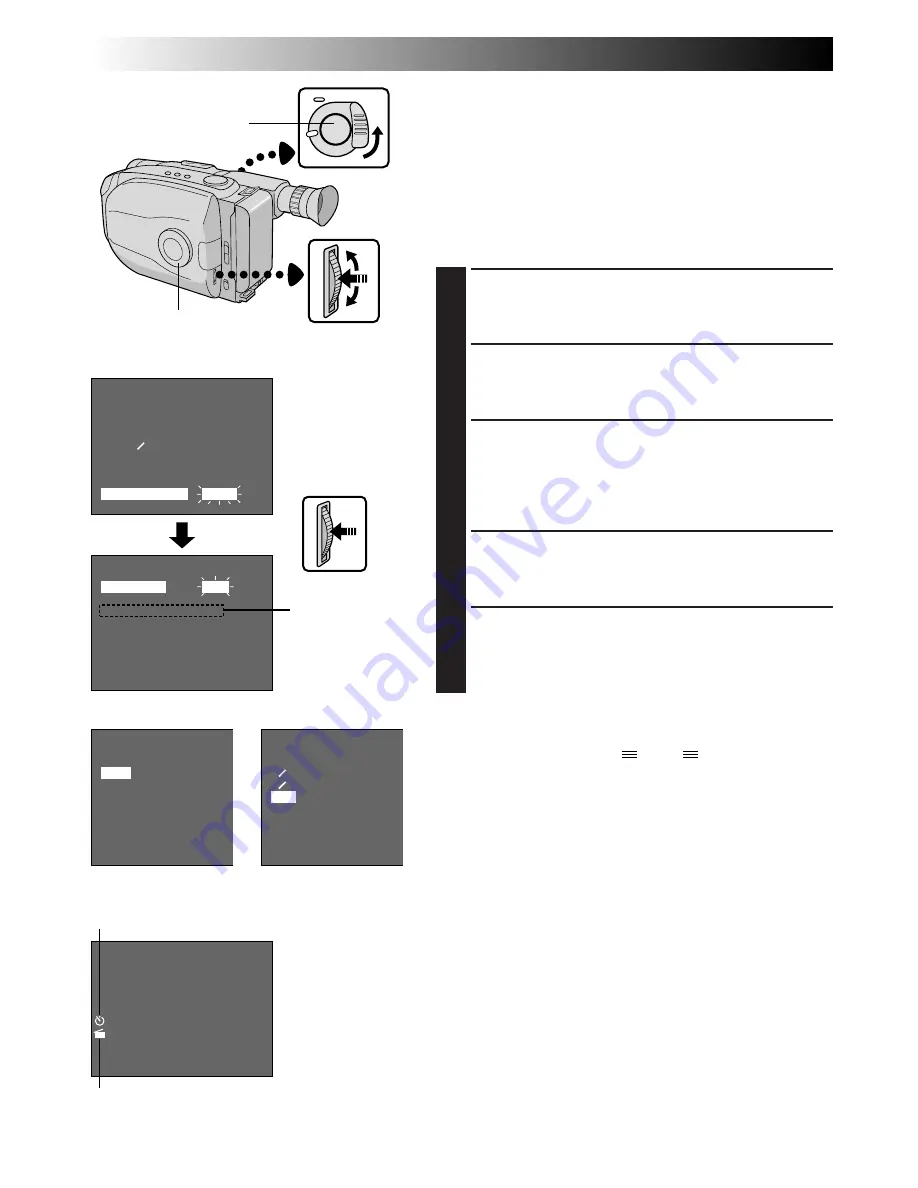
30
EN
RECORDING
Advanced Features (cont.)
Self-Timer
You can set the delay between pressing the Recording
Start/Stop Button and the actual start of recording. If you
secure the camcorder, you (or whomever is operating the
camcorder) can enter the scene before recording starts.
NOTE:
Make sure the camcorder is in the Record-Standby mode
before performing the following steps.
ACCESS MENU SCREEN
1
Turn the Select Dial to any position except AUTO
LOCK, then press the MENU Jog Dial.
ACCESS INT. TIME MENU SCREEN
2
Rotate the MENU Jog Dial to move the highlight bar
to “INT. TIME”, then press the MENU Jog Dial.
SET INTERVAL TIME
3
Rotate the MENU Jog Dial to move the highlight bar
to the desired time, then press the MENU Jog Dial.
The Menu Screen reappears and the highlight bar is
placed on “MENU END”.
CLOSE MENU
4
Press the MENU Jog Dial.
START DELAYED RECORDING
5
Press the Recording Start/Stop Button. When the
selected time has elapsed, recording begins
automatically.
To Cancel Self-Timer . . .
... Before the recording begins, press the Recording Start/
Stop Button to display “
PAUSE
”, then set “INT.
TIME” in the Menu Screen to “OFF”.
15S
1S
REC TIME
OFF
1 4 S
1 2 S
1 S
5 S
EXIT
MENU
4
BACK
REC TIME
INT. TIME
TALLY LAMP
CHARACTER
JLIP ID NO.
DEMO MODE
4
MENU END
OFF
OFF
ON
07
OFF
MENU
4
MENU END
FOCUS
EXPOSURE
DATE TIME
TELE MACRO
TAPE LENGTH
M. W. B.
ZOOM SPEED
4
NEXT
AUTO
AUTO
25. 12. 98
OFF
T30
AUTO
FAST
INT. TIME
OFF
15 S
30 S
1 MIN
5 MIN
EXIT
Recording
Start/Stop Button
Select Dial
MENU Jog Dial
Viewfinder
Menu Screen
GR-AX558 only
REC TIME Menu
INT. TIME Menu
INT. TIME Indicator
REC TIME Indicator
INT. TIME and
REC TIME
indications on the
normal screen






























