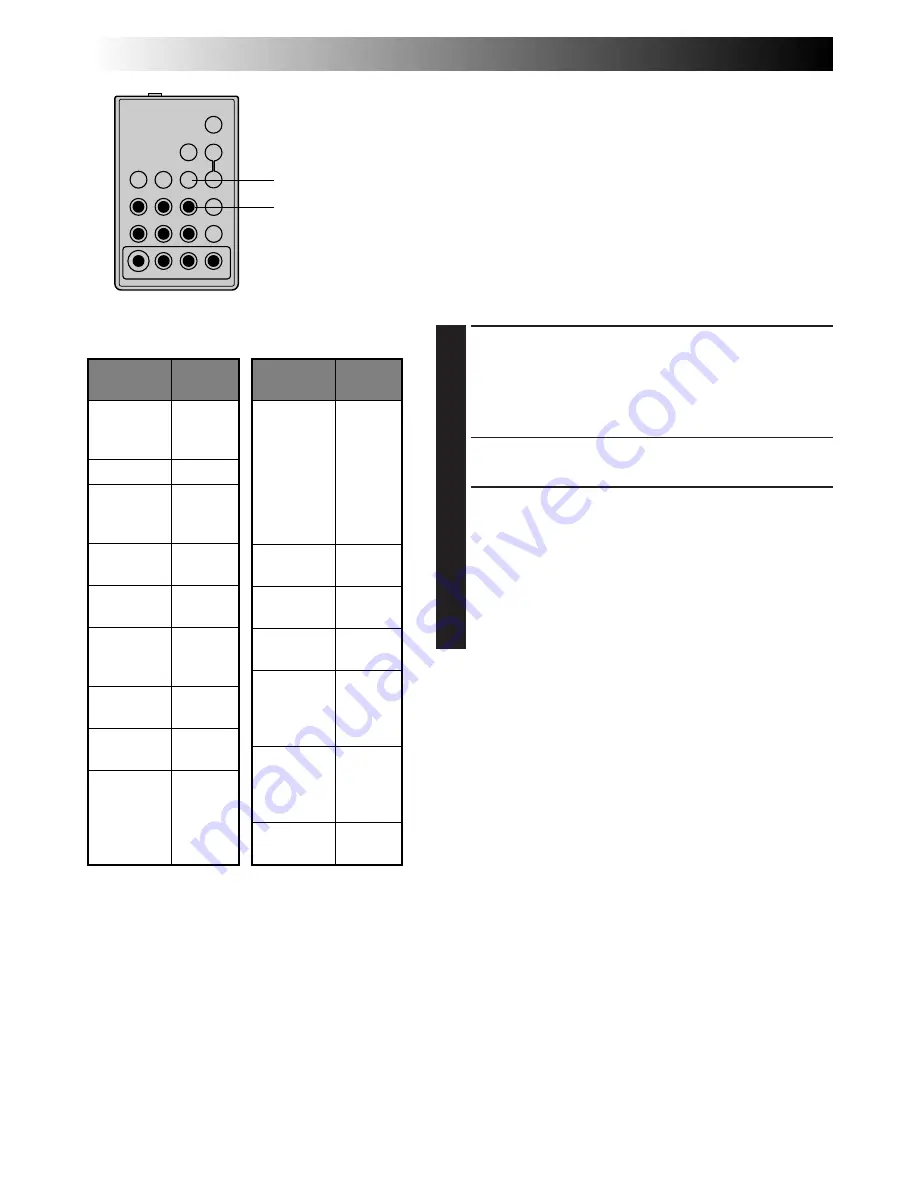
42
EN
USING REMOTE CONTROL UNIT (GR-AX480 only)
(cont.)
Random Assemble Editing [R.A.Edit]
Create edited videos easily using your camcorder as the
source player. You can select up to 8 “cuts” for automatic
editing, in any order you like. R.A.Edit is more easily
performed when the optional RM-V700U MBR (Multi-
Brand Remote,
Z
pg. 40) is set to operate with your
brand of VCR (see VCR CODE LIST), but can also be
performed by operating the VCR manually.
Before operation, make sure the lithium battery is
installed in the remote control RM-V700U (
Z
pg. 40).
SET REMOTE/VCR CODE
SET REMOTE TO OPERATE VCR
1
Turn off the power to the VCR and point the remote
towards the VCR’s infrared sensor. Then, referring to
the VCR CODE LIST on the left, press and hold
MBR
SET
, and press button
(A)
and then
(B)
.
•The code is automatically set once you release the
MBR SET
button, and the VCR’s power comes on.
OPERATE VCR
2
Make sure the VCR’s power is on. Then, while
holding
VCR CTL
, press the button on the remote for
the desired function. The functions the remote can
control are PLAY, STOP, PAUSE, FF, REW and VCR
REC STBY (you don’t need to press
VCR CTL
for this
one).
You’re now ready to try Random Assemble Editing.
IMPORTANT
Although the MBR is compatible with JVC VCRs and
those of many other makers, it may not work with yours
or may offer limited functions.
NOTES:
●
If the VCR’s power doesn’t come on in step
1
, try
another code from the VCR CODE LIST.
●
Some brands of VCR don’t come on automatically. In
this case, turn the power on manually and try step
2
.
●
If the RM-V700U is not able to control the VCR, use
the controls on the VCR.
1
2
3
4
5
6
7
8
9
0
MBR SET
VCR CTL
VCR BRAND
NAME
BUTTONS
(A) (B)
6 2
6 4
7 7
MITSUBISHI
6 7
6 8
NEC
3 7
3 8
GRUNDIG
1 4
3 4
HITACHI
6 6
6 3
PANASONIC
1 3
1 7
1 1
9 4
1 8
JVC
9 1
9 6
9 3
BLAUPUNKT
AKAI
9 7
9 8
3 2
FERGUSON
1 3
VCR BRAND
NAME
BUTTONS
(A) (B)
SANYO
3 6
3 5
SHARP
1 5
1 `
TOSHIBA
6 9
6 1
SONY
6 5
6 `
3 9
3 1
THOMSON,
TELEFUNKEN,
SABA,
NORDMENDE
9 1
9 6
9 7
3 2
SELECO,
REX
9 1
9 6
PHILIPS
1 9
9 5
1 1
9 4
9 1
9 6
1 2
3 3
VCR CODE LIST
A
B
C
RM-V700U
(provided with
GR-AX480 only)
Summary of Contents for GR-AX280
Page 52: ...52EN INDEX cont 4 3 u p i o 1 9 0 5 6 7 8 W q w e r R t y E T 2 Q ...
Page 58: ...MEMO ...
Page 59: ...MEMO ...
















































