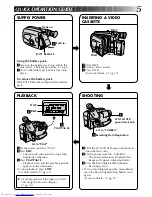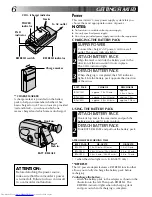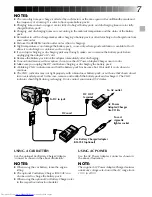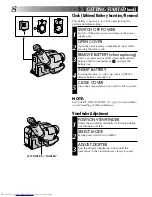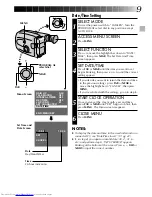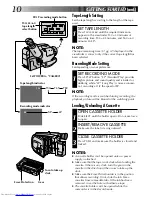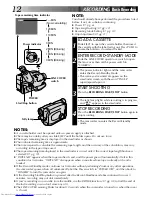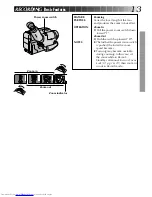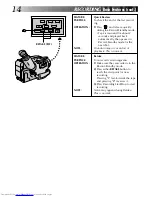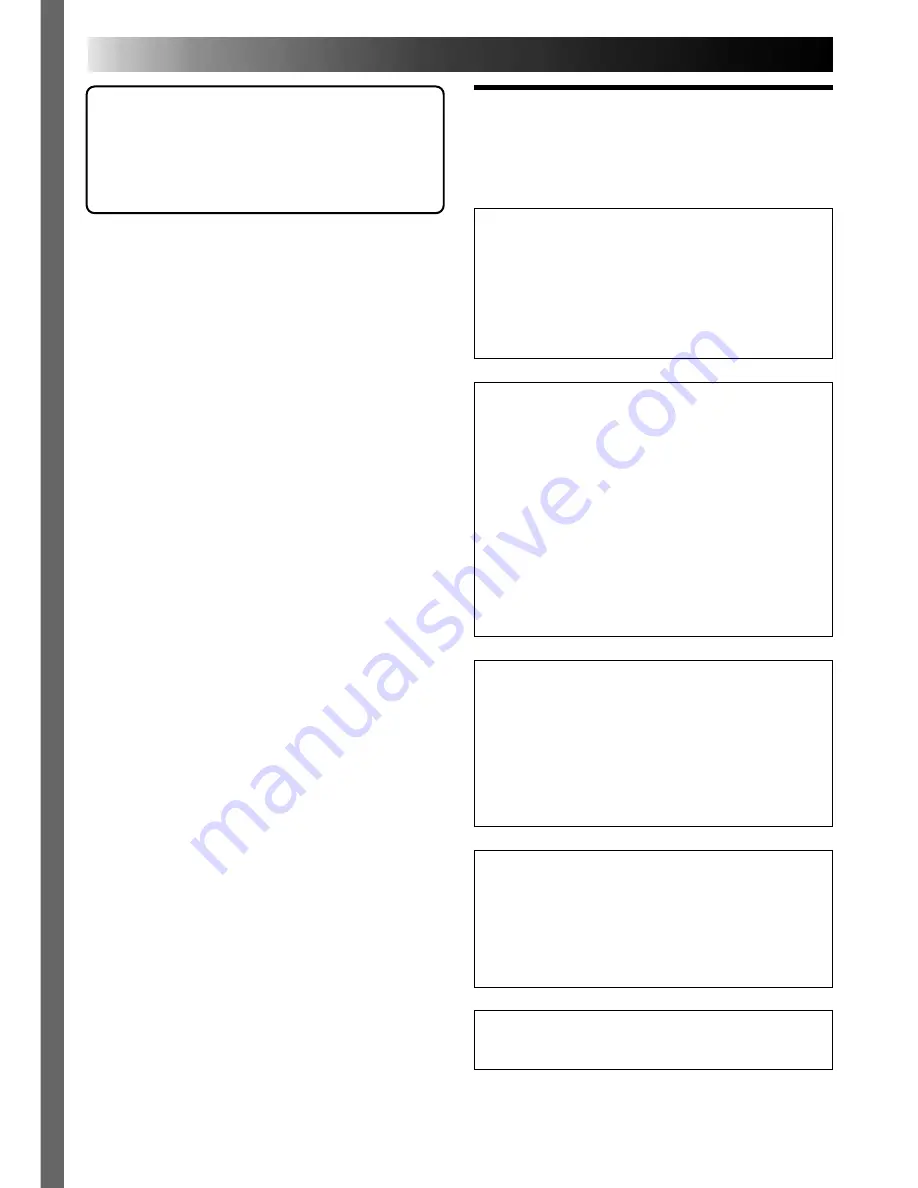
2
Dear Customer,
Thank you for purchasing the JVC Compact VHS
camcorder. Before use, please read the safety
information and precautions contained in the
following pages to ensure safe use of your new
camcorder.
Using This Instruction Manual
• All major sections and subsections are listed in the
Table Of Contents (
Z
cover page).
• Notes appear after most subsections. Be sure to
read these as well.
• Basic and advanced features/operation are
separated for easier reference.
It is recommended that you . . .
..... refer to the Index (
Z
pg. 43 – 46) and
familiarize yourself with button locations, etc.
before use.
..... read thoroughly the Safety Precautions that
follow and cautions (
Z
pg. 47, 48). They
contain extremely important information
regarding the safe use of your new camcorder.
This unit is produced to comply with Standard
IEC Publ. 65.
Warning on lithium battery
The battery used in this device may present a
fire or chemical burn hazard if mistreated. Do
not recharge, disassemble, heat above 100°C or
incinerate.
Replace the battery with Panasonic (Matsushita
Electric), Sanyo or Maxell CR2025; use of
another battery may present a risk of fire or
explosion.
n
Dispose of used battery promptly.
n
Keep away from children.
n
Do not disassemble and do not dispose of in
fire.
CAUTIONS:
n
To prevent shock, do not open the cabinet.
No user serviceable parts inside. Refer
servicing to qualified personnel.
n
When you are not using the AC Power
Adapter/Battery charger for a long period of
time, it is recommended that you disconnect
the power cord from AC outlet.
NOTES:
●
The rating plate (serial number plate) and
safety caution are on the bottom and/or the
back of the main unit.
●
The rating plate (serial number plate) of the
AC Power Adapter/Charger is on its bottom.
WARNING:
TO PREVENT FIRE OR SHOCK
HAZARD, DO NOT EXPOSE
THIS UNIT TO RAIN OR
MOISTURE.
SAFETY
PRECAUTIONS
Summary of Contents for GR-AX270
Page 50: ...MEMO ...
Page 51: ...MEMO ...