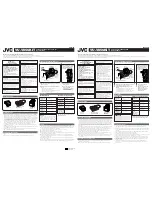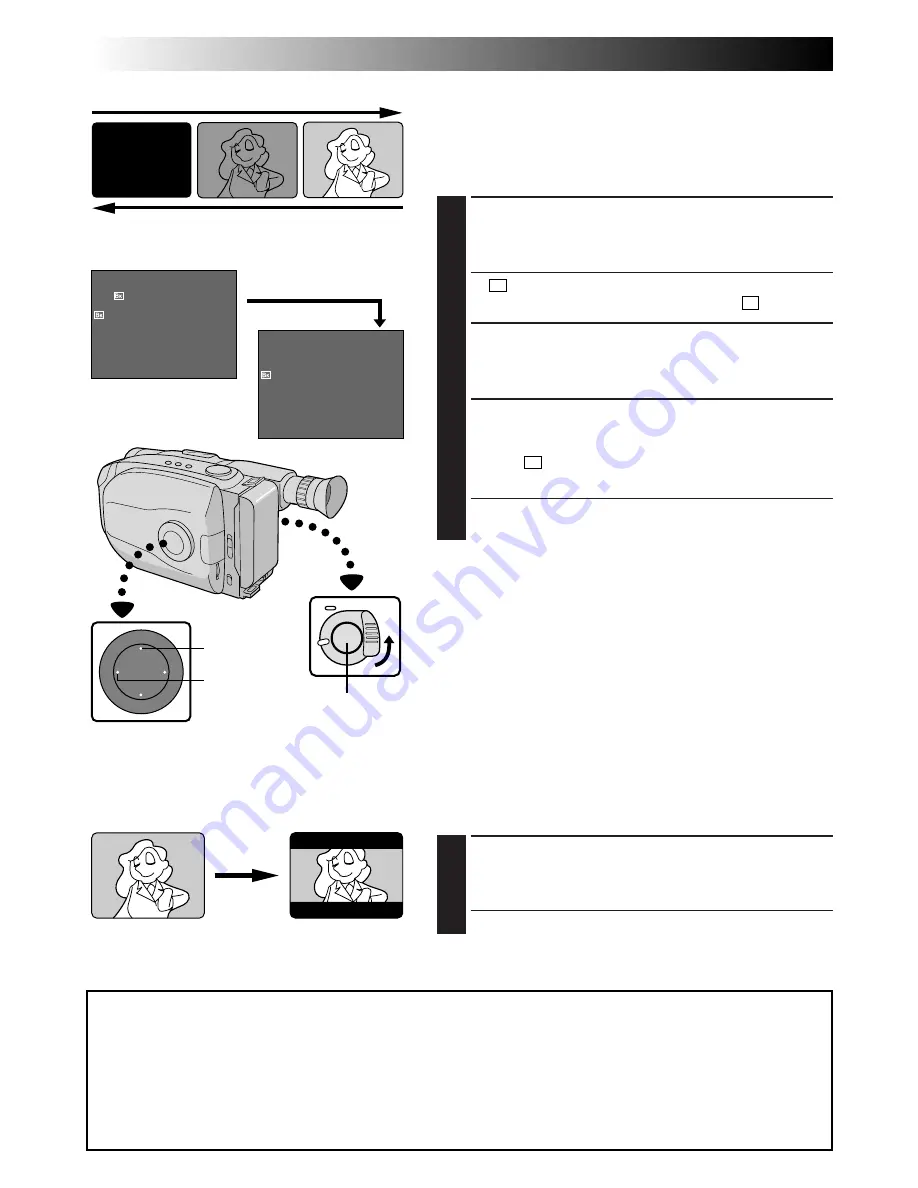
24
EN
RECORDING
Advanced Features (cont.)
FADER
4
EFFECT
Fade-in
Fade-out
Fader
This feature allows smooth fade-in and fade-out to black
blank screen. Fade-in works at recording start, and fade-
out works at recording end or when you enter Record-
Standby mode.
ENGAGE FADE-STANDBY MODE
1
Press
EFFECT
to engage the Fade-Standby mode.
•“
B
K
FADER” is displayed for approx. 2 seconds.
Then “FADER” disappears, and only “
B
K
” remains.
START OR END RECORDING
2
Press Recording Start/Stop Button to activate fade-in
or fade-out.
TO CANCEL FADE-STANDBY
MODE
3
While “
B
K
” is displayed, press
EFFECT
.
•“OFF” is displayed for approx. 2 seconds and the
fade-standby mode is canceled.
NOTES:
●
Pressing and holding the Recording Start/Stop Button
allows you to record a black blank screen.
●
The screen becomes slightly reddish when the Fader is
used with Sepia (
Z
pg. 23).
●
With the Electronic fog filter mode (
Z
pg. 23)
engaged, the image fades in/out to a white screen.
Viewfinder
After 2 sec.
EFFECT
WIDE
Viewfinder
Wide
This feature allows you to record black bars at the top
and bottom of the screen to produce a cinema-like
“wide-screen” effect.
ENGAGE WIDE MODE
1
Press
WIDE
.
•To restore normal screen, press
WIDE
again.
NOTE
(for Fader, Wide, Super LoLux, and Instant Titles)
:
When the Select Dial is turned to AUTO LOCK, the above functions will be set to the Factory settings
(Fade-standby : “OFF”, Wide mode : off, Super LoLux : “MAX”, Instant Title : off). Then when the Select
Dial is returned to any position except AUTO LOCK, the above functions return to the settings you
selected before turning it to AUTO LOCK. However, if the function is switched during AUTO LOCK, the
selected mode will be set and will remain unchanged even when the Select Dial is turned to any
position except AUTO LOCK.
Recording
Start/Stop
Button
Wide mode
Summary of Contents for GR-AX230
Page 52: ...52EN INDEX Controls 4 3 u p i o 1 9 0 5 6 7 8 W q w e r R t y E T 2 Q ...
Page 62: ...MEMO ...
Page 63: ...MEMO ...