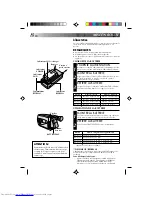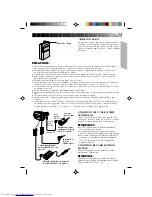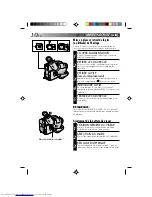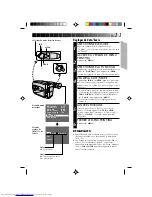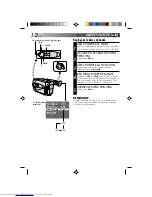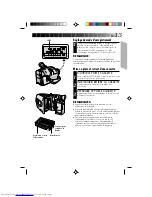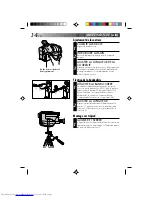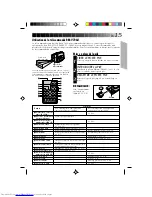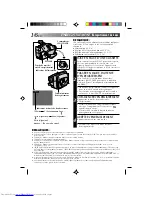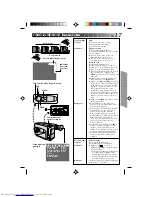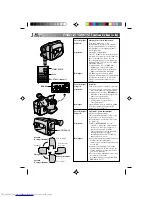22
FR
+
02
+
06
–
06
+
D.I. STABILIZER
–
ENREGISTREMENT
Fonctions avancées (suite)
Stabilisateur numérique d’image
Cette caractéristique compense pour des images instables
causées par le bougé de caméra, particulièrement
remarquable avec un zoom élevé.
ACTIVER LE STABILISATEUR
NUMERIQUE D’IMAGE
1
Appuyer sur D.I. STABILIZER. “
” apparaît dans le
viseur.
•Pour couper le stabilisateur numérique d’image,
appuyer sur D.I. STABILIZER. L’indicateur disparaît.
REMARQUES:
●
Une stabilisation précise peut ne pas être possible si le
tremblement de main est excessif, ou sous les conditions
suivantes:
•
En prenant des sujets avec des bandes verticales ou
horizontales
•
En prenant des objets sombres ou mal éclairés
•
En prenant des sujets avec un contre-jour excessif
•
En prenant des scènes avec du mouvement dans
plusieurs directions
•
En prenant des scènes où les fonds ont peu de contraste
●
Couper D.I. STABILIZER en enregistrant avec le camescope
sur un trépied.
Commande d’exposition
Cette caractéristique ajuste automatiquement le
diaphragme pour la meilleure qualité d’image disponible,
mais vous pouvez modifier et faire le réglage
manuellement.
SELECTIONNER LE MODE DE
PRISE DE VUES
1
Régler le sélecteur de mode de prise de vues sur
“PRESET”.
RENDRE L’IMAGE PLUS
LUMINEUSE
2
Appuyer sur + (m06). L’indicateur de
niveau d’exposition apparaît dans le viseur.
OU . . .
RENDRE L’IMAGE PLUS SOMBRE
Appuyer sur – (maximum –06). L’indicateur de
niveau d’exposition apparaît dans le viseur.
Si vous voulez revenir au réglage initial . . .
REVENIR AU REGLAGE INITIAL
3
Appuyer simultanément sur + et –. Le réglage
standard est immédiatement rétabli et l’indicateur de
niveau d’exposition disparaît.
Viseur
Indicateur de niveau d’exposition
Pour rendre l’image
plus lumineuse
Indicateur D.I.S.
Sélecteur de mode de prise de vues
Pour rendre l’image
plus sombre
Summary of Contents for GR-AX1010
Page 110: ...MEMO ...
Page 111: ...MEMO ...