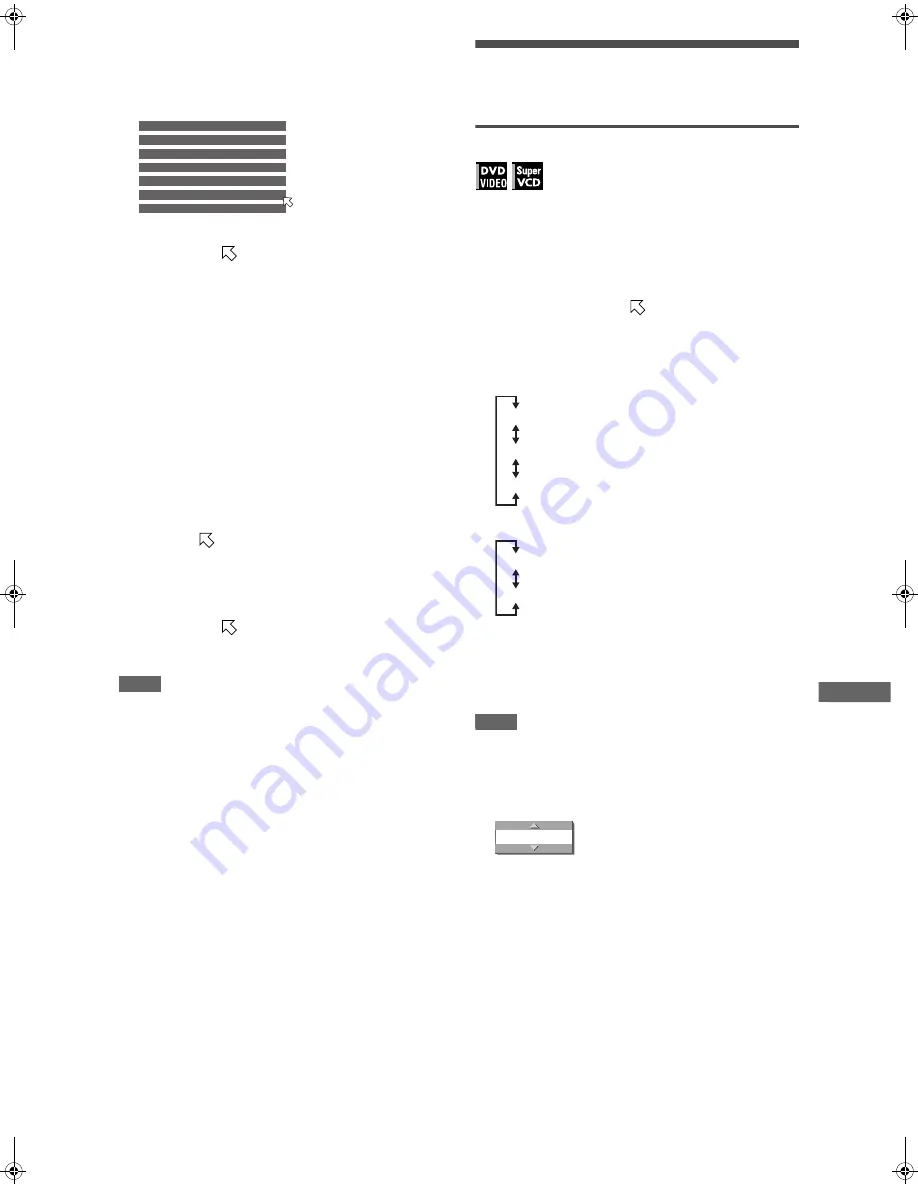
25
XV-N318S/GNT0042-001A/English
K
A
R
A
O
K
E
o
p
e
ra
ti
o
n
2
Press the numeric buttons to specify tracks
in the desired order.
To select 5: press 5.
To select 23: press +10, +10, then 3.
To select 40: press +10, +10, +10, then 10.
To correct the reservation
Press
5
/
∞
to move
to the song to be corrected, then press
CANCEL. The song is erased and the subsequent reserved
songs move up.
Pressing
7
clears all the reserved songs.
3
Press
3
(SELECT).
The [PROG] indicator lights up in the display window. The
player starts playback of the first reserved song. A song
which has started playback is deleted from the reservation
table.
After playing back all reserved songs, the player stops.
To turn off and on the reservation table
Press RESERVE - TITLE/GROUP to turn off the reservation
table. To turn on the reservation table, for example in order to
check the reservation contents, press RESERVE - TITLE/
GROUP again.
To reserve additional songs
Make sure that
points the next to the last song in the
reservation table, and press the numeric buttons to select the
song(s) you want to reserve.
To insert a song to be reserved
Press
5
/
∞
to move
to the position where you want to insert
a song, then press the numeric button to select the song you
want to reserve.
NOTE
You cannot reserve songs during SVCD/Video CD playback with
PBC. To reserve songs, press
7
before operating the above.
Selecting audio
Most KARAOKE discs have the capability of adding a “guide
vocal” or “guide melody” to the KARAOKE accompaniment.
To select audio track (AUDIO)
With most DVD VIDEO or SVCD KARAOKE discs, you can
choose an audio track that gives an option such as “with guide
vocal,” “with guide melody” and “accompaniment only.”
Using the KARAOKE menu
See page 24 for how to turn on the KARAOKE menu.
1
Press
2
/
3
to move
to [AUDIO].
2
Press
5
/
∞
to select the desired audio track to
be played back.
Example for DVD VIDEO
Example for SVCD
Using the AUDIO button
You can select an audio track without activating the KARAOKE
menu.
NOTE
Before using the AUDIO button, be sure to set the KARAOKE -
DVD switch on the remote control unit to “DVD.”
1
Press AUDIO.
The [AUDIO] selection window appears on the TV screen.
2
Press
5
/
∞
to select the desired audio track.
3
Press ENTER, or wait until the [AUDIO]
selection window goes off.
NO
Track
1
5
2
4
3
2
4
3
5
6
6
1/3
2/3
3/3
Multi audio KARAOKE
With guide vocal
Accompaniment only
1/2
2/2
With guide vocal
Accompaniment only
AUDIO
1/3
XV-N318S(USUBUGUX).book Page 25 Friday, May 7, 2004 12:19 PM














































