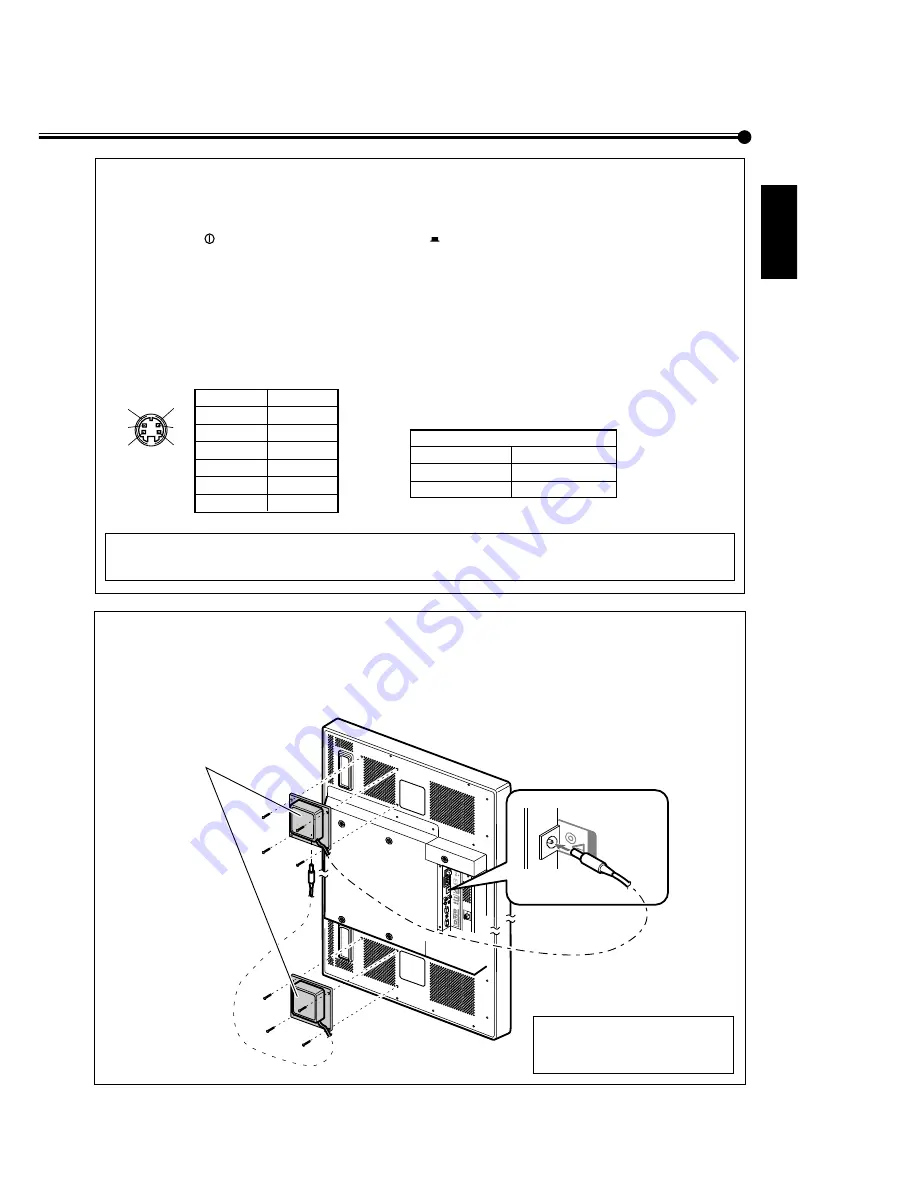
GM-P420PCE
GM-P421PCE
GM-P420E
1-8
No.51953
13
ENGLISH
Connecting an external control unit
When connecting the external control unit to the MAKE terminal, you can operate the following functions through the
MAKE terminal;
• Turn on or off the Monitor.
Preparation: The
POWER switch on the rear must be set to
ON (so that the Monitor is in standby mode).
• Select the input.
Preparation: “REMOTE SWITCH” should be set correctly to select your desired input (see page 26).
Notes:
• There is no remote control on/off switch. When a plug is inserted to the MAKE terminal, remote control through the
external control unit is automatically activated.
• When the other REMOTE terminals are used at the same time, transmitted commands through the MAKE terminal have
priority over those through the other terminals.
IMPORTANT:
External control unit is not commercially available in the market. When you need it, consult your dealer.
Connecting the Cooling Fan Unit (not supplied)
When installing this Monitor vertically, it is required to attach the Cooling Fan Unit.
Note:
If you install the Monitor in such a way not instructed in this manual (for example, installing it diagonally), the
Cooling Fan Unit may not be able to cool down the internal heat enough to make the Monitor operate; therefore,
reinstallation or another method for cooling will be required.
• For more detailed connection, refer to the manual supplied with the Cooling Fan Unit.
• MAKE terminal
• External control unit
Pin number
Signal name
1
GND
2
GND
3
SW2
4
SW1
5
SW DET
6
GND
Signals
transmitted
=
○
○
○
○
=
○
○
○
○
=
○
○
○
○
TTL level
H: Power
OFF
L: Power O
N
H: Input A*
L: Input B*
H: Not connected
L: Connected
* Input A and Input B will be determined by the “REMOTE
SWITCH” setting.
1
2
3
4
6
5
IMPORTANT:
When installing the Monitor
vertically, consult your dealer.
POWER
AC IN
OPTION
AUDIO
L
OUT
R
RGB A
AUDIO
IN
REMOTE
RS-232C
WIRED
MAKE
SPEAKER OUT
L
9
(
OPTION
Cooling Fan Unit









































