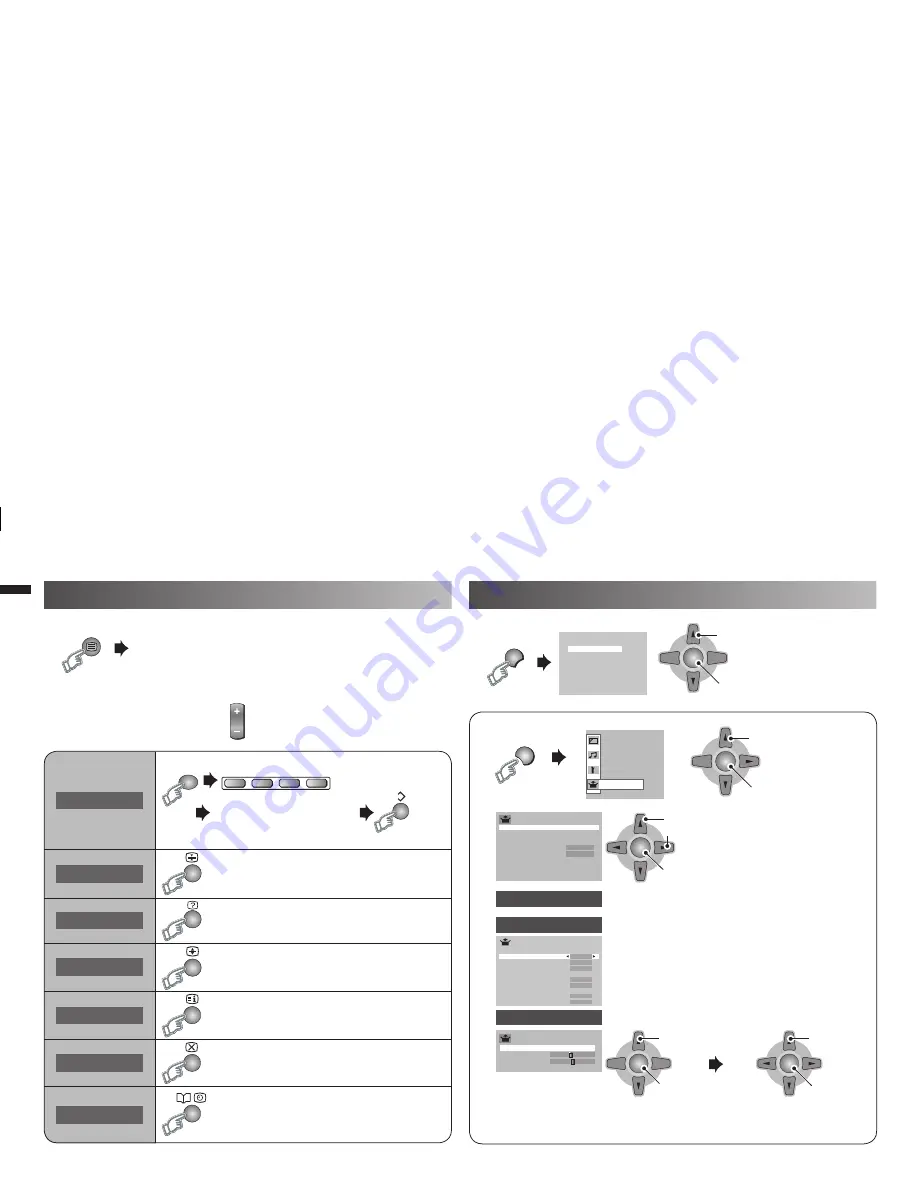
12
Viewing Teletext
Watching Video or DVDs
You can watch the Teletext broadcast channel with Text Functions.
1.
TV mode <--> TEXT mode
2.
Select a Teletext page by press number button (0-9)
• Move up or down a page by
CHANNEL
MENU
Set Up
TV/VIDEO
OK
1.
Select
2.
Set
OK
1.
Select
2.
Enter
OK
1.
Select item
3.
Set
2.
Setting or Adjust
!UTO0ROGRAM
3ET5P
!PPEARANCE
3IZE
%DIT-ANUAL
6IDEO3ETTING
6IDEO
,ANGUAGE
4ELETEXT,ANGUAGE
($-)3ETTING
0#3ETTING
PC Position
Phase
Pixel
PC Setting
>
>
!63ELECT
!6
6IDEO
6IDEO
($-)
($-)
($-)
0#
OK
OK
1.
Select PC Position
2.
Enter
1.
Adjust
2.
Set
List Mode
Hold
Reveal
Size
Index
Cancel
Sub-page
Select the input Source.
• Operate the connected device and play video.
1.
Select “Set Up”
2.
Select item
Bookmark your favourite page.
MODE
to bookmark
Press number button for
enter the number of page
(Red)
(Green) (Yellow)
(Blue)
Save
Hold the current page.
• Cancel by press this button again.
Display hidden information.
• Example : answer to a quiz, etc.
Double the size of the displayed text.
Returns to page “100” or a previously
designated page.
Leave the current page open, while you switch
to watch TV.
• Useful when running a page search.
Display the number of Sub-page.
• Cancel by press this button again.
• Recall your favourite page by press the colour button.
PC Position
:
Adjust screen position.
Phase
:
Sets the focus of screen.
Pixel
:
Adjusts the horizontal feature of screen.
Note: TV/VIDEO
button select the
video source by
move down or
use button 0-6 for
selection.
($-)3ETTING
($-)
3IZE
!UDIO
$IGITAL
!UTO
-ODE
($-)
3IZE
!UTO
-ODE
($-)
3IZE
!UTO
-ODE
Video - 1 Setting
HDMI Setting
PC Setting
Switch between video and component signal
(Video / Component)
Setting for HDMI input
Size
: Normally set to “Auto.” If wrong screen size
appears in 480p (525p), change to “1” or “2”
Audio
: Normally set to “Auto.” If no sound, change to
“Analogue” or “Digital.”
Mode
: If no picture, change to “1” or “2”.
Setting for PC input
GGT0303-001A-H-EN.indd 12
GGT0303-001A-H-EN.indd 12
3/12/09 11:14:26 AM
3/12/09 11:14:26 AM
















