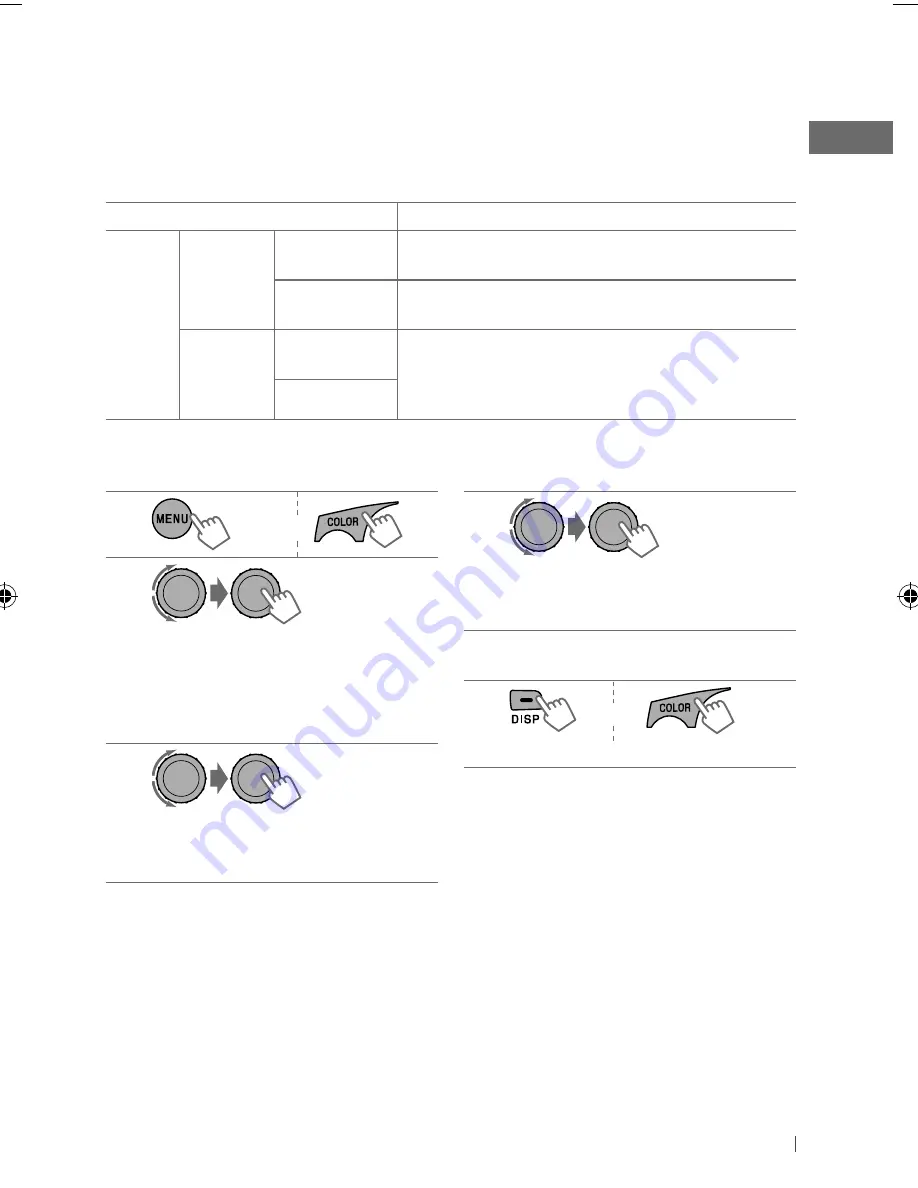
19
ENGLISH
1
or
2
]
<COLOR SETUP>
]
<DAY COLOR>
]
<BUTTON ZONE>
• Pressing
COLOR
in step
1
will enter
zone selection menu (BUTTON ZONE /
DISP ZONE) directly.
3
]
Select a primary color.
RED
j
GREEN
j
BLUE
j
(back to
the beginning)
[Hold]
[Hold]
4
]
Adjust the level of the selected
primary color.
00
to
31
5
Repeat steps
3
and
4
to adjust other
primary colors.
6
or
]
Exit from the setting.
If “00” is selected for all the primary colors (as
in step
4
) for <DISP ZONE>, nothing appear on
the display.
Creating your own day and night colors—USER
You can create your own colors for <DAY COLOR> and <NIGHT COLOR> to apply to button zone
and display zone.
• <DAY COLOR>
Displayed when <DIMMER> is set to <DIMMER OFF>.
• <NIGHT COLOR> Displayed when <DIMMER> is set to <DIMMER ON>.
Menu hierarchy
Operation
COLOR
SETUP
DAY
COLOR
• BUTTON
ZONE
Follow example below.
• DISP ZONE
Press
T/P BACK
after step
5
, then select DISP ZONE in
step
2
.
NIGHT
COLOR
• BUTTON
ZONE
Press
T/P BACK
after step
5
, then select NIGHT COLOR
in step
2
.
• DISP ZONE
Ex.: Creating <USER> color for <BUTTON ZONE> in <DAY COLOR>.
EN12-19_KD-R511_003A_1.indd 19
EN12-19_KD-R511_003A_1.indd 19
11/5/09 4:06:16 PM
11/5/09 4:06:16 PM












































