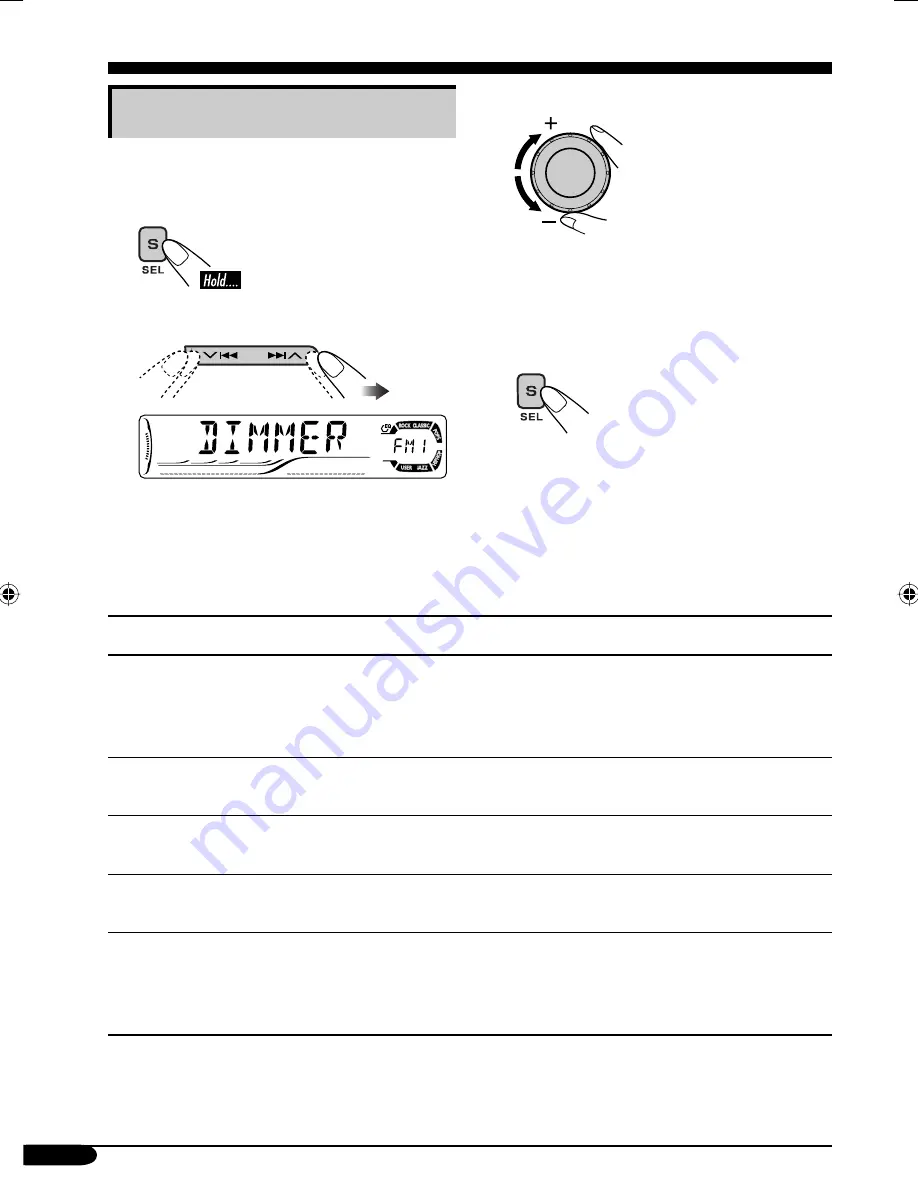
20
General settings — PSM
Basic procedure
You can change PSM (Preferred Setting Mode)
items listed in the table that follows.
1
2
Select a PSM item.
Ex.: When you select “DIMMER”
3
Adjust the PSM item selected.
4
Repeat steps
2
and
3
to adjust the
other PSM items if necessary.
5
Finish the procedure.
Indications
Selectable settings, [reference page]
DEMO
Display demonstration
DEMO ON :
[Initial];
Display demonstration will be activated
automatically if no operation is done for about
20 seconds, [8].
DEMO OFF :
Cancels.
CLOCK H
Hour adjustment
1 – 12, [8]
[Initial: 1 (1:00)]
CLOCK M
Minute adjustment
00 – 59, [8]
[Initial: 00 (1:00)]
LEVEL
Audio level meter
ON :
[Initial];
Activates the audio level indicator.
OFF
:
Cancels
;
sound mode indicator is shown, [18].
DIMMER
Dimmer
AUTO :
[Initial];
Dims the display when you turn on the
headlights.
ON :
Activates dimmer.
OFF
:
Cancels.
EN18-23_G614_G514[UI]f.indd 20
EN18-23_G614_G514[UI]f.indd 20
12/22/04 11:26:40 PM
12/22/04 11:26:40 PM





























