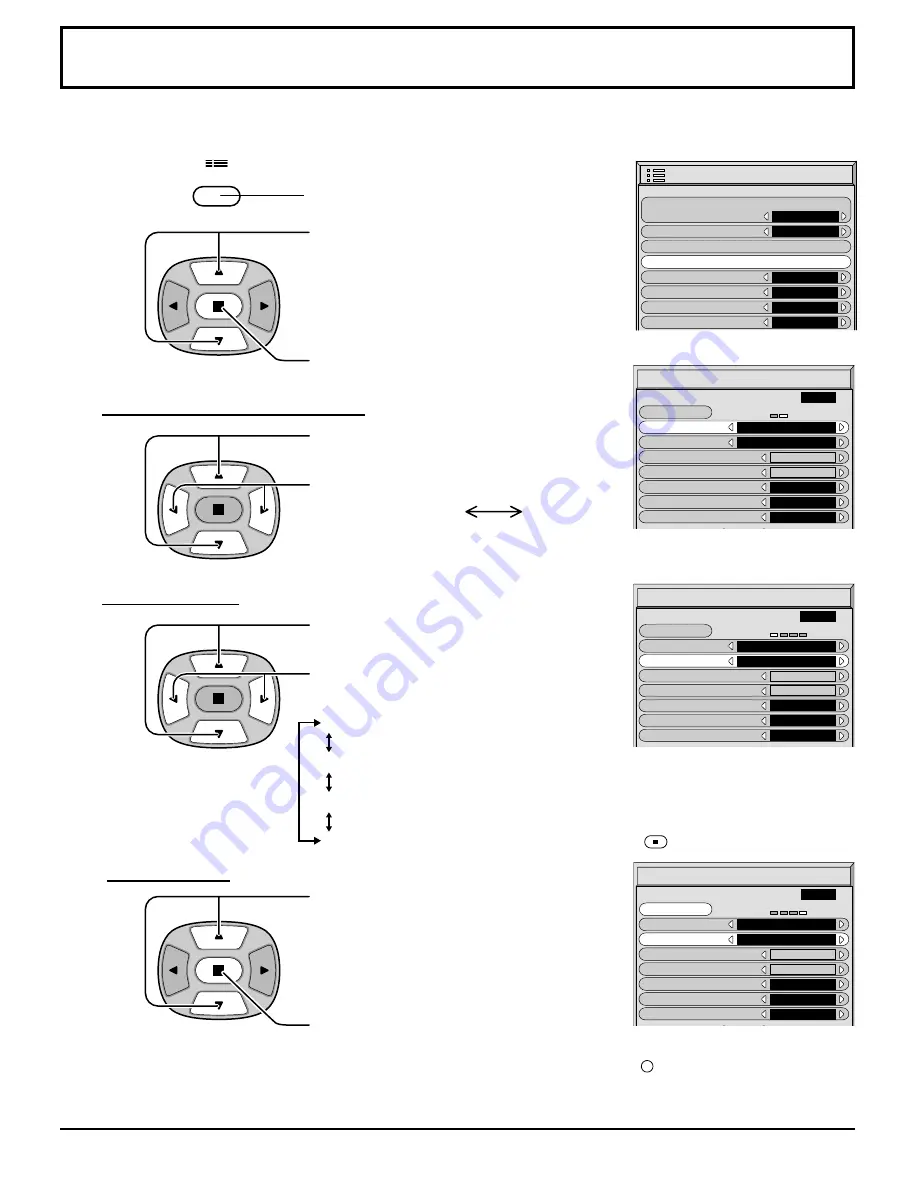
26
SCREENSAVER
(For preventing after-images)
2
3
1
4
Press to display the SETUP menu screen.
Press to select the SCREENSAVER.
Press to select the SCREENSAVER screen.
Press to select the FUNCTION.
Press to select the desired function.
Press to select the MODE.
Press to select each mode items.
Do not display a still picture, especially in 4:3 mode, for any length of time.
If the display must remain on, a SCREENSAVER should be used.
MODE selection
NEGATIVE / SCROLL selection
WHITE BAR SCROLL : A white bar will scroll from left to right.
NEGATIVE
: A negative image will be displayed on the screen.
TIME OF DAY : Operates when START TIME and FINISH TIME are set up and those
times arrive.
INTERVAL : Operates when SHOW DURATION and SAVER DURATION are set
up and those times arrive.
OFF
WHITE BAR SCROLL
NEGATIVE
ON : Operates when START is selected and the
(ACTION) is pressed.
START setting
5
When the Mode is set to ON, press to
select START.
Press to start SCREENSAVER.
The menu screen will disappear and the SCREENSAVER will be activated. To
stop the SCREENSAVER under ON, press the
R
button.
SET UP
1/2
SIGNAL
SCREENSAVER
INPUT LABEL
COMPONENT/RGB-IN SELECT
RGB
RGB1
OSD LANGUAGE
ENGLISH
(
US
)
POWER SAVE
OFF
STANDBY SAVE
ON
POWER MANAGEMENT
OFF
SCREENSAVER
FUNCTION
MODE
WHITE BAR SCROLL
OFF
0 : 00
0 : 00
SIDE BAR ADJUST
BRIGHT
WOBBLING
OFF
PEAK LIMIT
OFF
START
10 : 00
PRESENT TIME OF DAY
START TIME
FINISH TIME
SCREENSAVER
FUNCTION
MODE
WHITE BAR SCROLL
OFF
0 : 00
0 : 00
SIDE BAR ADJUST
BRIGHT
WOBBLING
OFF
PEAK LIMIT
OFF
START
10 : 00
PRESENT TIME OF DAY
START TIME
FINISH TIME
SCREENSAVER
FUNCTION
MODE
WHITE BAR SCROLL
ON
0 : 00
0 : 00
SIDE BAR ADJUST
BRIGHT
WOBBLING
OFF
PEAK LIMIT
OFF
START
10 : 00
PRESENT TIME OF DAY
START TIME
FINISH TIME
SET UP
Note: This function does not guarantee the complete prevention of permanent afterimages. The potential for the occurrence
of permanent afterimages is merely decreased.
Summary of Contents for GD-V502U - Plasma Display Monitor
Page 39: ......





























