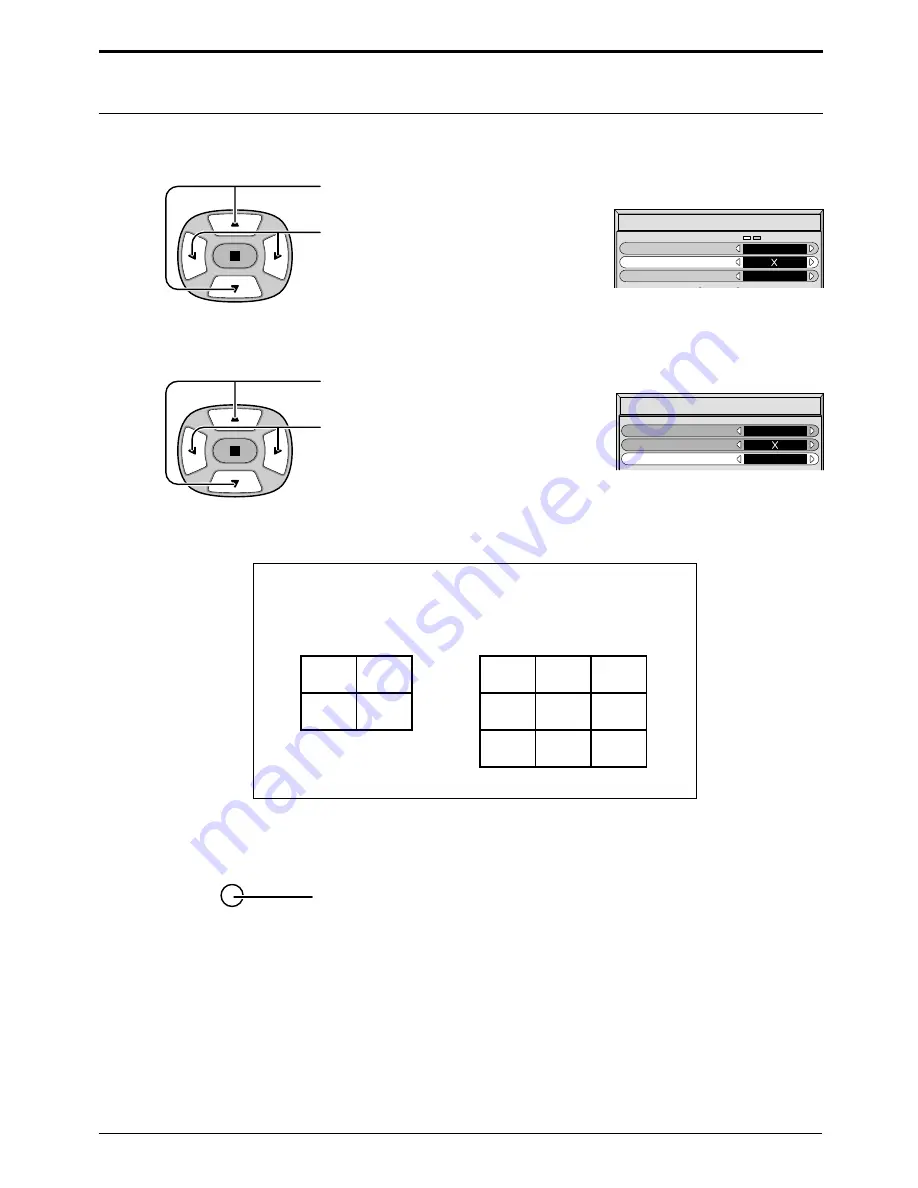
29
Press to select Ratio (2nd step).
Press to select “2
×
2”, “3
×
3”.
How to set the display location number for each Plasma Display
Press to select Location.
Press to select the required arrangement
number. (A1-C3 : Refer to the following)
4
5
Display Number locations for each arrangement
Setup for MULTI DISPLAY
6
Press twice to exit from Setup.
( 2
×
2 )
( 3
×
3 )
MULTI DISPLAY Setup
MULTI DISPLAY Setup
Ratio
On
2 2
Location
A1
MULTI DISPLAY Setup
MULTI DISPLAY Setup
Ratio
On
2 2
Location
A1
A1
A2
B1
B2
A1
A2
A3
B1
B2
B3
C1
C2
C3
Notes:
(1) For RGB/PC input signals, normal multi-display magnification is only available at the VGA, SVGA and XGA resolution.
(2) The multi-display capability is functional for the following component signals:
525 (480) / 60i · 60p, 625 (575) / 50i · 50p, 1125 (1080) / 60i · 50i · 24sF, 750 (720) / 60p · 50p, 1250 (1080) / 50i
(3) The multi-display capability is functional for the following composite signals:
NTSC, PAL, SECAM
R








































