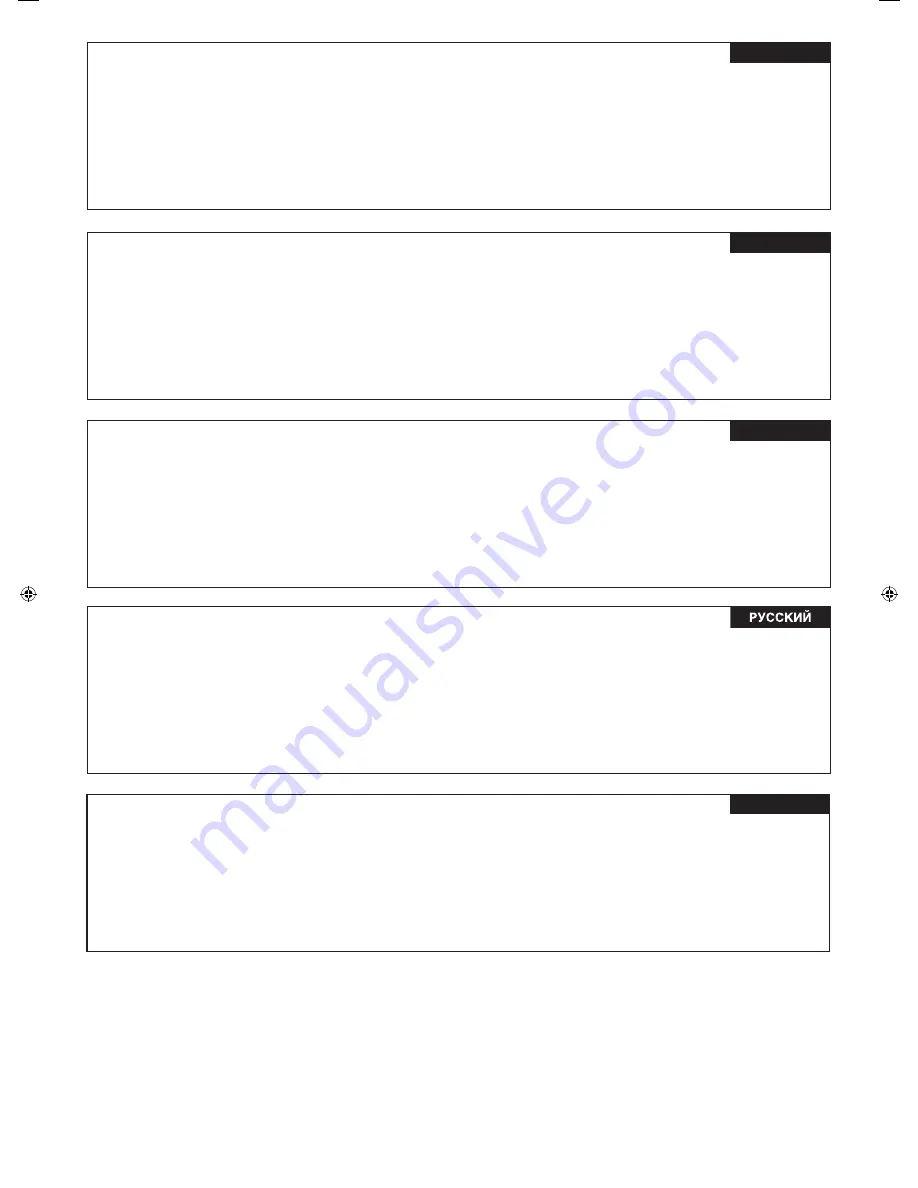
Dear Customer,
This apparatus is in conformance with the valid European directives and standards regarding electromagnetic
compatibility and electrical safety.
European representative of Victor Company of Japan, Limited is:
JVC Technology Centre Europe GmbH
Postfach 10 05 52
61145 Friedberg
Germany
Sehr geehrter Kunde, sehr geehrte Kundin,
dieses Gerät stimmt mit den gültigen europäischen Richtlinien und Normen bezüglich elektromagnetischer
Verträglichkeit und elektrischer Sicherheit überein.
Die europäische Vertretung für die Victor Company of Japan, Limited ist:
JVC Technology Centre Europe GmbH
Postfach 10 05 52
61145 Friedberg
Deutschland
Cher(e) client(e),
Cet appareil est conforme aux directives et normes européennes en vigueur concernant la compatibilité
électromagnétique et à la sécurité électrique.
Représentant européen de la société Victor Company of Japan, Limited :
JVC Technology Centre Europe GmbH
Postfach 10 05 52
61145 Friedberg
Allemagne
Уважаемый клиент.
Данное устройство соответствует действительным Европейским директивам и стандартам по
электромагнитной совместимости и электрической безопасности.
Представительство компании Victor Company of Japan, Limited в Европе:
JVC Technology Centre Europe GmbH
Postfach 10 05 52
61145 Friedberg
Германия
DEUTSCH
FRANÇAIS
ENGLISH
中文
亲爱的顾客:
本装置符合欧洲有效的关于电磁兼容性和用电安全的规定和标准。
Victor Company of Japan, Limited
的欧洲代表处是:
JVC Technology Centre Europe GmbH
Postfach 10 05 52
61145 Friedberg
德国

















