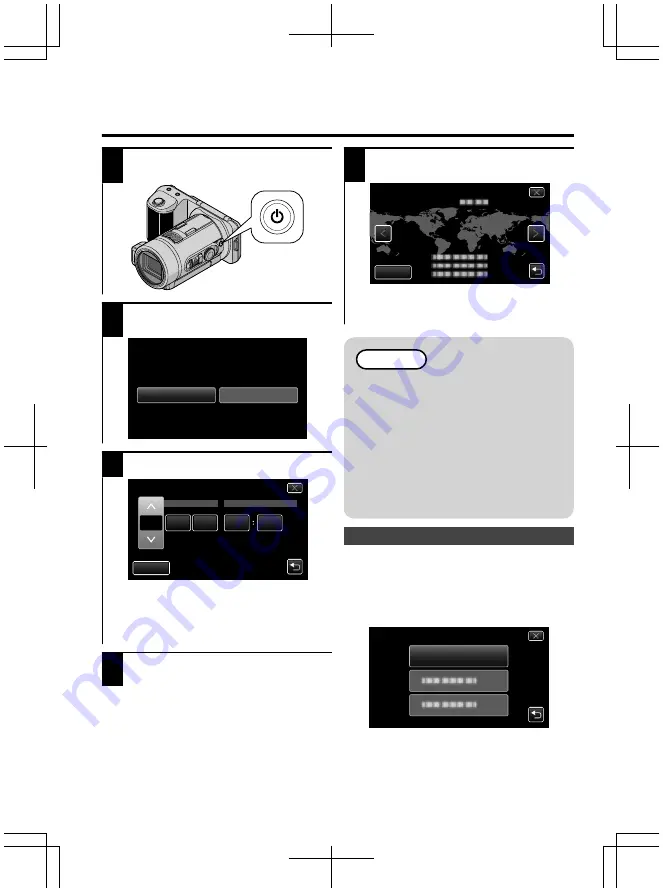
Clock
Setting
1
Press
the
M
button
to
turn
on
the
power.
.
2
Tap
“YES”
when
“SET
DATE/TIME!”
is
displayed.
.
NO
YES
SET DATE/TIME!
3
Set
the
date
and
time.
.
2011
1
1
10
00
SET
TIME
DATE
CLOCK SETTING
When
the
year,
month,
day,
hour,
or
minute
item
is
tapped,
“
∧
”
and
“
∨
”
will
be
displayed.
Tap
“
∧
”
or
“
∨
”
to
adjust
the
year,
month,
day,
hour,
and
minute.
4
After
setting
the
date
and
time,
tap
“SET”.
5
Select
the
region
where
you
live
and
tap
“SAVE”.
.
GMT
SAVE
CLOCK/AREA SETTING
The
city
name
and
time
difference
are
displayed.
Tap
“<”
or
“>”
to
select
the
city
name.
Memo
When
using
this
unit
overseas,
you
can
set
it
to
the
local
time
for
recording.
“SET
DATE/TIME!”
is
displayed
when
you
turn
on
this
unit
after
it
has
not
been
used
for
a
prolonged
period.
Connect
the
AC
adapter
for
more
than
24
hours
to
charge
the
internal
clock
battery
of
this
unit
before
setting
the
clock.
Resetting
the
Clock
A
Press
the
MENU
button.
B
Tap
“
Q
”.
C
Tap
“CLOCK
ADJUST”.
D
Tap
“CLOCK
SETTING”.
CLOCK SETTING
CLOCK ADJUST
The
subsequent
setting
operations
are
the
same
as
steps
3
5
on
the
left.
6
Summary of Contents for GC-PX10AA
Page 83: ...14 ...
Page 84: ... ﺗﻨﺒﻴﻬﺎﺕ 13 ...
Page 94: ...3 ...
Page 95: ... ﺍﺣﺘﻴﺎﻃﺎﺕ ﺍﻟﺴﻼﻣﺔ 2 ...
Page 99: ...14 ...
Page 100: ... ﻣﻮﺍﺭﺩ ﺍﺣﺘﯿﺎﻁ 13 ...
Page 110: ...3 ...
Page 111: ... ﺍﻗﺪﺍﻣﺎﺕ ﺍﯾﻤﻨﯽ 2 ...





















