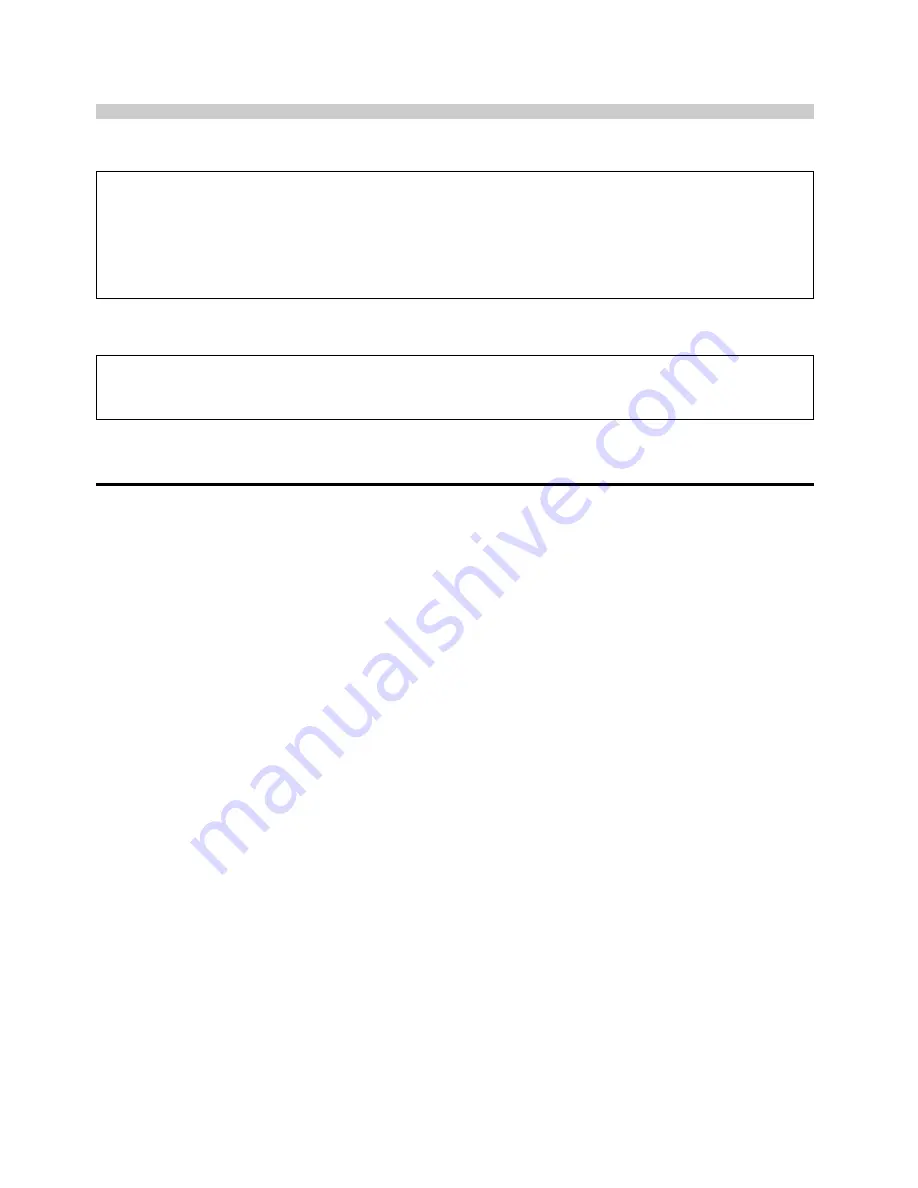
EN-
6
Main Unit
1. For safety, DO NOT . . .
.... open the camera’s chassis due to high voltage inside.
.... disassemble or modify the unit.
.... allow inflammables, water or metallic objects to enter the unit.
.... remove the batteries or disconnect the power supply while the power is on.
.... look through the viewfinder directly at the sun or extremely bright light.
2. Avoid using the unit . . .
.... in places subject to excessive humidity or dust.
.... in places subject to soot or steam such as near a cooking stove.
.... in places subject to excessive shock or vibration.
.... near a television set.
.... near appliances generating strong magnetic or electric fields (speakers, broadcasting
antennas, etc.).
.... in places subject to extremely high (over 40°C or 104°F) or extremely low (under 0°C or
32°F) temperatures.
3. DO NOT leave the unit . . .
.... in places of over 50°C (122°F).
.... in places where humidity is extremely low. (below 35%) or extremely high (above 80%).
.... in direct sunlight.
.... in a closed car in summer.
.... near a heater.
4. To protect the unit, DO NOT . . .
.... allow it to become wet.
.... drop the unit or strike it against hard objects.
.... subject it to shock or excessive vibration during transportation.
.... keep the lens directed at extremely bright objects for long periods.
.... carry it by holding the lens. Be sure to hold the main unit with both hands.
.... swing it excessively when using the hand strap.
Serious malfunctioning
If malfunctioning occurs, stop using the unit immediately and consult your local JVC
dealer.
About moisture condensation . . .
You may have observed that pouring a cold liquid into a glass will cause drops of water to
form on the glass’ outer surface. This same phenomenon occurs on the lens of the
camera when it is moved from a cool place to a warm place, after heating a cold room,
under extremely humid conditions or in a place directly subjected to the cool air from an
air conditioner.
CAUTIONS







































