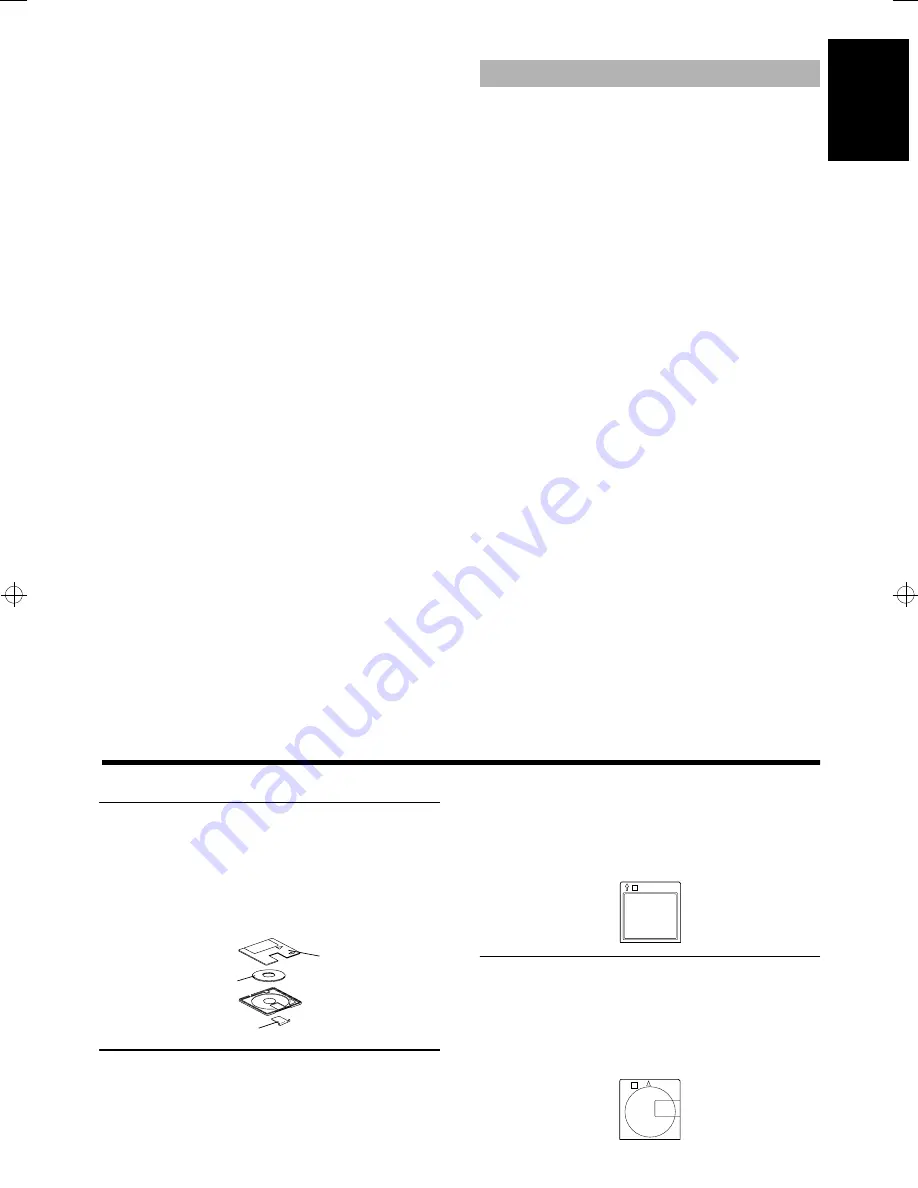
21
English
■
6. Press the TIMER/SNOOZE button on the
Unit.
The timer setting is completed and the display returns to the dis-
play before you set the timer. The timer indicator remains lit.
■
7. Before turning off the System, prepare the
music source selected in step 4.
TUNER: Tune in to the desired station.
TUNER REC: Tune in to the desired station and insert an MD
for recording the station.
CD: Insert a CD.
MD: Insert an MD.
■
8. Press the POWER button to turn off the
System.
To cancel the timer,
press the TIMER/SNOOZE button. The
Timer indicator goes out on the display.
To re-activate the cancelled timer,
press the TIMER/
SNOOZE button to light the Timer indicator. Then, press the TIM-
ER/SNOOZE button until the display returns to the original display.
To confirm the timer settings,
cancel the timer once by press-
ing the TIMER/SNOOZE button. Then, press the TIMER/
SNOOZE button repeatedly, to see the current timer settings (ON
time, OFF time, source, and volume).
To change the timer setting,
repeat the setting procedure from
the beginning.
•
When the timer turns on, the Timer indicator starts blinking
and the volume level gradually increases from 0 (zero) to the
preset level, except when you set the volume level to “– –” in
step 5.
CAUTION: If the System is unplugged, or a power
failure occurs, the timer setting will be lost. You
will need to reset the clock first, then the timer.
5-Minute Snoozing —————————
When the timer turns on the music source you can, if you wish, ac-
tivate the 5-minute snoozing function to temporarily stop playback.
Press the TIMER/SNOOZE button on the Unit.
The “SNOOZE” indicator lights up on the display and the power is
turned off for five minutes for snoozing.
Use the Sleep Timer to turn the System off after a certain number of
minutes when it is playing. By setting the Sleep Timer, you can fall
asleep to music and know that your System will turn off by itself
rather than play all night.
■
You can only set the Sleep Timer when the System is on and a
source is playing.
■
1. Play a CD, MD, or tune in to the desired sta-
tion.
■
2. Press the SLEEP button on the Remote
Control.
The "SLEEP" indicator lights up.
■
3. Set the length of time you want the source
to play before shutting off.
•
Each time you press the SLEEP button, it changes the number
of minutes shown on the display in this sequence:
=
30
=
60
=
90
=
120
=
Cancelled
=
(back to the begin-
ning)
After setting the number of minutes for the Sleep Timer, the display
will stop blinking and return to the display as before setting the
Sleep Timer. (The display is dimmed.)
The System is now set to turn off after the number of minutes you
set.
To Confirm the Sleep Time
When the SLEEP button is pressed, the remaining sleep time is dis-
played. Wait until the display returns to the original display.
To Cancel the SLEEP Timer Setting
Press the SLEEP button until the “SLEEP” indicator goes out on the
display.
Turning off the System also cancels the SLEEP Timer.
■
If you are setting the Daily Timer, the System will be turned on
at the set time to wake you up.
■
■
Information on MDs (Minidiscs)
This is a new digital audio disc format: it has a diameter of 64 mm and enables up to 74 minutes of playback and recording.
The cartridge
The diameter of the disc itself is 64 mm, smaller than a CD single.
The disc sits inside a 68 x 72 mm cartridge, which also being pocket
size, makes minidiscs extremely handy for carrying and storage.
Since the disc is protected by the cartridge, dust and dirt cannot eas-
ily get into it. And thanks to a shutter which is closed at all times
except during use, there is no need to worry about scratches or fin-
ger marks, making the handling of minidiscs very simple.
Two types of minidisc
There are two types of minidisc, “recordable MDs” and “playback-
only MDs.” The playback method for each is the same: a laser irra-
diates the disc and the signal is read from the beam which comes
back. However, the recording method for each type is different.
Playback-only MD
This is the type used for commercially-available pre-recorded MDs,
on which recording cannot be done. Like a CD, data is recorded
based on the presence or absence of small indentations called pits.
A disc recorded with this format is called an “optical disc.”
Recordable MDs
These are the so-called “blank” MDs you can use to make your own
recordings. Data is recorded by magnetism, which is easily proc-
essed, so that recording can be done again and again. By using a la-
ser to heat the disc, the magnetism is erased and the magnetic head
records the new data. Discs with this type of recording method are
called magneto-optical (MO) discs.
Setting the SLEEP Timer
Cartridge
Disc
Shutterc
SOUND
FS-MD9000(J)-e.fm Page 21 Thursday, July 30, 1998 1:19 PM





















