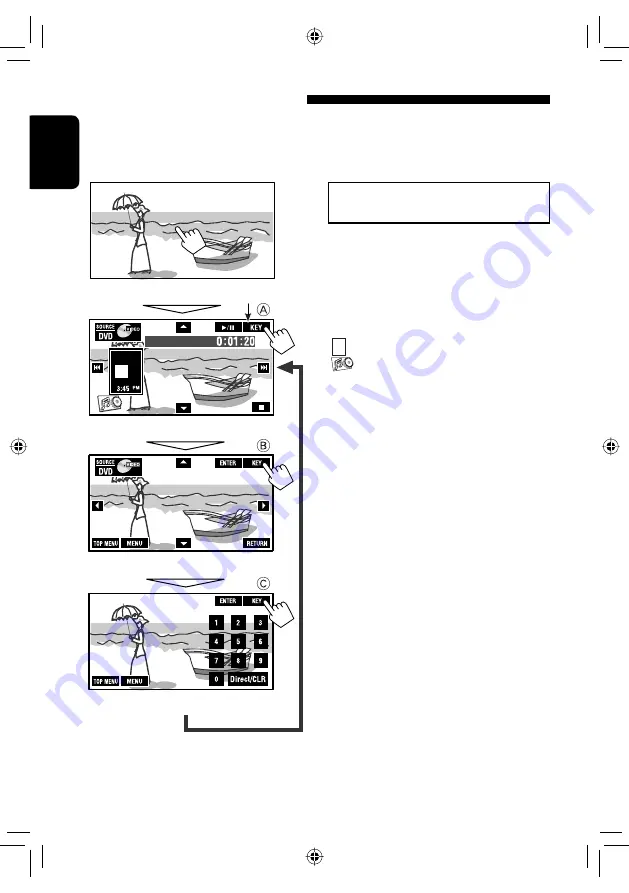
20
ENGLISH
Operation buttons on the screen
You can display the following operation buttons while watching the playback pictures on the screen.
• If no operation is done for about 5 seconds, the operation buttons disappear (except when a disc menu is
displayed).
☞
pages 23 to 27 on how the operation buttons
particularly work for a variety of the discs
A
[
SOURCE
] Displays
<
Source Menu
> screen
[
5
∞
] Selects
folders
[
3
/
8
] Starts
playback/pause
[
4
¢
]
Press
: Selects tracks
Hold
: Reverse/forward search
[
] (*
2
)
Displays Short Cut icons.
[
] Displays
<
AV Menu
> screen
[
7
] Stops
playback
• The above buttons also work when they are not shown on
the screen (while watching the playback picture).
*
1
While a disc menu is played back for DVD, [
KEY
] is
automatically displayed. On the disc menu, you can select a
menu item directly by touching it on the screen
B
For DVD/VCD/DivX menu operation playback
[
5
∞
2
3
] Selects the menu items
[
ENTER
]
Confirms the selection
[
TOP MENU
] Displays the disc menu
[
MENU
]
Displays the disc menu
[
RETURN
]
Returns to the previous menu or displays
the menu (only for VCD with PBC)
C
For entering the numbers
[
0
]–[
9
]
=
[
ENTER
]
Enters
numbers
[
Direct/CLR
] • Switches between chapter/track entry
and title/folder entry
• Erases the last entry when you enter a
wrong number
Ex.: To enter “105,” press [
1
], [
0
], [
5
], then [
ENTER
]
To erase the operations,
touch the screen again.
Touch the screen (center portion).
Touch [
KEY
].
*
1
Touch [
KEY
].
Touch [
KEY
].
*
2
EN_KW-AVX810[UN]f.indb 20
EN_KW-AVX810[UN]f.indb 20
08.1.26 10:54:39 AM
08.1.26 10:54:39 AM
















































