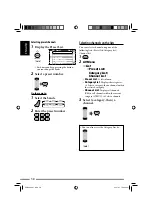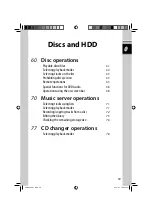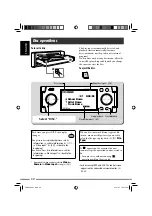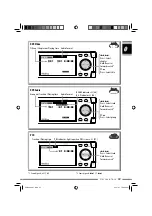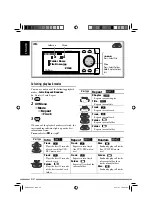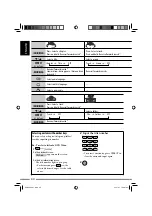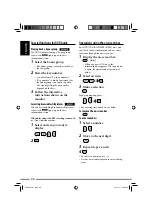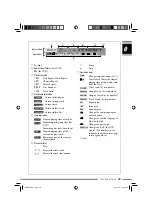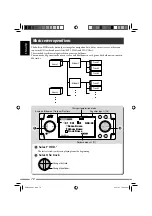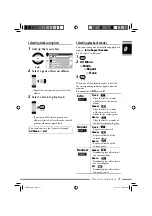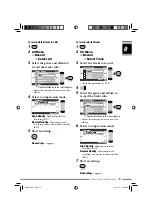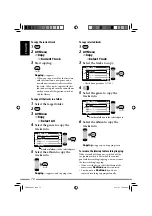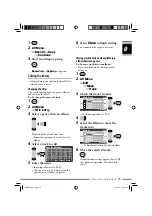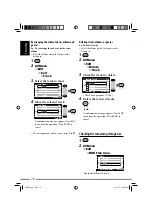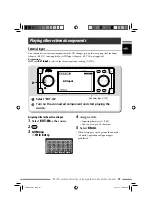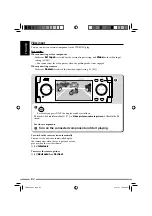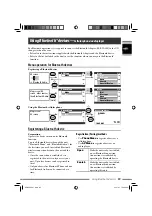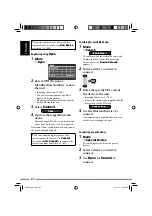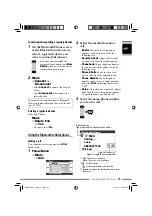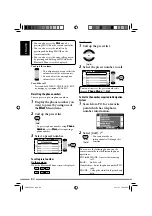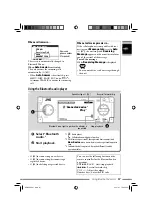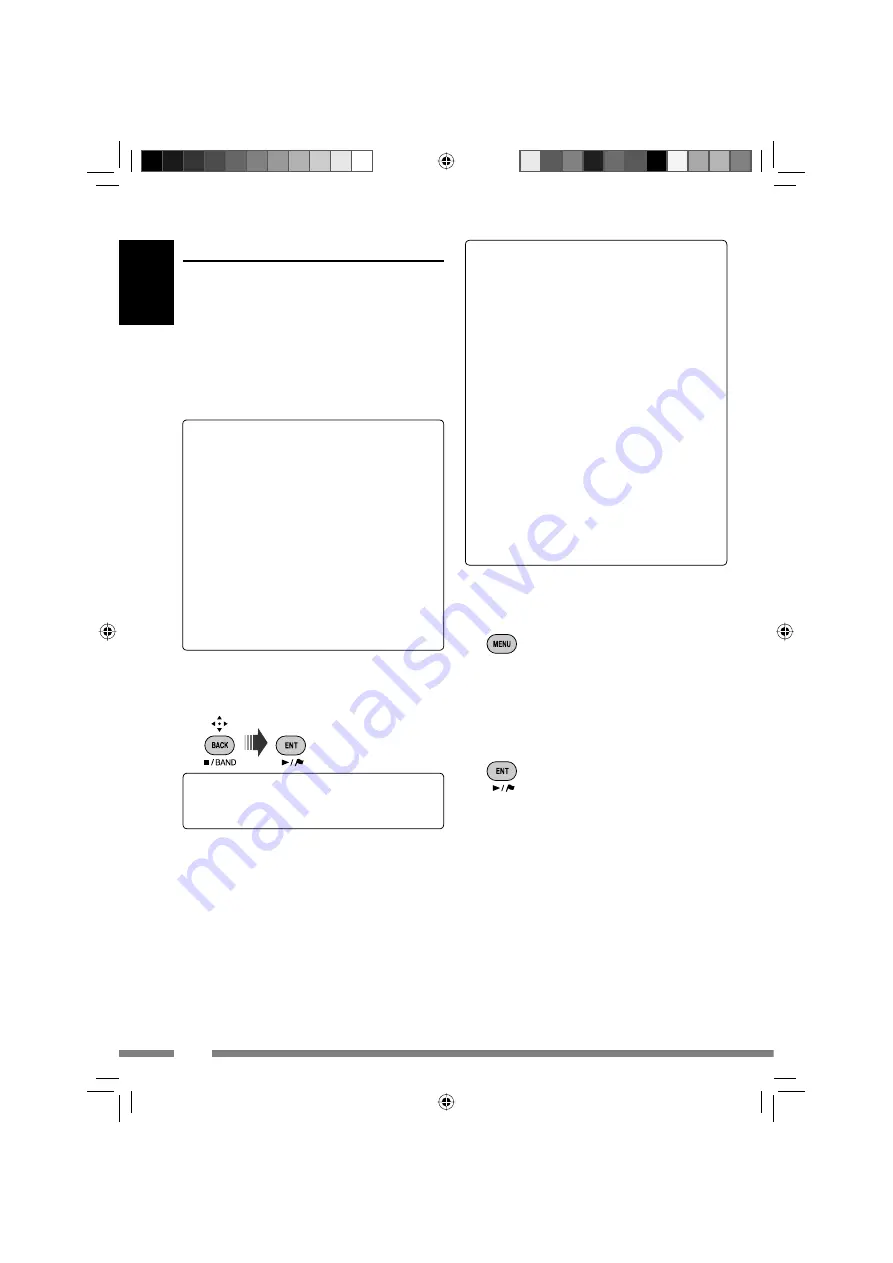
ENGLISH
72
Recording/copying tracks from a disc
• You can record tracks of audio CDs into the
HDD.
Record
appears in
AV Menu
.
• You can copy music files (MP3, WMA, WAV)
into the HDD.
Copy
appears in
AV Menu
.
Preparation:
Insert the disc to record/copy, and select DISC
as the source.
• While recording an audio CD, you cannot
listen to the tracks being recorded with the
map screen displayed.
• While copying music files, you cannot listen
to them.
• You cannot change the source while
recording or copying tracks. If you want to
interrupt the recording and enjoy another
source, cancel the recording/copying (
☞
below
).
When the recording/copying is finished
Completed
is displayed, and playback
resumes.
To record the current track
1
2
AV Menu
]
Record
]
Current Track
3
Start recording.
Recording...
appears.
• When you record a track for the first
time with this function, a new genre and
a new album is automatically created for
the track. Other tracks recorded with
this function are recorded into the same
album until you turn off the ignition
switch or edit the library.
To cancel recording/copying
While recording or copying...
Notes on the name of new genres and
albums
• If you want to make a new genre or a new
album for the tracks to be recorded/copied,
select
[New Genre]
or
[New Album]
. To
name the new genre/album, press and hold
DISP. You can also name it later through
Title Entry
(
☞
[75]
“Changing the titles”).
• If you do not specify a genre name or
album name on recording/copying, they are
assigned as follows.
– For audio CDs, the genre name and
album name are assigned automatically
using the recording date and time.
– For music files, the genre name is
assigned automatically using the
recording date and time. The original
folder name and file name are used as
the album name and the track name.
You can also cancel recording/copying
through
AV Menu
]
Record
/
Copy
]
Cancel
.
KDNX5000_J.indb 72
KDNX5000_J.indb 72
23/1/07 7:00:37 pm
23/1/07 7:00:37 pm