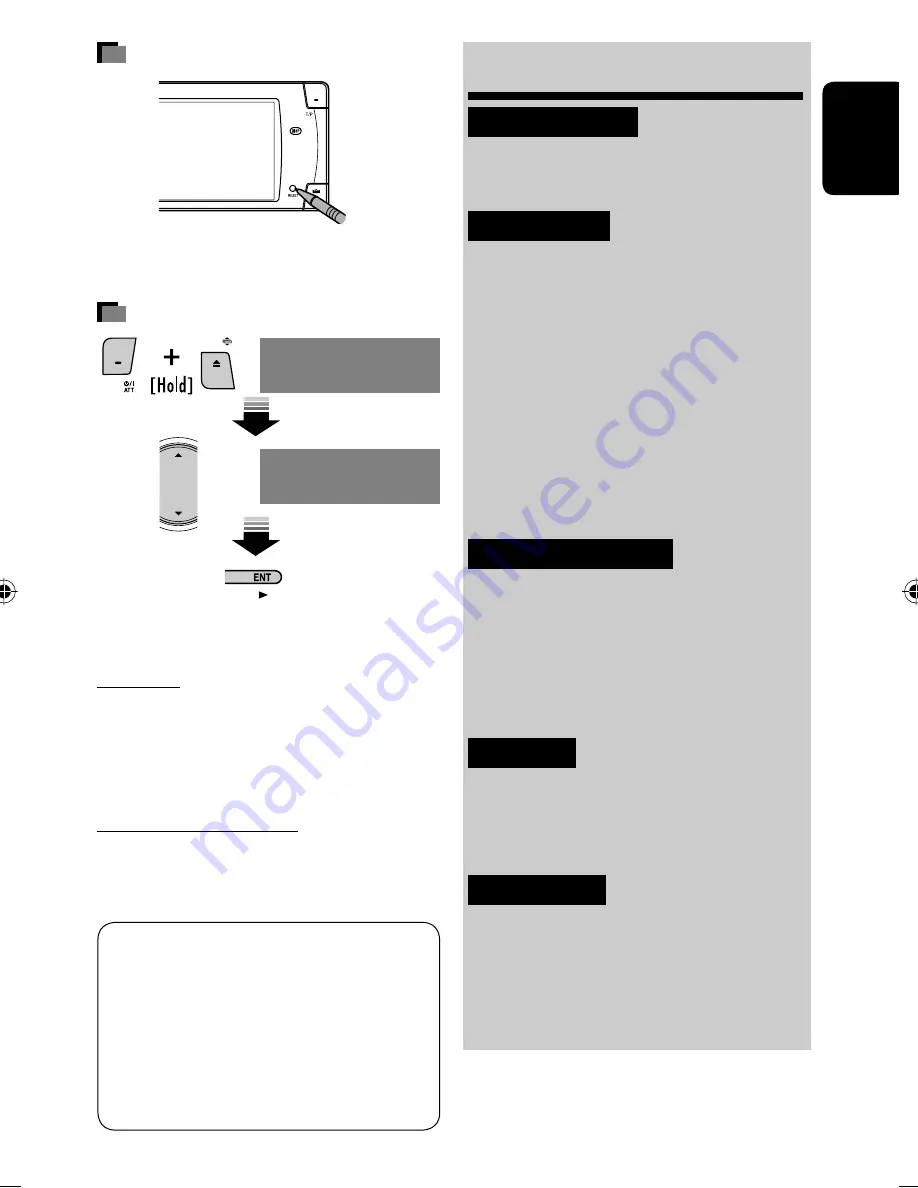
3
ENGLISH
How to reset your unit
•
Your preset adjustments (except for the registered
Bluetooth devices) will also be erased.
How to forcibly eject a disc
•
If this does not work, reset the unit.
For safety...
• Do not raise the volume level too much, as this will
block outside sounds, making driving dangerous.
• Stop the car before performing any complicated
operations.
Temperature inside the car...
If you have parked the car for a long time in hot or cold
weather, wait until the temperature in the car becomes
normal before operating the unit.
This product incorporates copyright protection
technology that is protected by U.S. patents and
other intellectual property rights. Use of this
copyright protection technology must be authorized
by Macrovision, and is intended for home and
other limited viewing uses only unless otherwise
authorized by Macrovision. Reverse engineering or
disassembly is prohibited.
Contents
INTRODUCTION
Playable disc type ............................ 4
Before operating the unit ................ 5
OPERATIONS
Basic operations—Control panel ...... 7
Basic operations—
Remote controller (RM-RK251) ...... 8
Listening to the radio ...................... 10
Disc operations ................................ 15
Dual Zone operations ....................... 28
USB operations ................................ 31
Bluetooth® operations—
Cellular phone/audio player .......... 33
EXTERNAL DEVICES
Listening to the CD changer .............. 40
Listening to the DAB tuner ............... 42
Listening to the iPod/D.player .......... 45
Listening to other external
components ................................. 46
SETTINGS
Sound equalization .......................... 48
Assigning titles to the sources .......... 49
Menu operations ............................. 50
REFERENCES
Maintenance ................................... 60
More about this unit ........................ 61
Troubleshooting .............................. 66
Specifications .................................. 70
NO EJECT?
EMERGENCY EJECT?
NO EJECT?
EMERGENCY EJECT?
KD-AVX33[E]_0130.indb 3
KD-AVX33[E]_0130.indb 3
07.2.1 4:43:55 PM
07.2.1 4:43:55 PM






































