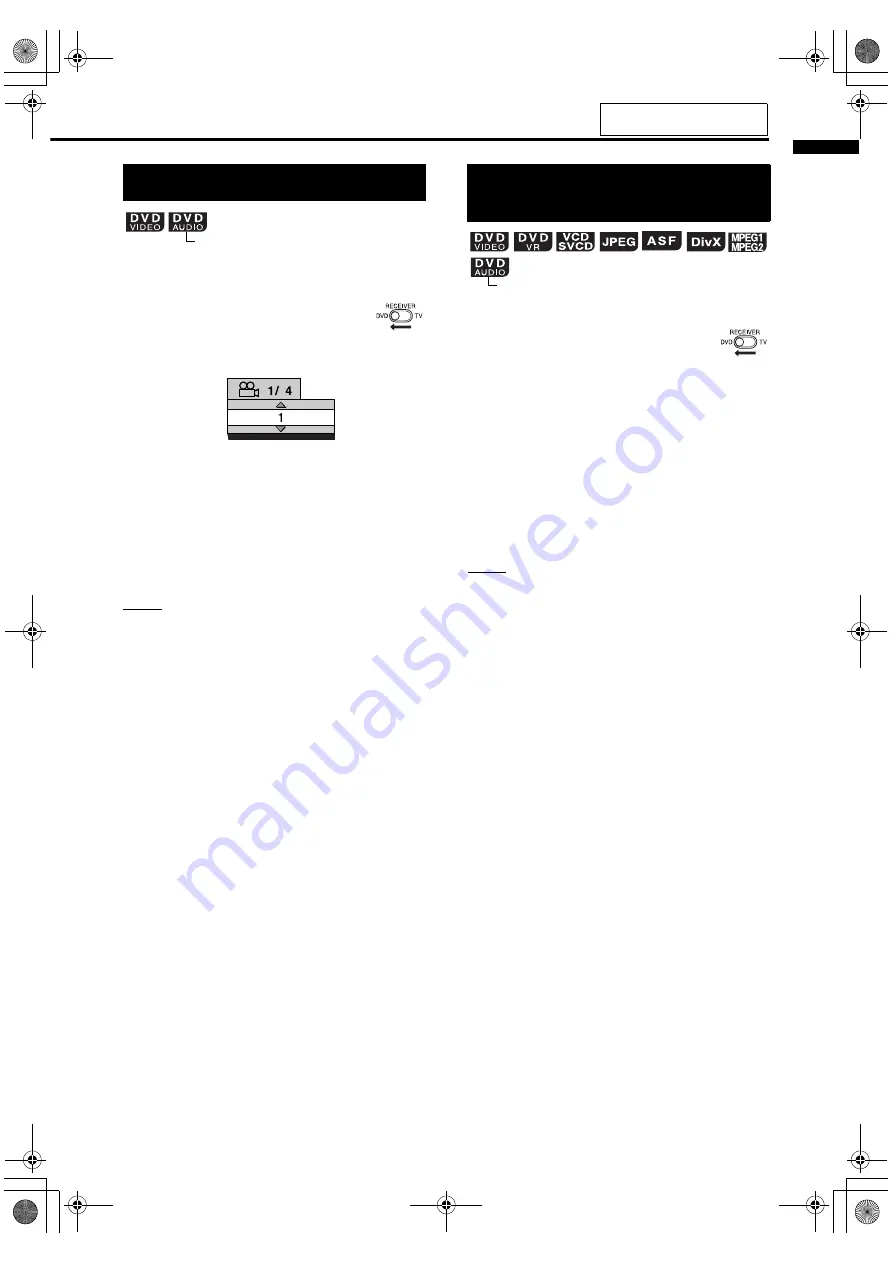
36
Pla
y
ing bac
k D
V
Ds/CDs
7
When a scene containing multi-view angles is
played back
1
Slide the remote control
mode selector to DVD.
2
Press ANGLE.
• Each time you press the button, the angle
will be changed. Also, the angle can be
changed by pressing
5
/
/
(cursor).
3
Press ENTER.
• The angle setting will change automatically
in a few seconds even if
ENTER
is not
pressed.
NOTE
• You can use this function with the menu bar
(
A
page 39).
7
When a disc is played back or paused
1
Slide the remote control
mode selector to DVD.
2
Press ZOOM.
• Each time you press the button, the picture
magnification will be changed.
3
Select the portion you want to
magnify by using
5
/
/
/
2
/
3
(cursor).
• To return to normal playback, select “ZOOM
OFF” in step 2.
NOTE
• For a JPEG, you cannot change the picture
magnification during slide-show playback.
• During ASF playback, there may be a case where
5
/
/
/
2
/
3
(cursor) does not work in step 3.
Selecting the view angle
(only for moving image)
TV screen
Example:
TV screen
Magnifying the picture
(ZOOM)
(only for moving image)
For the locations of the remote
control buttons, refer to page 31.
EXA10[B]-05.fm Page 36 Monday, August 8, 2005 4:54 PM
















































