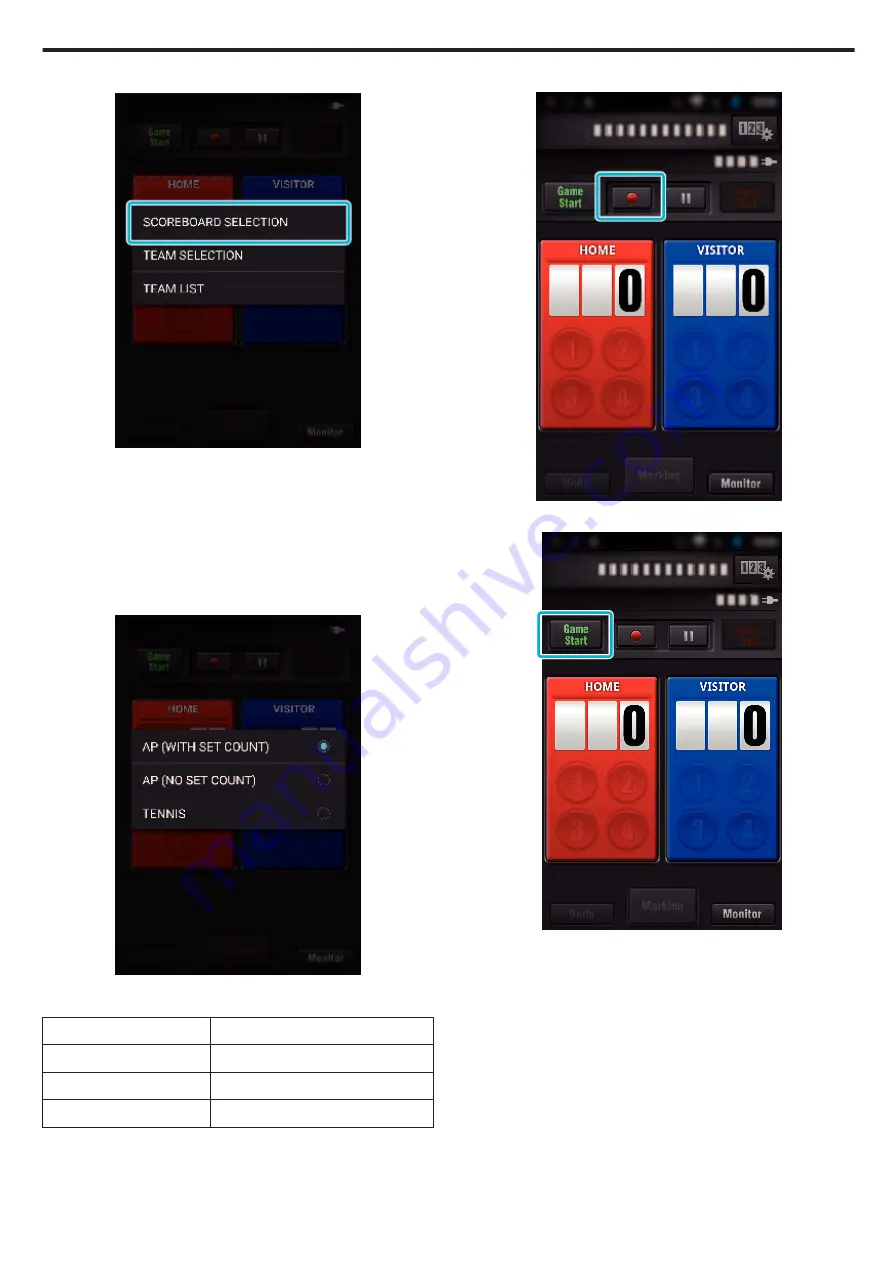
3
Tap “MODIFY SCOREBOARD”.
.
(for All-Purpose Scoreboard)
0
Tap “TEAM SELECTION” to select the team.
0
Tap “TEAM LIST” to add the team name, team color and players.
0
Tap “Game Name” to set the name of the game.
(for Tennis Scoreboard)
0
Tap “PLAYER SELECTION” to select player(s).
0
Tap “PLAYER LIST” to add player(s).
0
Tap “GAME RULES” to change the game rules.
4
Tap the scoreboard to use.
.
0
The following 3 types of scoreboard are available. Select a suitable
scoreboard for the sport game you are recording.
Item
Details
AP (WITH SET COUNT)
Table tennis, volleyball, etc
AP (NO SET COUNT)
Football, baseball, basketball, etc
TENNIS
Tennis
5
Tap
c
to start recording the video.
.
6
When the game is started, tap “Game Start”.
.
Using Wi-Fi
117






























