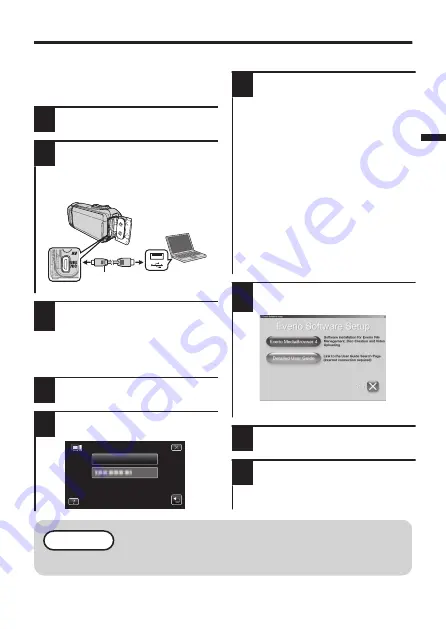
Install Everio MediaBrowser (Windows 10)
Everio MediaBrowser is included with
your camera. It lets you archive and
organize your videos. It also lets you
create discs and upload video to
YouTube, and other popular web sites.
1
Open the terminal cover.
2
Connect the USB cable.
0
Before connecting the USB cable,
close the LCD monitor to turn the
camera off.
.
To USB
Connector
USB Cable
(Provided)
To USB
Connector
3
Open the LCD monitor to
turn on this unit.
o
Operation on the camera's touch
screen:
4
Tap [CONNECT TO PC].
5
Tap [PLAYBACK ON PC].
.
PLAYBACK ON PC
CONNECT TO PC
o
Operation on the computer:
6
Perform the following steps.
A
Open the “Start menu”, then
click “All apps”.
B
Click “This PC” in the “Windows
System” menu.
0
If a “This PC” icon is shown on
desktop, double-click the icon
to open “This PC”.
C
Double-click the
“JVCCAM_APP” icon in the
“Devices with Removable
Storage” menu.
D
Double-click “install”.
E
Click “Yes” on the User Account
Control screen.
0
“Software Setup” appears after
a while.
7
Click “Everio MediaBrowser
4”.
.
0
Follow the on-screen instructions.
8
Click “Finish”.
9
Click “Quit”.
0
Installation ends and icons are
created on the desktop.
NOTE
For more information, please refer to the Detailed User Guide.
EN
15






























