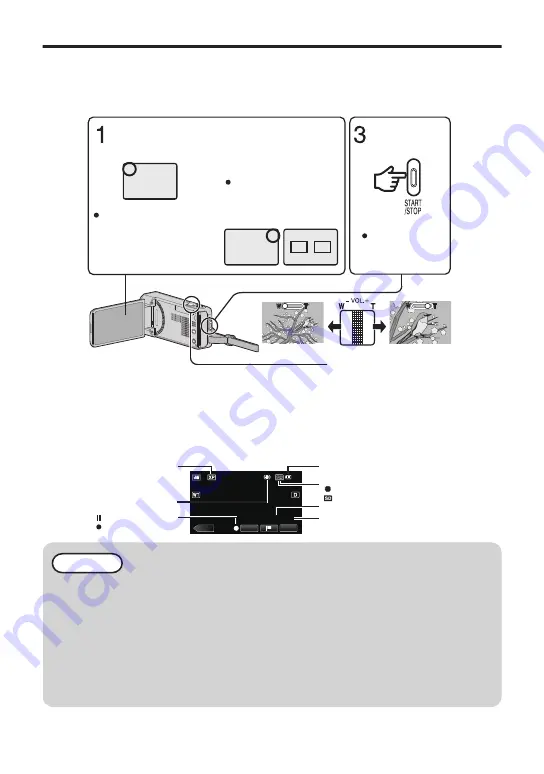
Video Recording
You can record without worrying about the setting details by using the Intelligent Auto mode. Settings
such as exposure and focus will be adjusted automatically to suit the shooting conditions.
0
In case of specific shooting scenes such as person etc., its icon is displayed on the screen.
Before recording an important scene, it is recommended to conduct a trial recording.
.
(Telephoto)
(Wide angle)
Zooming
Press again to
stop.
Start recording.
H
P
A
C
A
2
Check if the recording
mode is
A
video.
Check if the
recording mode is
C
Intelligent Auto.
If the mode is
H
Manual,
tap
H
on the touch
screen, then tap
P
to
switch.
If the mode is
B
still image,
tap
B
on the touch screen,
then tap
A
to switch.
0
You can also tap
6
on the touch screen to record. To stop recording, tap
7
.
In addition, you can also tap
D
to zoom.
0
You can tap
D
to tag important scenes while recording so that those scenes can be
found easily and watched instantly.
o
Indications during video recording
.
MENU
≪
PLAY
0:00:00 [0:54]
REC
Recording in Progress
Recording-Standby
Battery Indicator
Recording Media
Image Stabilizer
Video Quality
Remaining Recording Time
Scene Counter
SD Card
Built-in Memory
NOTE
0
When the power is turned on, the lens cover opens automatically. After using,
slide the lens cover switch to close the lens cover. (The lens cover does not
close automatically.)
0
The estimated recording time of the supplied battery pack is approximately 40 minutes.
0
Do not remove the battery pack, AC adapter, or SD card when the access lamp
is lighted. The recorded data may become unreadable.
0
This unit turns itself off automatically to conserve power when it is not operated
for 5 minutes. (only when using the battery pack)
0
The angle of view may change when the image stabilizer is turned on or off.
8
Summary of Contents for Everio GZ-VX855AG
Page 64: ... 17 ...









































