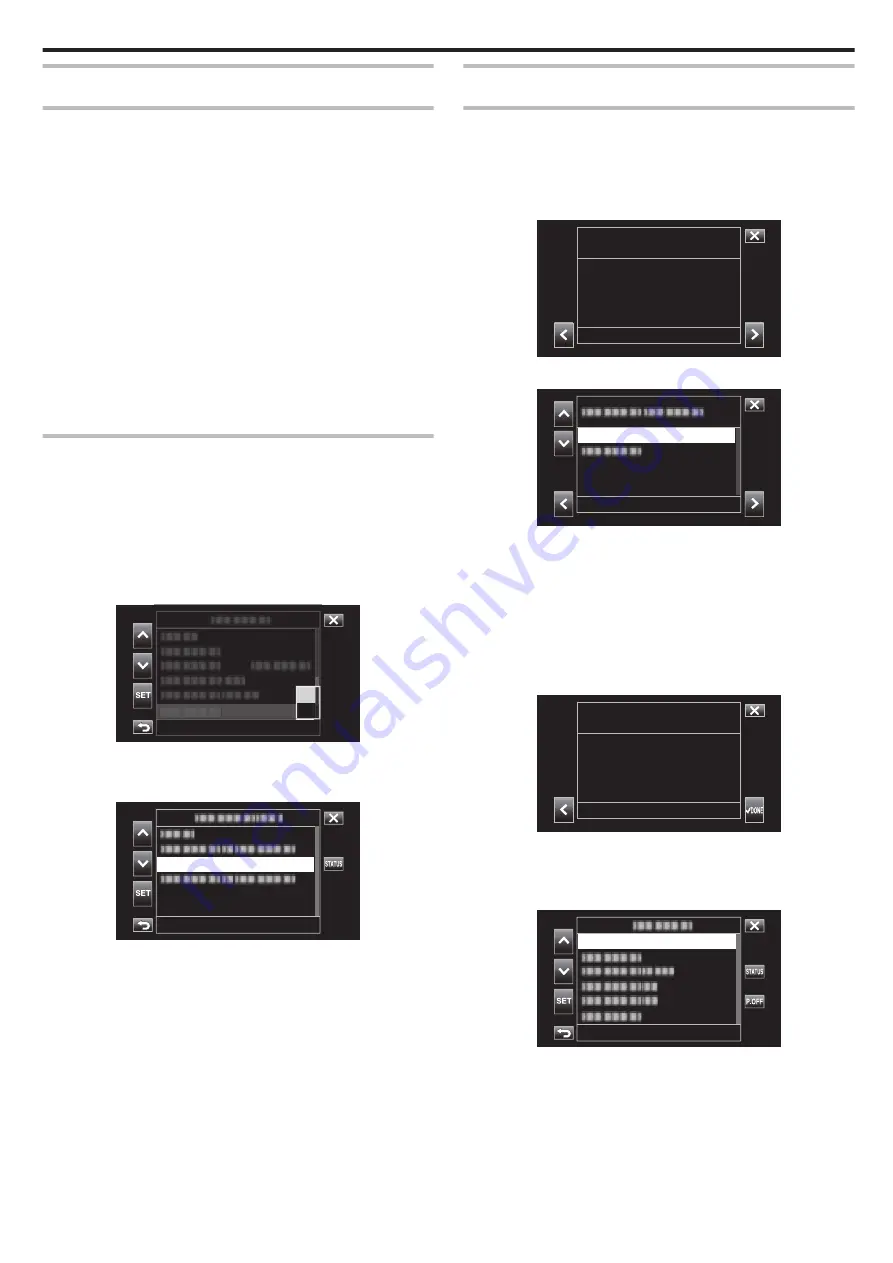
Preparing for Connection
Operating Environment
Operation has been verified for the following environments.
o
Computer
0
OS: Windows 7
Web browser: Internet Explorer 11
0
OS: Windows 10
Web browser: Edge
0
OS: Mac OS X
Web browser: Safari 11
o
Smartphone/Tablet Terminal
0
OS: iOS11 (iPhone 7)
Web browser: Safari 11
0
OS: iOS11 (iPad 5th generation)
Web browser: Safari 11
0
OS: Android 7 (Nexus9)
Web browser: Chrome
0
OS: Windows 8.1 (Surface)
Web browser: Internet Explorer 11
Preparation on the Camera
o
Attach a wireless LAN adapter to the USB host terminal of
the camera
0
Only a Wi-Fi connection adapter can be connected to the USB host
terminal.
0
Connect or disconnect an adapter only after you have turned off the power
of the camera recorder.
1
Enable the network connection.
Set “MENU”
F
“System”
F
“Network” to “On”.
.
Off
On
2
Configure the connection settings.
Tap “Settings” that is directly below “Network”, select “Connection
Setup” and tap “SET”.
.
Connection Setup
0
A wizard screen appears. Follow the instructions on the screen to
perform setting.
Connecting
Direct Connection
This mode of connection enables direct access to the web functions of this
camera from devices such as a smartphone, tablet terminal or PC.
1
(Operation on this camera)
Launch the wizard screen and tap
1
.
Starting up the wizard screen (“Preparation on the Camera” (
.
Wireless LAN
Available Adapter
2
Select “Direct Connection” and tap
1
.
.
Direct Connection
Follow the screen instructions to complete setting.
Configure the settings for the following.
0
Configuration method
* Configuration of SSID and passphrase in the case of manual
configuration.
If there is no need to alter the displayed SSID and passphrase, write
down the information and tap the
1
button.
To proceed to the next step, tap
1
. To return to the previous step, tap
0
.
3
Tap
P
DONE at the lower right of the screen.
.
into Your Device.
Please Input the Passphrase
Completed the Setup Wizard.
Finished
* Screen when “Manual” is selected and configuration is complete.
0
When “WPS” is selected on the “Select Setup Type” screen, the
following steps 4 and 5 are not required.
4
Tap “STATUS”.
.
Camera Function...
Using Wi-Fi
79






























