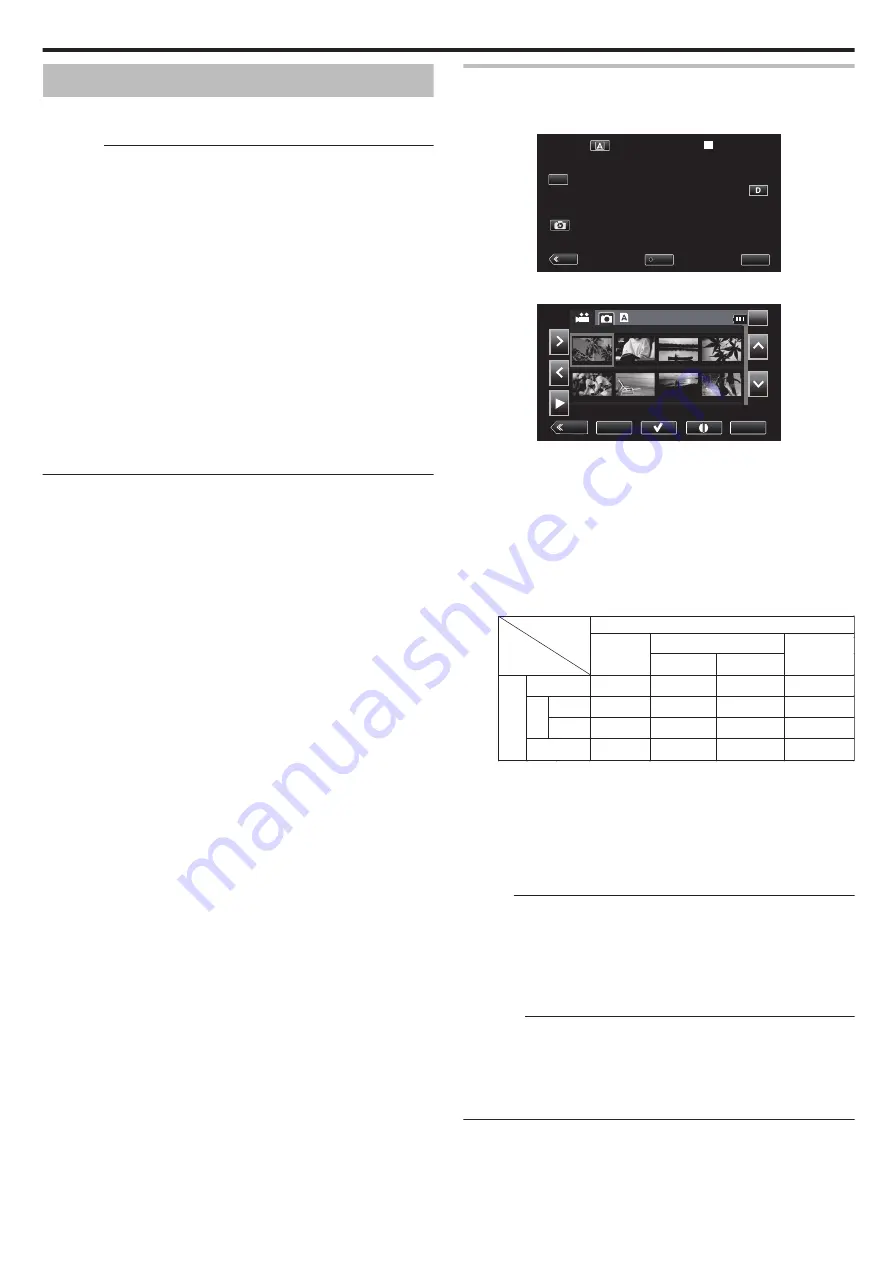
Playing Back Videos
You can select and play back the recorded videos from an index screen
(thumbnail display).
Caution :
0
Make a backup of important recorded data.
It is recommended that important recorded data be copied to a PC or other
types of recording media (e.g., another SD card) for storage.
0
This unit is a microcomputer-controlled device. Electrostatic discharge,
external noise and interference (from a TV, a radio, etc.) might prevent it
from functioning properly. In such a case, close the monitor screen to turn
off the power and remove the AC adapter, then press the Reset button to
reset this unit.
0
When there are many files in the media, it may take time for them to be
displayed on the playback screen. Wait for a while as the POWER/
ACCESS lamp blinks, indicating normal operation.
0
Disclaimer
- We shall not be held responsible for loss of recorded contents when
recording videos/audio or playback cannot be operated due to
malfunctions in this unit, provided parts, or SD card.
- Once deleted, recorded contents (data), including data loss due to
malfunctions in this unit, cannot be restored. Please be forewarned.
- JVC will not be responsible for any lost data.
- In order for quality improvement, defective recording medium is subject
to be analyzed. Therefore, it may not be returned.
Normal Playback
Plays back the recorded videos.
1
Tap
M
to select the playback mode.
.
MENU
REC
PLAY
SLOT
STBY
00 : 00 : 00 . 00
2018 - 01 - 01
02 : 23 : 01
TC
2
Select a scene and tap
I
to start playback.
.
MENU
ACTION
REC
SLOT
2018-01-01
1/8
000G0000
0
Playback can also be started by tapping the thumbnail.
0
Tapping the “SLOT” button switches the media to play back and
changes the index screen (thumbnail display).
0
The thumbnail images that are displayed on the index screen vary
according to the recording format setting immediately before
switching to the Playback mode as well as the recording format of the
recorded video.
If the video to play back cannot be found, switch to the Recording
mode and specify the recording format of the video to play back in
“System”
F
“Record Set”
F
“Record Format”
F
“System” or “Frame
Rate” of the menu.
.
50p/60p
50i/60i
50p/60p
50i/60i
4K
High-Speed
HD
4K
HD
High-Speed
○
×
×
△
×
○
△
×
×
△
○
×
△
×
×
○
Recorded Videos
Recording Format upon Switching to Playback Mode
○: Thumbnail images are displayed and videos can be played back.
△: Substitute thumbnail images are displayed and videos cannot be
played back. “Thumbnail Screen” (
×: Thumbnail images are not displayed on the index screen.
3
Playback starts.
0
Tap
e
to pause.
0
Tap
u
to return to the index screen.
Memo :
0
Videos recorded in the 4K setting cannot be played back when “System”
is set to “HD” or “High-Speed”.
0
Videos recorded in the HD setting cannot be played back when “System”
is set to “4K” or High-Speed.
0
Videos recorded in the High-Speed setting cannot be played back when
“System” is set to “4K” or HD.
Caution :
0
While this unit may be used with the LCD monitor reversed and closed,
the temperature rises more easily. Do not use this unit with the LCD
monitor reversed and closed for long periods of time, or in places exposed
to direct sunlight or high temperatures.
0
The power may turn off to protect the circuit if the temperature of this unit
rises too much.
Playback
51






























