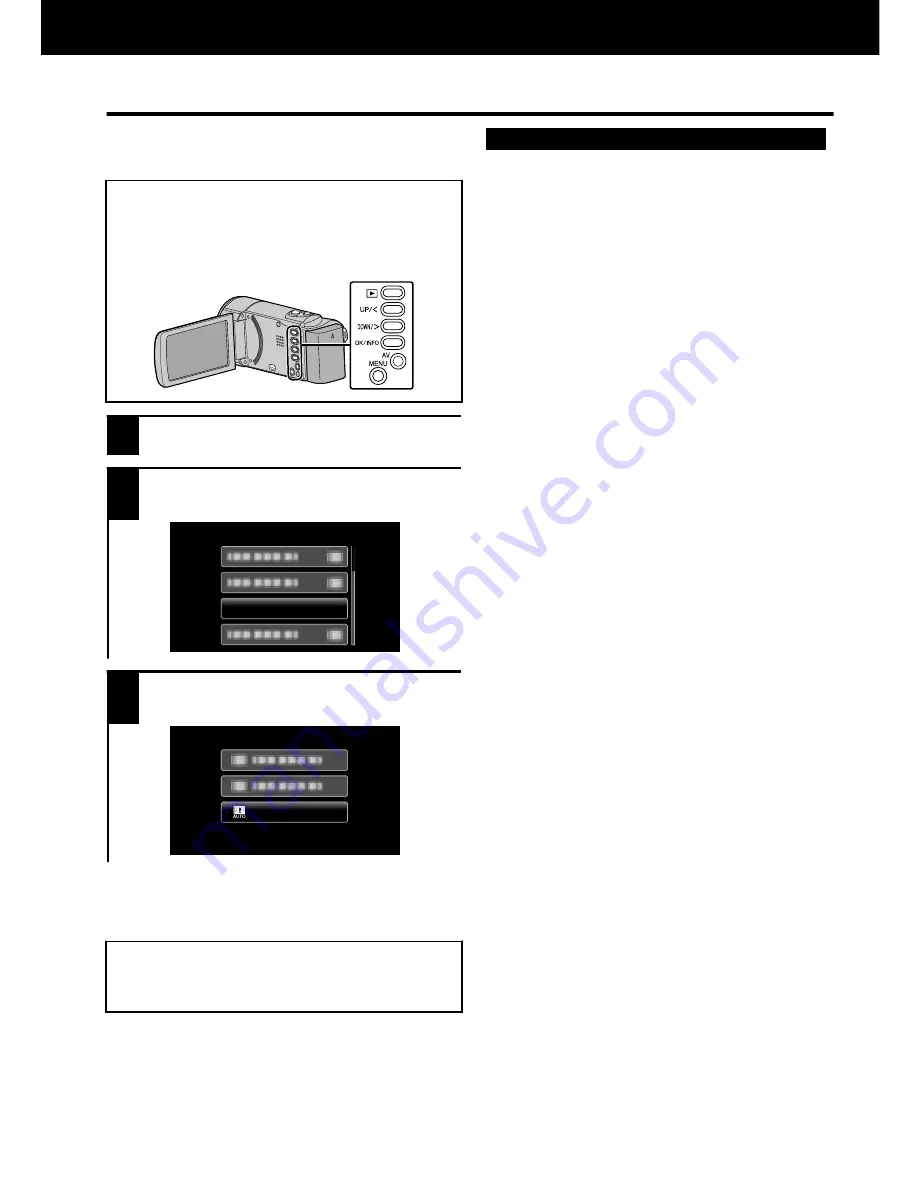
Funcionamiento del menú
Se pueden configurar varios ajustes
utilizando el menú.
Para seleccionar/mover el cursor
hacia arriba/izquierda o hacia abajo/
derecha, presione el botón UP/< o
DOWN/>.
.
1
Presione MENU.
2
Seleccione el menú que desee y
presione OK.
.
GANANCIA
3
Seleccione la configuración
deseada y presione OK.
.
OBTUR. LENTA AUTOM.
o
Para volver a la pantalla anterior
Presione MENU.
0
Para más información sobre los
ajustes, consulte la Guía detallada
del usuario.
.
SALIDA DE VÍDEO
VER EN TV
CONFIG. CONEXIÓN
CONFIG. DE FÁBRICA
ACTUALIZAR
REINICIO RÁPIDO
DESCONEXIÓN AUTOM.
SONIDO FUNCIONAM.
MODO DEMO
CONFIG. BÁSICA
BRILLO PANTALLA
TIPO INDIC. FECHA
LANGUAGE
CONFIG. PANTALLA
Menú común
DATOS EN PANTALLA
AJUS.RELOJ
REPR. OTRO ARCHIVO
PROTEGER/CANCELAR
ELIMINAR
Menú de reproducción
AJUS.RELOJ
ZOOM
CALIDAD DE VÍDEO
GRABACIÓN AUTOMÁTICA
GRAB. POR INTERVALO
CORTA-VIENTO
GANANCIA
DIS
PRIORIDAD CARA AE/AF
TELE MACRO
COMP. CONTRALUZ
BALANCE BLANCOS
AJUSTAR BRILLO
FOCO
SELECC. ESCENA
AJUSTE MANUAL
Menú de grabación
Mapa del menú
FORMATEAR TARJETA SD
CONFIG. MEDIOS
Más información
20
Para obtener más información, consulte la Guía detallada del usuario
http://manual.jvc.co.jp/index.html/









































