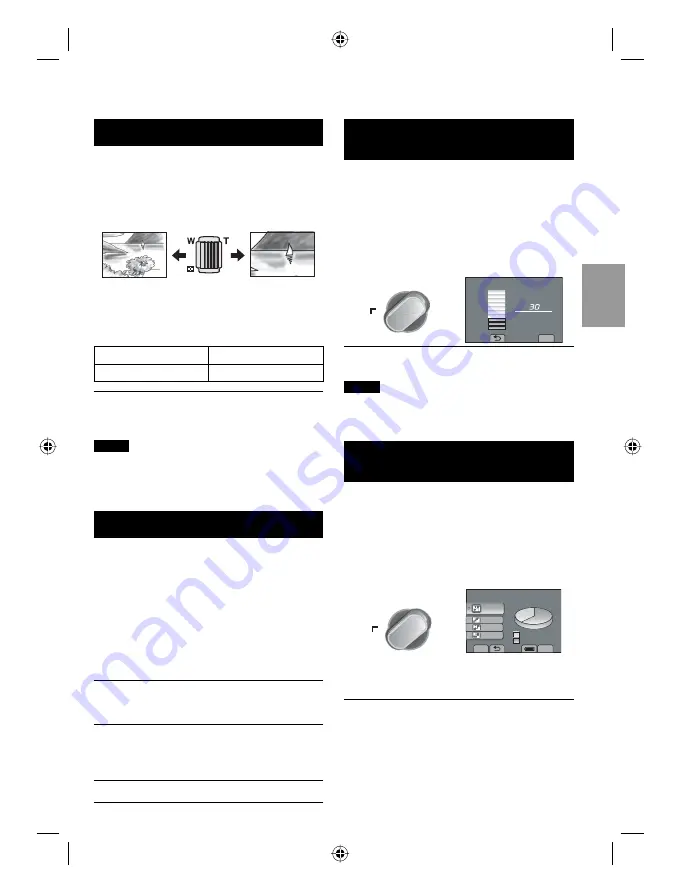
SP21
PREP
ARA
TIV
O
S
GRABACIÓN/
REPRODUCCIÓN
USING WITH
TV
EDICIÓN
COPIA
FUNCIONAMIENTO
DE PC
Uso del zoom
Preparativos:
•
Deslice el interruptor de modo para
seleccionar el modo
!
o
#
.
•
Pulse el botón
PLAY/REC
para seleccionar
el modo de grabación.
Reducción
Ampliación
W
: Gran angular
T
: Telefoto
Tambien puede reducir/ampliar seleccionando
[W] o [T] en la pantalla LCD. (Control de zoom
en pantalla).
Porcentaje de zoom (preajuste de fábrica)
!
mode
#
mode
[80X/DIGITAL]
[35X/ÓPTICA]
L
Para cambiar el porcentaje de zoom
máximo (sólo para el modo
!
)
Cambie los ajustes en [ZOOM].
NOTA
La filmación en macro (acercándose hasta
unos 5 cm del sujeto) es posible cuando la
palanca del zoom está totalmente ajustada
en
W
.
Luz LED
Preparativos:
•
Deslice el interruptor de modo para
seleccionar el modo
!
o
#
.
•
Pulse el botón
PLAY/REC
para seleccionar
el modo de grabación.
1
Toque MENU.
2
Seleccione [ILUMINACIÓN].
3
Seleccione el ajuste que desee.
ON
El indicador luminoso permanece
encendido independientemente de
las condiciones del entorno.
AUTO
El indicador luminoso se enciende
automáticamente al tomar imágenes
en condiciones de iluminación
insuficiente.
OFF
Permite desactivar esta función.
Comprobación de la carga restante
de la batería
Preparativos:
•
Conecte la batería.
•
Pulse el boton
PLAY/REC
para seleccel
modo de grabacion.
En el modo
!
:
Pulse el botón INFO tres veces o INFO y, a
continuación, seleccione
;
.
En el modo
#
:
Pulse
INFO
.
DIRECT
DVD
INFO
min
ESTADO DE LA BATERÍA
TIEMPO MÁX
100%
50%
0%
SALIR
L
Para volver a la pantalla normal
Seleccione [SALIR] o pulse
INFO
.
NOTA
La visualización del tiempo de grabación restante
debe utilizarse únicamente a modo de guía.
Dicho tiempo se visualiza en unidades de 10
minutos.
Comprobacion del espacio restante
en el soporte de grabacion
Preparativos:
•
Deslice el interruptor de modo para
seleccionar el modo
!
.
•
Pulse el botón
PLAY/REC
para seleccionar
el modo de grabación.
Pulse el botón INFO una vez (MEMORIA
INTEGRADA) o dos veces (TARJETA SD).
DIRECT
DVD
INFO
TIEMPO GRAB. MÁX.
LIBRE
USADO
MEM INT
AJUSTE
SALIR
0h05m
0h09m
0h07m
0h26m
El tiempo de grabación máximo se visualiza para
cada modo de calidad de vídeo.
L
Para cambiar la calidad de la imagen
1) Seleccione la calidad de vídeo.
2) Seleccione [AJUSTE].
L
Para cambiar el soporte de grabación
1) Pulse INFO para seleccionar la memoria
integrada o SD.
2) Seleccione [AJUSTE].
L
Para salir de la pantalla
Seleccione [SALIR].
GZ-MS130BU_US_IB_SPB.indb 21
GZ-MS130BU_US_IB_SPB.indb 21
5/2/2008 1:44:07 PM
5/2/2008 1:44:07 PM






























