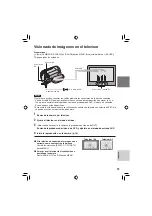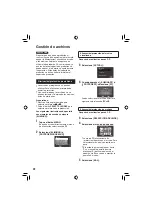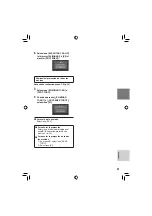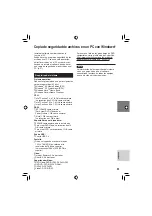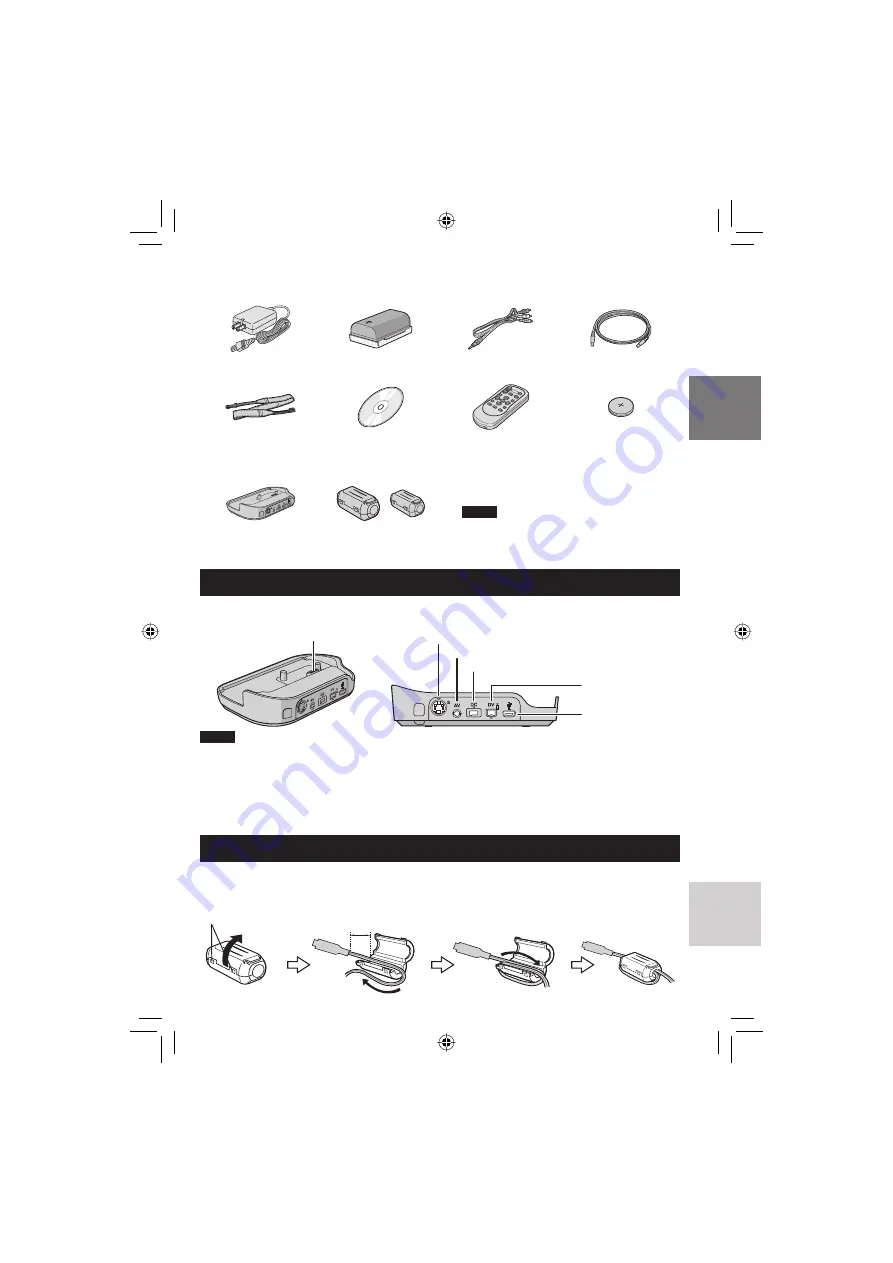
9
ESP
AÑOL
Accesorios
PREPARATIVOS
Adaptador de CA
AP-V18U/14U
Batería
BN-VF808U
Cable de audio/vídeo
Cable USB
(p. 22, 27 y 29)
Correa para hombro
(p. 15)
CD-ROM
(p. 26)
Mando a distancia
RM-V751U (p. 15)
Pila de litio
CR2025
Preinstalada en el
mando a distancia.
NOTA
Asegúrese de utilizar los cables
suministrados para las conexiones. No
utilice ningún otro cable.
Base de conexión
Everio
CU-VC6U (abajo)
Filtro de núcleo
(Grande y pequeño)
(abajo)
Cómo utilizar la base de conexión Everio
En los conectores de la base de conexión Everio se pueden conectar cables. La conexión se completa al
colocar la cámara en la base de conexión.
NOTA
Para realizar una conexión con el conector S-Video y el conector DV se necesita un cable S-Video y un cable
DV opcionales. Para obtener información sobre su disponibilidad, póngase en contacto con el centro de
servicios JVC indicado en la hoja incluida en el embalaje. Asegúrese de conectar el extremo a la cámara con
un fi ltro de núcleo. El fi ltro de núcleo reduce las interferencias.
•
El cable S-Video (opcional) permite una calidad de reproducción aún mayor en el televisor. (p. 19)
•
A la hora de copiar archivos de la cámara con una grabadora de vídeo o de DVD, el uso del cable DV
permite que la calidad de copia sea aún mayor.
Colocación del fi ltro de núcleo en el cable USB y en el cable de CC
Coloque el fi ltro de núcleo (tamaño grande) en el cable USB. Coloque también el fi ltro de núcleo
(tamaño pequeño) en el cable de CC. El fi ltro de núcleo reduce las interferencias. Conecte a la cámara
el extremo del cable con el fi ltro de núcleo.
Terminal de conexión de la cámara
Conector S-Video
Conector AV
Conector de CC
Conector DV
Conector USB
Libere la traba.
3 cm
Dé una vuelta.
Summary of Contents for Everio GZ-MG730U
Page 42: ...42 MEMO ...
Page 43: ...43 ...
Page 45: ...MEMO ...
Page 86: ...42 MEMO ...
Page 87: ...43 ...