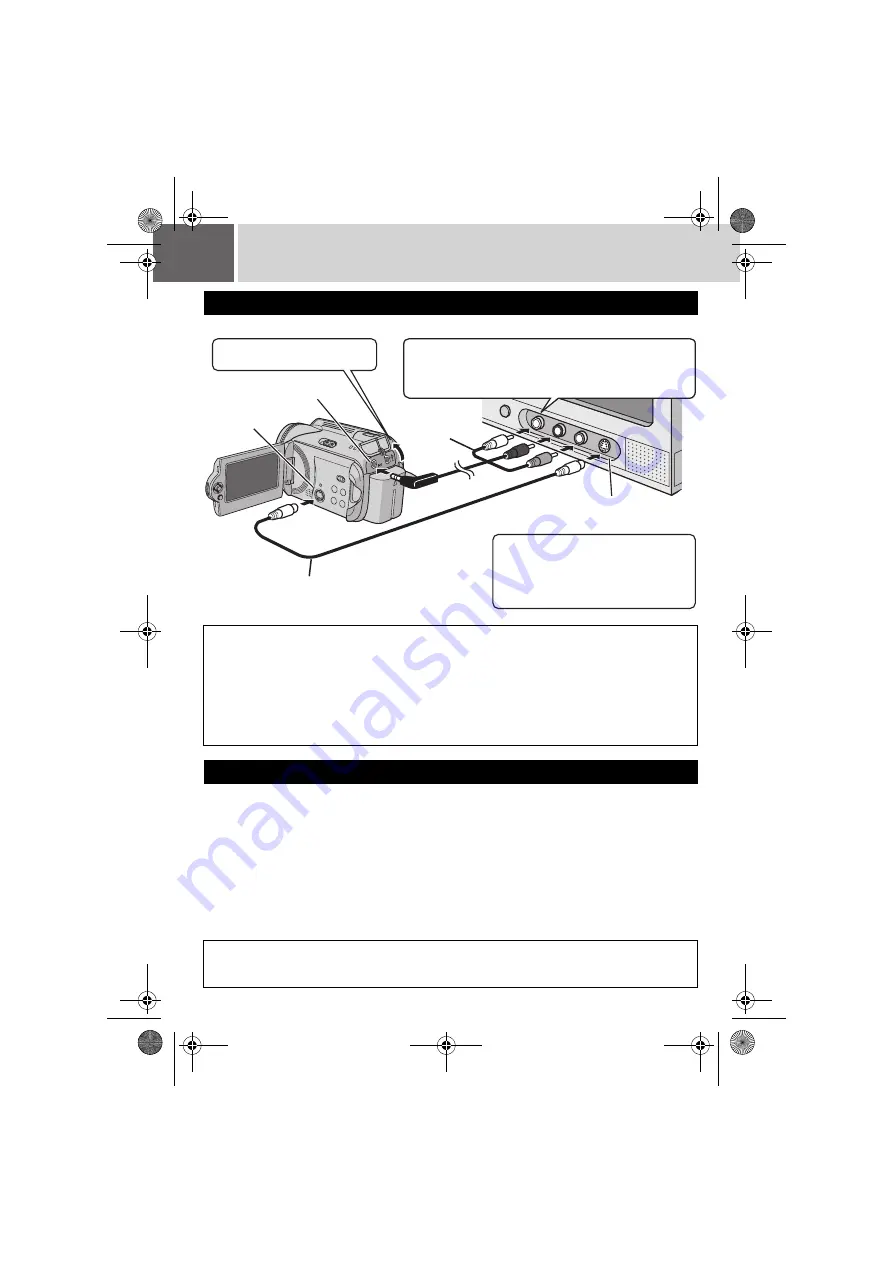
34
EN
Watching Images on TV/Remote Control
Make sure all units are turned off before connecting.
After connecting the camera to the TV in “Connecting to a TV, VCR or DVD Recorder” (
Connecting to a TV, VCR or DVD Recorder
NOTES:
●
The S-Video cable is optional. Be sure to use the YTU94146A S-Video cable. Consult the JVC Service
Centre described on the sheet included in the package for details on its availability. Make sure to
connect the end with a core filter to the camera. The core filter reduces interference.
●
It is recommended to use the AC adapter as the power supply instead of the battery pack. (
●
To connect the camera to a PC, refer to SOFTWARE INSTALLATION AND USB CONNECTION GUIDE.
●
This camera is designed to be used with PAL-type colour television signals. It cannot be used with a
television of a different standard.
●
When using S-video cable, also connect the AV cable.
Playback on TV
AV Connector
S Connector
S-Video Cable (optional)
Enables playback of even higher quality.
AV Cable
(provided)
AV Input Terminal for TV,
VCR, or DVD Recorder
Connect the cable so that the colours of the
terminals and connectors match.
(White: audio left, red: audio right, yellow: video)
Open the cover.
When connecting the camera to a
VCR/DVD recorder, also check the
connection between the VCR/DVD
recorder and the TV.
1
Turn on the camera and the TV.
2
Set the TV to its VIDEO mode.
3
(Only when connecting the camera to the VCR/DVD recorder)
Turn on the VCR/DVD recorder, and set the VCR/DVD recorder to its AUX input
mode.
4
Start playback on the camera. (
NOTE:
If the aspect ratio of the video you are playing is strange and the screen size can be changed on the TV,
make adjustments on the TV.
M6E3PAL.book Page 34 Monday, June 12, 2006 2:20 PM






























