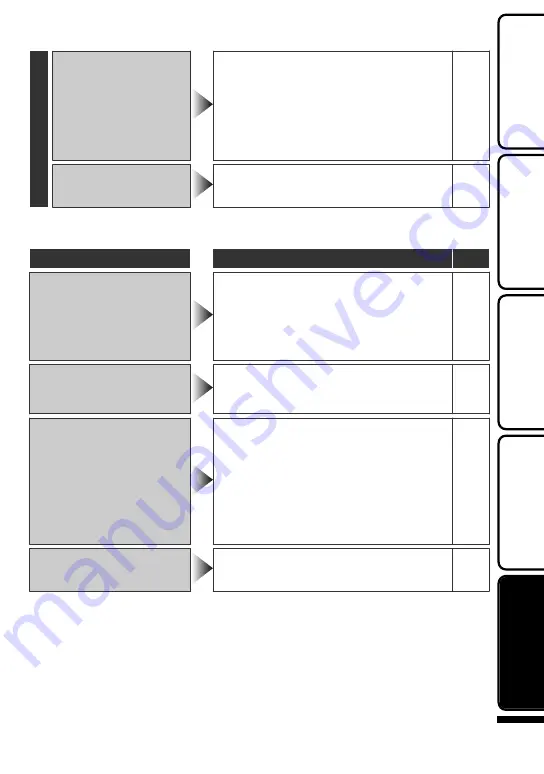
Other problems
The lamp does not flash
during battery pack
charging.
0
Check the remaining battery power.
(When the battery pack is fully charged,
the lamp does not flash.)
0
When charging in either a hot or cold
environment, ensure that battery is being
charged within the permitted temperature
range. (Otherwise, charging may stop to
protect the battery pack.)
This unit heats up.
0
This is not a malfunction. (This unit may
become warm when used for a long time.)
-
Warning Indications
Warning Indications
Action
Page
Warning Indications
RECORDING FAILURE
0
Turn off and on this unit again.
-
0
If the above does not solve the problem, back up
your files and execute “FORMAT BUILT-IN
MEM.” or “FORMAT SD CARD” in the
“COMMON” (basic settings) menu. (All data will
be deleted.)
-
DATA RECORDED FILE IS TOO
SMALL TO BE SAVED
0
When time-lapse recording is stopped with the
recorded time less than “0:00:00:17”, the video
will not be saved.
-
ERROR IN BUILT-IN MEMORY!/
MEMORY CARD ERROR!
0
Turn off and on this unit again.
-
0
Remove the AC adapter and battery pack, then
remove and re-insert the SD card.
-
0
Remove any dirt from the SD card terminals.
-
0
If the above does not solve the problem, back up
your files and execute “FORMAT BUILT-IN
MEM.” or “FORMAT SD CARD” in the
“COMMON” (basic settings) menu. (All data will
be deleted.)
-
CHECK LENS COVER
0
Appears for 5 seconds after power is turned on if
the lens cover is closed or when it is dark.
-
For more information, refer to the Detailed User Guide
http://manual.jvc.co.jp/index.html/
27
Getting Started
Recording
Playback
Copying
Further
Information






























