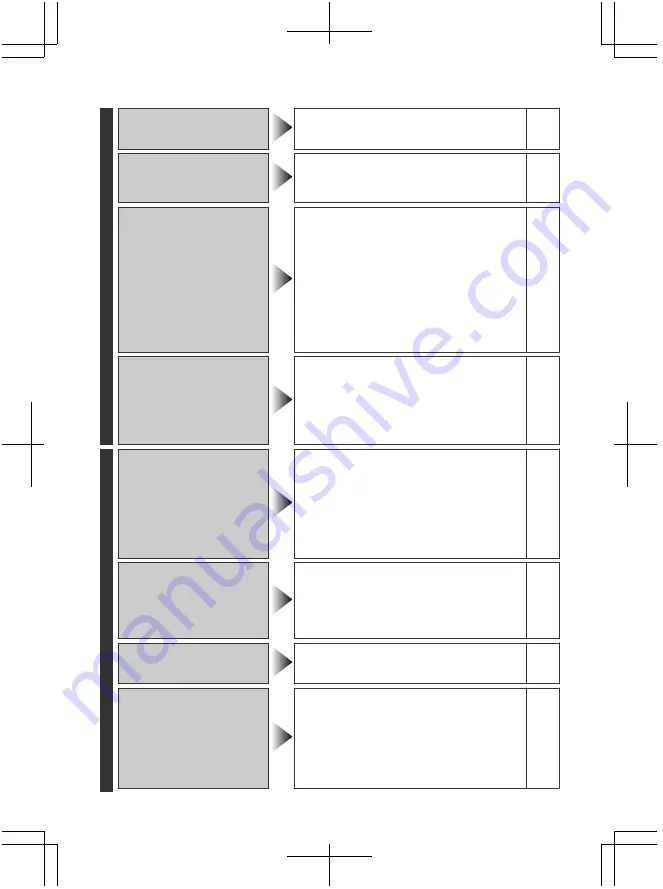
Playback
No date/time display.
●
Set “ON-SCREEN DISPLAY” in the
playback menu accordingly.
-
Sound or video is
interrupted.
●
Sometimes playback is interrupted at
the connecting section between two
scenes. This is not a malfunction.
-
Cannot find a recorded
video.
●
Select “PLAYBACK OTHER FILE”
then search the video on the index
screen. (Video files that have
damaged management information
can be played back.)
-
●
Cancel group display and date search
functions.
-
●
Change the setting in “REC MEDIA
FOR VIDEO” or “REC MEDIA FOR
IMAGE”. (Files on other media are not
displayed.)
-
The colour of images
looks strange.
●
When recording the white balance was
not correctly adjusted.
-
●
When the video was recorded with
“x.v.Color” set to “ON”, change the
setting as desired on TV.
-
●
Set “EFFECT” to “OFF”.
-
Other problems
The lamp does not flash
during battery pack
charging.
●
Check the remaining battery power.
(When the battery pack is fully
charged, the lamp does not flash.)
13
●
When charging in either a hot or cold
environment, ensure that battery is being
charged within the permitted temperature
range. (Otherwise, charging may stop to
protect the battery pack.)
6
The slider and operation
buttons do not work.
●
Remove any gloves.
-
●
Touch the slider and buttons with your
fingers to operate. (They do not
function if you touch them with your
fingernails or pen tips.)
-
This unit heats up.
●
This is not a malfunction. (This unit may
become warm when used for a long time.)
-
Some functions cannot
be used when playing a
backup BD/DVD through
a BD/DVD burner
connected to this unit.
(GZ-HM330 only)
●
The following functions cannot be
used for a backup BD/DVD.
When playing back video:
- Search index by date
- Playback effects
When playing back still image:
- Playback effects
-
22
For more information, refer to the Detailed User Guide
http://manual.jvc.co.jp/index.html/







































