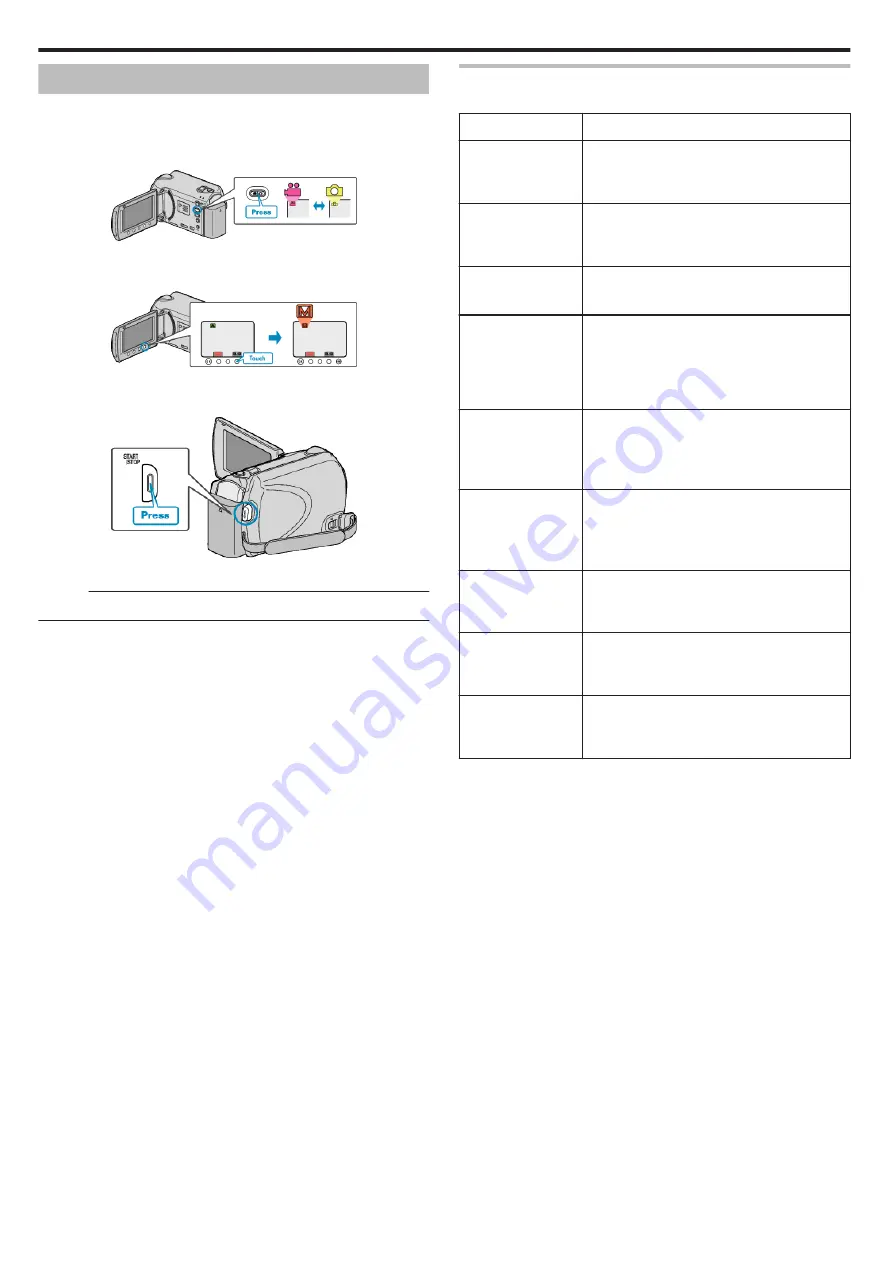
Manual Recording
You can adjust settings, such as brightness and shutter speed, by using the
manual mode.
Manual recording can be set for both video and still image modes.
1
Select video or still image mode.
.
0
The video or still image mode icon appears.
2
Select the Manual recording mode.
.
0
The mode changes between Auto and Manual with every touch.
3
Start recording.
.
0
Press again to stop.
Memo :
0
The manual settings are displayed only in the manual mode.
Manual Recording Menu
The following items can be set.
Name
Description
a
SCENE SELECT
0
Recordings that suit the shooting conditions
can be performed easily.
h
FOCUS
0
Use manual focus if the subject is not focused
automatically.
o
FOCUS ASSIST
0
Use this for adjusting the focus more precisely.
i
BRIGHTNESS
ADJUST
0
Overall brightness on the screen can be
adjusted.
0
Use this when recording in a dark or bright
location.
k
WHITE BALANCE
0
Overall color on the screen can be adjusted.
0
Use this when the color on the screen appears
differently from the actual color.
l
BACKLIGHT
COMP.
0
Corrects the image when the subject appears
dark due to backlight.
0
Use this when shooting against the light.
“Setting Backlight Compensation” (
m
METERING
AREA/ TYPE
0
Brightness of a specified area can be set as the
standard.
n
EFFECT
0
Images that look like old photographs or black-
and-white movies can be taken.
o
TELE MACRO
0
Use this to take close-up (macro) shots of the
subject.
Recording
24
Summary of Contents for Everio GZ-HD520
Page 1: ...CAMCORDER LYT2305 019A Detailed User Guide GZ HD520 ...
Page 90: ... Menu Settings 90 ...
Page 123: ......
















































