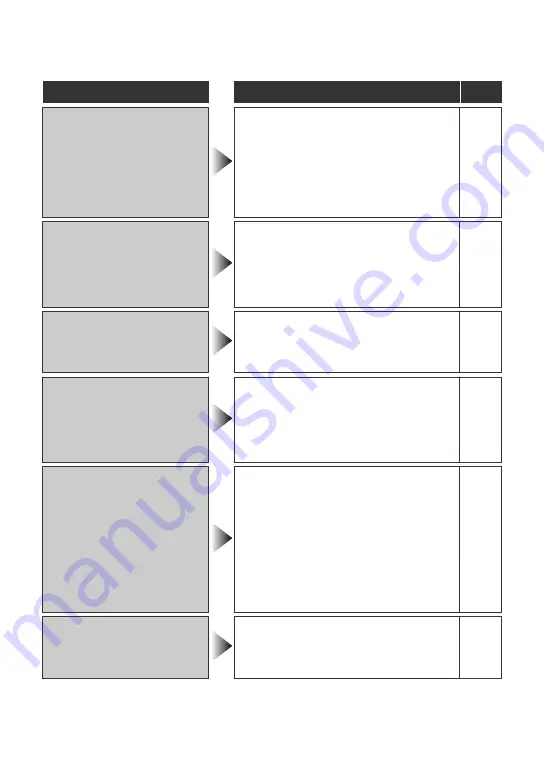
Indicaciones de advertencia
Indicaciones de advertencia
Acción
Página
Indicaciones de advertencia
GRABACIÓN CANCELADA/
ERROR DE GRABACIÓN
●
Apague esta unidad y vuelva a
encenderla.
-
●
Ajuste “SOPORTE GRAB. VÍDEO”
del menú de ajustes de medios en
“SD”. (Grabación en una tarjeta
microSD).
●
No someta la unidad a fuertes
impactos o vibraciones.
-
ESTA TARJETA NO SE
PUEDE UTILIZAR PARA
GRABAR O EDITAR EN
ESTA CÁMARA /
¡ARCHIVO INCOMPAT.!
●
Utilice un archivo grabado con esta
unidad. (es posible que los archivos
grabados con otros dispositivos no
se puedan reproducir. Si el archivo
se grabó con esta unidad, entonces
está dañado).
-
LOS DATOS GRABADOS
SON INSUFICIENTES NO
SE PUEDEN GUARDAR
●
Si una grabación de vídeo se detiene
en el tiempo de grabación real
“0:00:00:17” o inferior, el vídeo no se
puede guardar.
-
¡ERROR EN HDD!
●
Apague esta unidad y vuelva a
encenderla.
-
●
Formatee el disco duro ejecutando
“FORMATEAR DISCO DURO” en el
menú de ajustes de medios. (se
borrarán todos los datos).
-
¡ERROR EN TARJETA DE
MEMORIA!
●
Apague esta unidad y vuelva a
encenderla.
-
●
Retire el adaptador de CA y la
batería y luego retire y vuelva a
introducir la tarjeta microSD.
-
●
Limpie la suciedad de los terminales
de la tarjeta microSD.
-
●
Formatee la tarjeta micro SD
ejecutando “FORMATEAR TARJETA
SD” del menú de ajustes de medios.
(se borrarán todos los datos).
-
COMPRUEBE LA
CUBIERTA DEL OBJETIVO
●
Aparece durante 5 segundos
después de que se encienda la
alimentación si la tapa de la lente
está colocada o cuando está oscuro.
-
28
Para obtener más información, consulte la Guía detallada del usuario
http://manual.jvc.co.jp/index.html/






























