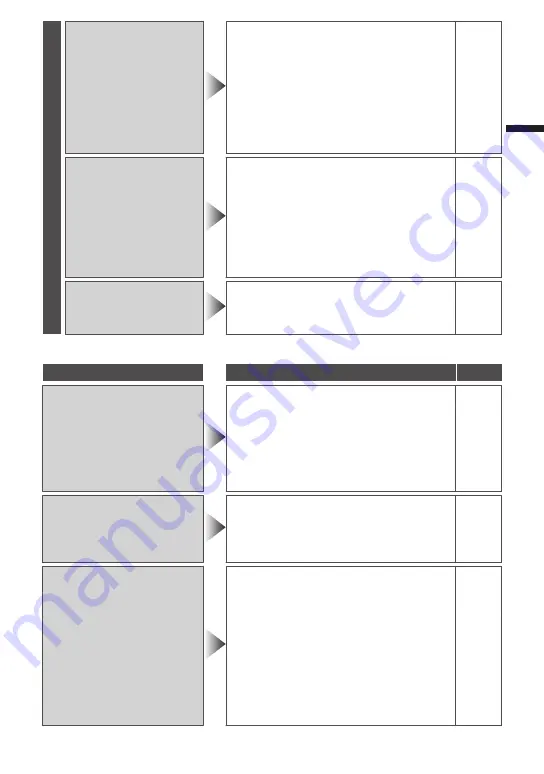
Other problems
The lamp does not flash
during battery pack
charging.
0
Check the remaining battery power.
(When the battery pack is fully
charged, the lamp does not flash.)
-
0
When charging in either a hot or cold
environment, ensure that battery is
being charged within the permitted
temperature range. (Otherwise,
charging may stop to protect the
battery pack.)
5
Operation disabled
since the POWER/
CHARGE lamp and the
ACCESS lamp are
blinking.
0
After closing the LCD monitor,
remove the battery and AC adapter.
Then, attach the battery and AC
adapter again, and turn on the power
by opening the LCD monitor. If these
operations won't solve the problem,
contact your JVC dealer or the JVC
service center.
-
This unit heats up.
0
This is not a malfunction. (This unit
may become warm when used for a
long time.)
-
Warning Indications
Warning Indications
Action
Page
Warning Indications
RECORDING FAILURE
0
Turn off and on this unit again.
-
0
If the above does not solve the
problem, back up your files and
execute [FORMAT BUILT-IN MEM.]
or [FORMAT SD CARD] in the
[MEDIA SETTINGS] menu. (All data
will be deleted.)
-
DATA RECORDED FILE IS
TOO SMALL TO BE SAVED
(
CONTINUE RECORDING?
)
0
When [TIME-LAPSE RECORDING] or
[STOP-MOTION REC] is stopped with
the recorded time less than “0:00:00:14”,
the video will not be saved.
-
ERROR IN BUILT-IN
MEMORY!/MEMORY
CARD ERROR!
0
Turn off and on this unit again.
-
0
Remove the AC adapter and battery pack,
then remove and re-insert the SD card.
-
0
Remove any dirt from the SD card
terminals.
-
0
If the above does not solve the
problem, back up your files and
execute [FORMAT BUILT-IN MEM.]
or [FORMAT SD CARD] in the
[MEDIA SETTINGS] menu. (All data
will be deleted.)
-
15






































