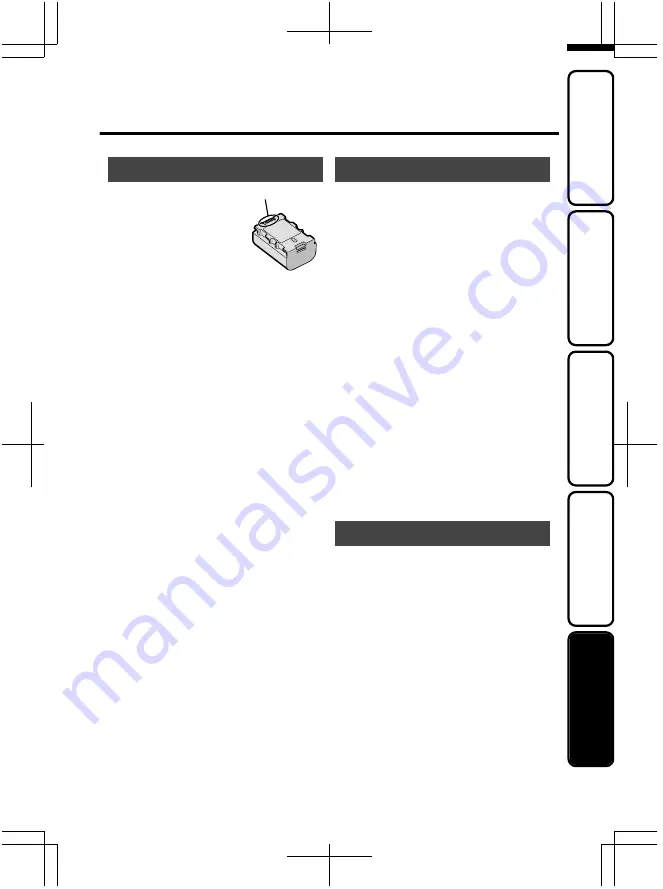
Cautions
.
.
Battery Pack
The suppl
i
ed battery pack
i
s a
l
i
th
i
u
m
-
i
on battery
.
Before us
i
ng
the suppl
i
ed battery pack or an
opt
i
onal battery pack, be sure
to read the follow
i
ng caut
i
ons
:
•
To avo
i
d hazards
...
do not
burn
.
...
do not
short-c
i
rcu
i
t the ter
mi
nals
.
Keep
i
t away
fro
m
m
etall
i
c ob
j
ects when not
i
n use
.
When
transport
i
ng, carry the battery
i
n a plast
i
c bag
.
...
do not
m
od
i
fy or d
i
sasse
m
ble
.
...
do not
expose the battery to te
m
peratures
exceed
i
ng 60°C, as th
i
s
m
ay cause the
battery to overheat, explode or catch fire
.
...
use only spec
i
fied chargers
.
•
To prevent da
m
age and prolong serv
i
ce l
i
fe
...
do not sub
j
ect to unnecessary shock
.
...
charge w
i
th
i
n the te
m
perature range of 10°C
to 35°C
.
Cooler te
m
peratures
requ
i
re longer charg
i
ng t
im
e, or
i
n so
m
e cases
stop charg
i
ng at all
.
War
m
er te
m
peratures prevent co
m
plete
charg
i
ng, or
i
n so
m
e cases stop charg
i
ng at all
.
...
store
i
n a cool, dry place
.
Extended exposure
to h
i
gh te
m
peratures w
i
ll
i
ncrease natural
d
i
scharge and shorten serv
i
ce l
i
fe
.
...
fully charge and then fully d
i
scharge the battery
every 6
m
onths when stor
i
ng the battery pack
over a long per
i
od of t
im
e
.
...
re
m
ove fro
m
charger or powered un
i
t when not
i
n use, as so
m
e
m
ach
i
nes use current even
when sw
i
tched off
.
Record
i
ng Med
i
u
m
•
Be sure to follow the gu
i
del
i
nes below
to prevent corrupt
i
on or da
m
age to your
recorded data.
•
Do not bend or drop the record
i
ng
m
ed
i
u
m
,
or sub
j
ect
i
t to strong pressure,
j
olts or
v
i
brat
i
ons
.
•
Do not splash the record
i
ng
m
ed
i
u
m
w
i
th
water
.
•
Do not use, replace, or store the record
i
ng
m
ed
i
u
m
i
n locat
i
ons that are exposed to
strong stat
i
c electr
i
c
i
ty or electr
i
cal no
i
se
.
•
Do not turn off the ca
m
corder power or
re
m
ove the battery or AC adapter dur
i
ng
shoot
i
ng, playback, or when otherw
i
se
access
i
ng the record
i
ng
m
ed
i
u
m.
•
Do not br
i
ng the record
i
ng
m
ed
i
u
m
near
ob
j
ects that have a strong
m
agnet
i
c field or
that e
mi
t strong electro
m
agnet
i
c waves
.
•
Do not store the record
i
ng
m
ed
i
u
m
i
n
locat
i
ons w
i
th h
i
gh te
m
perature or h
i
gh
hu
mi
d
i
ty
.
•
Do not touch the
m
etal parts
.
LCD Mon
i
tor
•
To prevent da
m
age to the LCD
m
on
i
tor,
DO NOT
...
push
i
t strongly or apply any shocks
.
...
place the ca
m
corder w
i
th LCD
m
on
i
tor on the
botto
m.
•
To prolong serv
i
ce l
i
fe
...
avo
i
d rubb
i
ng
i
t w
i
th coarse cloth
.
Ter
mi
nals
When for
m
att
i
ng or eras
i
ng data us
i
ng
the ca
m
corder, only the file ad
mi
n
i
strat
i
on
i
nfor
m
at
i
on
i
s changed
.
The data
i
s not
co
m
pletely erased fro
m
the hard d
i
sk
.
If you
want to co
m
pletely erase all of the data,
we reco
mm
end e
i
ther us
i
ng co
mm
erc
i
ally
ava
i
lable software that
i
s spec
i
ally des
i
gned for
that purpose, or by phys
i
cally destroy
i
ng the
ca
m
corder w
i
th a ha
mm
er etc
.
•
.
For more information, refer to the Detailed User Guide
http://manual.jvc.co.jp/index.html/
21
Getting Started
Recording
Playback
Copying
Further
Information


















