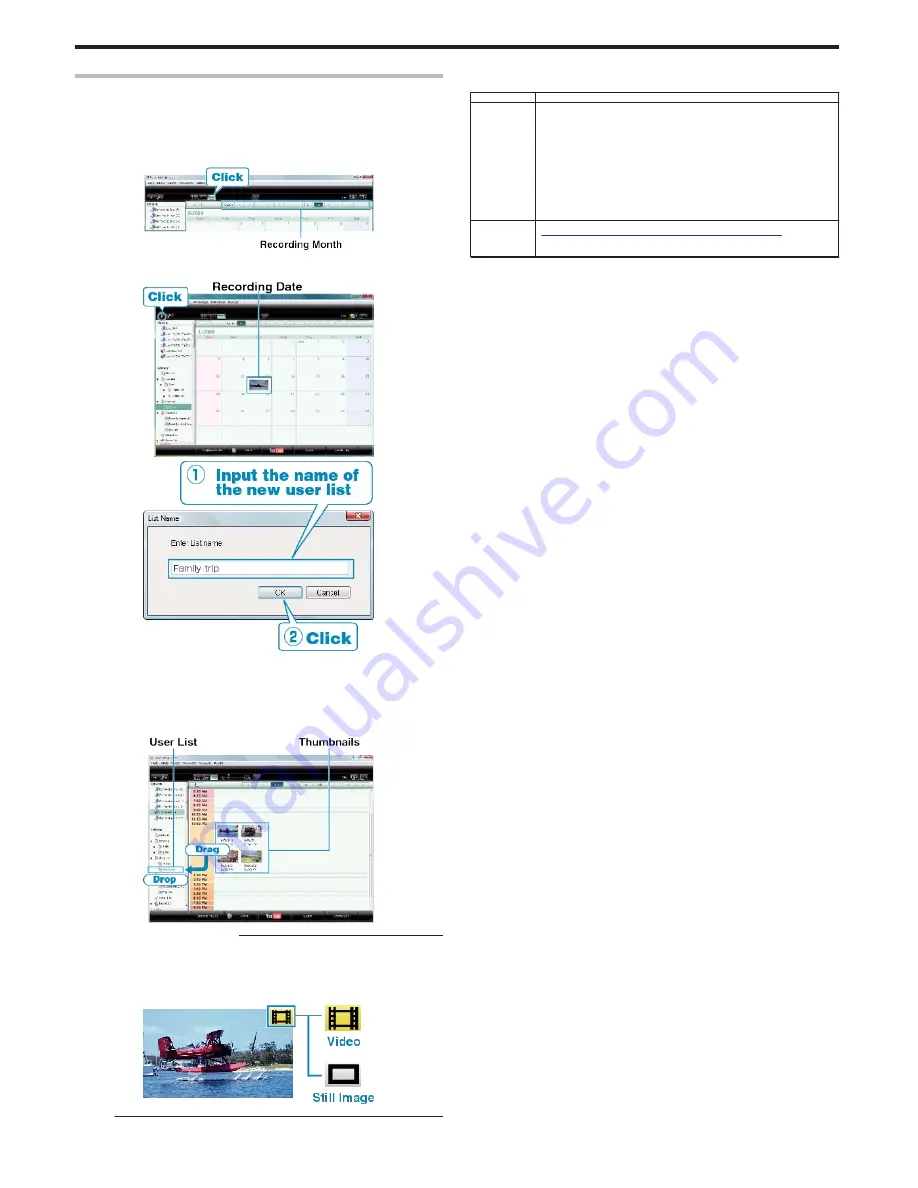
Organizing Files
After backing up your files, organize them by adding labels such as "Fam-
ily Trip" or "Athletic Meet".
This is useful not only for creating discs, but for viewing the files too.
1
Display the month of the files to organize.
.
2
Create a user list.
.
.
●
A new user list is added to the user list library.
3
Click on the recording day.
●
The thumbnails of the files recorded on the day are displayed.
4
Register files to the created user list.
.
Identifying Video or Still Image
:
●
You can select files using the "SELECT" menu on the top right of the
screen.
●
Check the video/still image icon on the top right corner of the thumb-
nail.
.
NOTE:
●
If you encounter any problems with the provided software Everio Me-
diaBrowser, please consult the "Pixela User Support Center".
Tele-
phone
USA and Canada (English): +1-800-458-4029 (toll-free)
Europe (UK, Germany, France, and Spain)
(English/German/French/Spanish): +800-1532-4865 (toll-
free)
Other Countries in Europe
(English/German/French/Spanish): +44-1489-564-764
Asia (Philippines) (English): +63-2-438-0090
China (Chinese): 10800-163-0014 (toll-free)
Home-
page
http://www.pixela.co.jp/oem/jvc/mediabrowser/e/
Copying
70






























