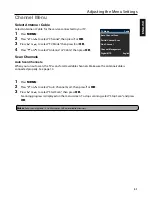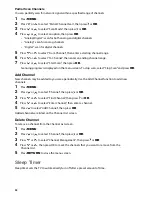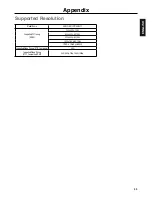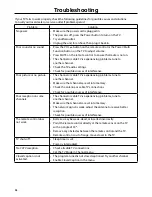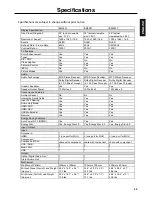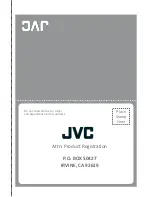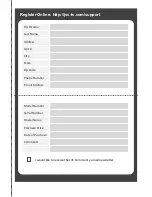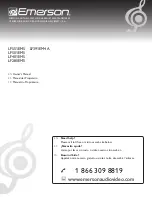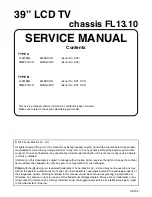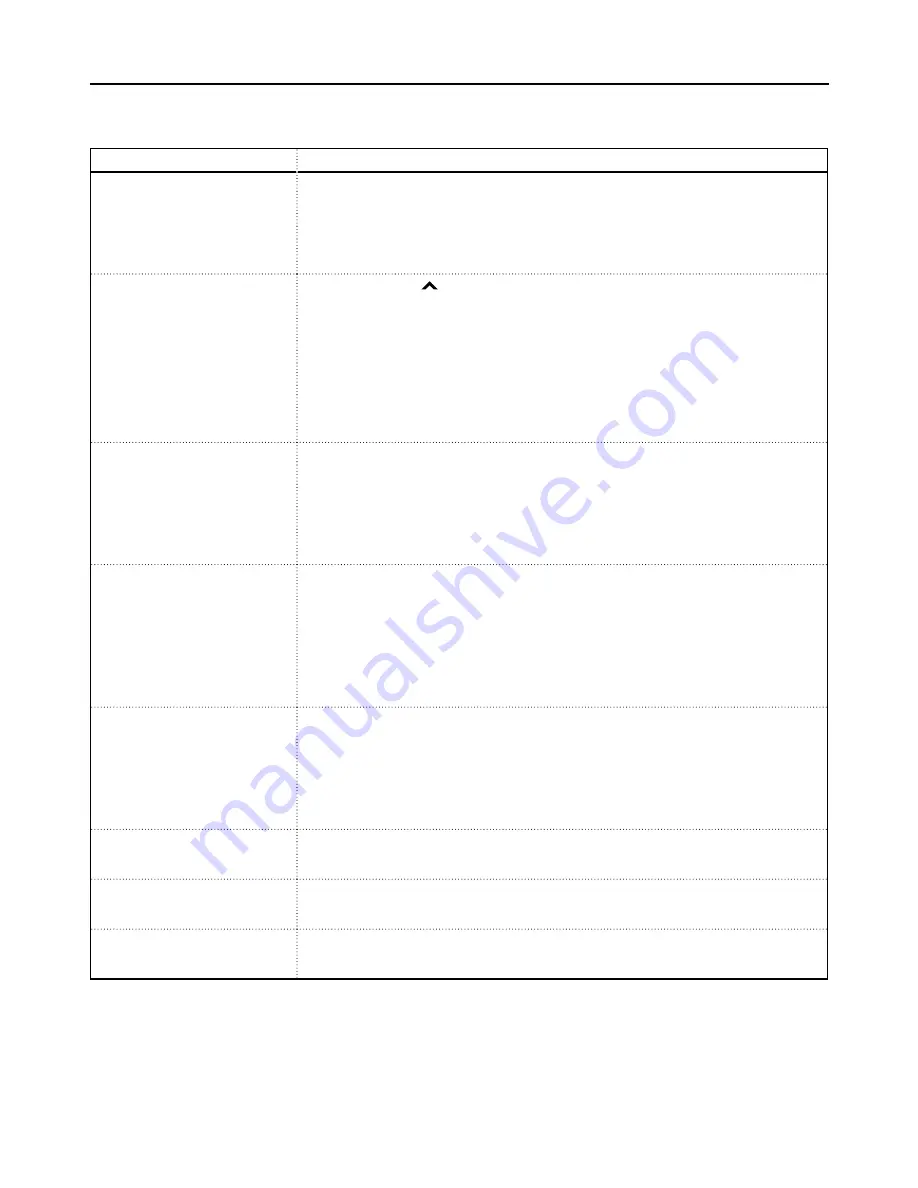
34
Troubleshooting
If your TV fails to work properly, check the following guidelines for possible causes and solutions.
Consult your local dealer or service outlet if problems persist.
Problem
Solution
No power.
• Make sure the power cord is plugged in.
• The power is off, press the Power button to turn on the TV.
• Try another outlet.
• Unplug the unit for an hour, then plug it back in.
Poor sound or no sound.
• Press the VOL button on the remote control or the Power/Multi
Function button on the TV to adjust volume .
• Press MUTE on the remote control to ensure that mute is not on.
• The channel or cable TV is experiencing problems, tune to
another channel.
• Check the TV audio settings.
• Check for possible sources of interference.
Poor picture or no picture.
• The channel or cable TV is experiencing problems, tune to
another channel.
• Make sure that channels are set into memory.
• Check the antenna or cable TV connections.
• Check for possible sources of interference.
Poor reception on some
channels.
• The channel or cable TV is experiencing problems, tune to
another channel.
• Make sure that channels are set into memory.
• The network signal is weak, adjust the antenna to receive better
reception.
• Check for possible sources of interference.
The remote control does
not work.
• Batteries may be weak, dead, or inserted incorrectly.
• Point the remote control directly at the remote sensor on the TV
with an angle of 35
º
.
• Remove any obstacles between the remote control and the TV.
• Remote control is out of range, move closer to the TV.
TV shuts off.
• Sleep timer is set.
• Power is interrupted.
No CATV reception.
• Check all cable TV connections.
• Set the TV Mode in Channel menu.
Closed caption is not
activated.
• The program tuned is not closed captioned. Try another channel.
• Enable Closed Caption in the menu.
Summary of Contents for Emerald EM32FL
Page 2: ......
Page 15: ...13 ENGLISH EM55FT MHL port does not charge when TV is OFF ...
Page 42: ......