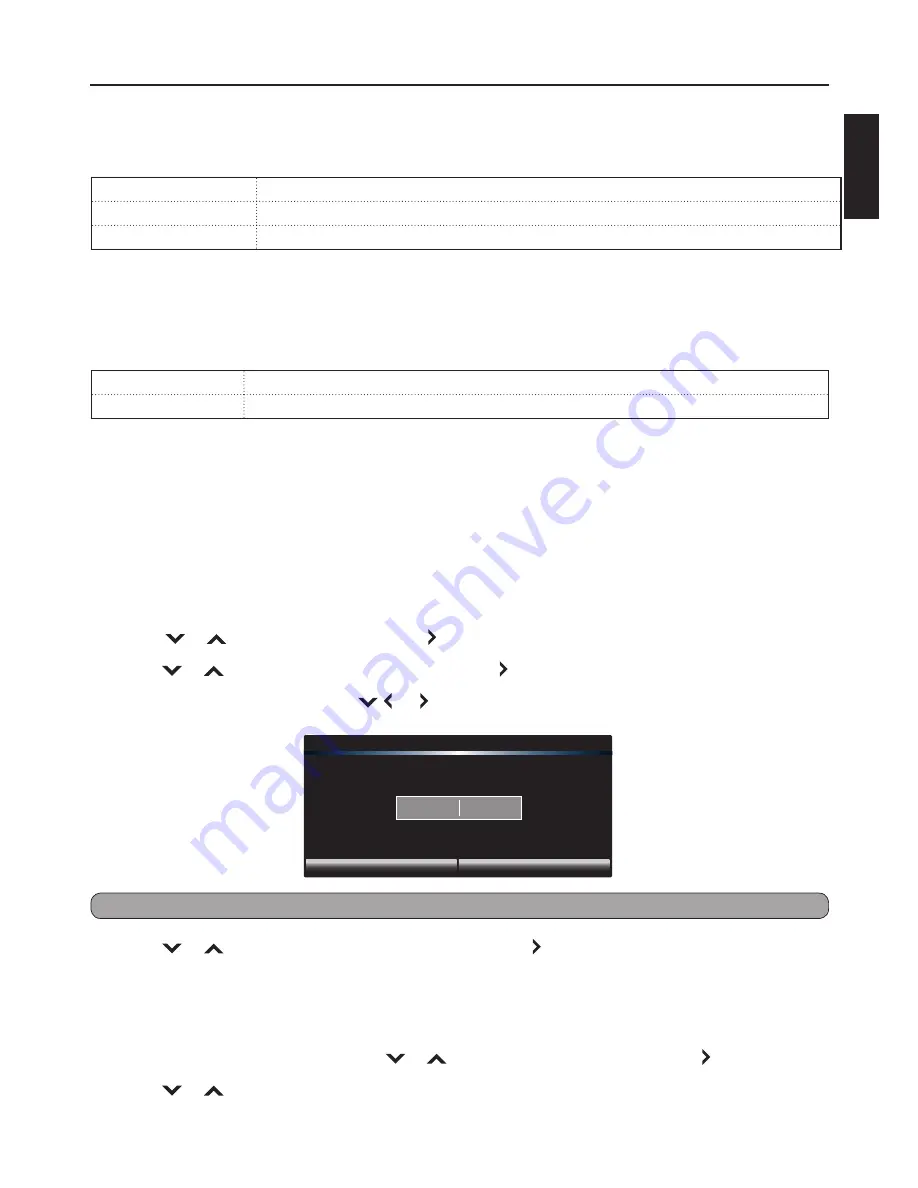
27
ENGLISH
CEC Settings
CEC allows you to control devices using your TV remote control when the CEC devices are
connected via HDMI.
CEC Function
Enable or disable CEC function.
Device Search
If CEC Function is enabled, select to search for CEC devices.
System Audio Control Connect to your device though Audio Return Channel-enabled HDMI Port
(HDMI 1)
Menu Language
Select the on-screen menu language.
Adjusting the Menu Settings
Time & Local Settings
Time Zone
Select a location to apply the time zone.
Daylight Saving
Enable or disable daylight saving time.
Parental Control
The Parental Control feature allows you to control and restrict TV programs by Channel Lock , TV
Rating, or Movie Rating.
Access Parental Control Menu
The Parental Control menu requires you to enter the password to access its submenu.
1
Press
MENU
.
2
Press
or
to select “Setup”, then press or
OK
.
3
Press or to select “Parental Control”, then press or
OK
.
4
Enter the 4-digit password. Press
,
or
to select “
OK
”, then press
OK
to access the submenu
options.
Please enter password.
Cancel
OK
Note:
The default password is “0000”.
5
Press or to select the submenu options, then press or
OK
to enter the submenu.
Restrict By Channel
Use the Channel Lock feature to restrict viewing a specified channel. Once locked channel is selected, the
TV displays a blank screen.
1
In the “Parental Control” menu, press
or
to select “Channel Lock”, then press or
OK
.
2
Press or to highlight a channel that you want to lock.












































