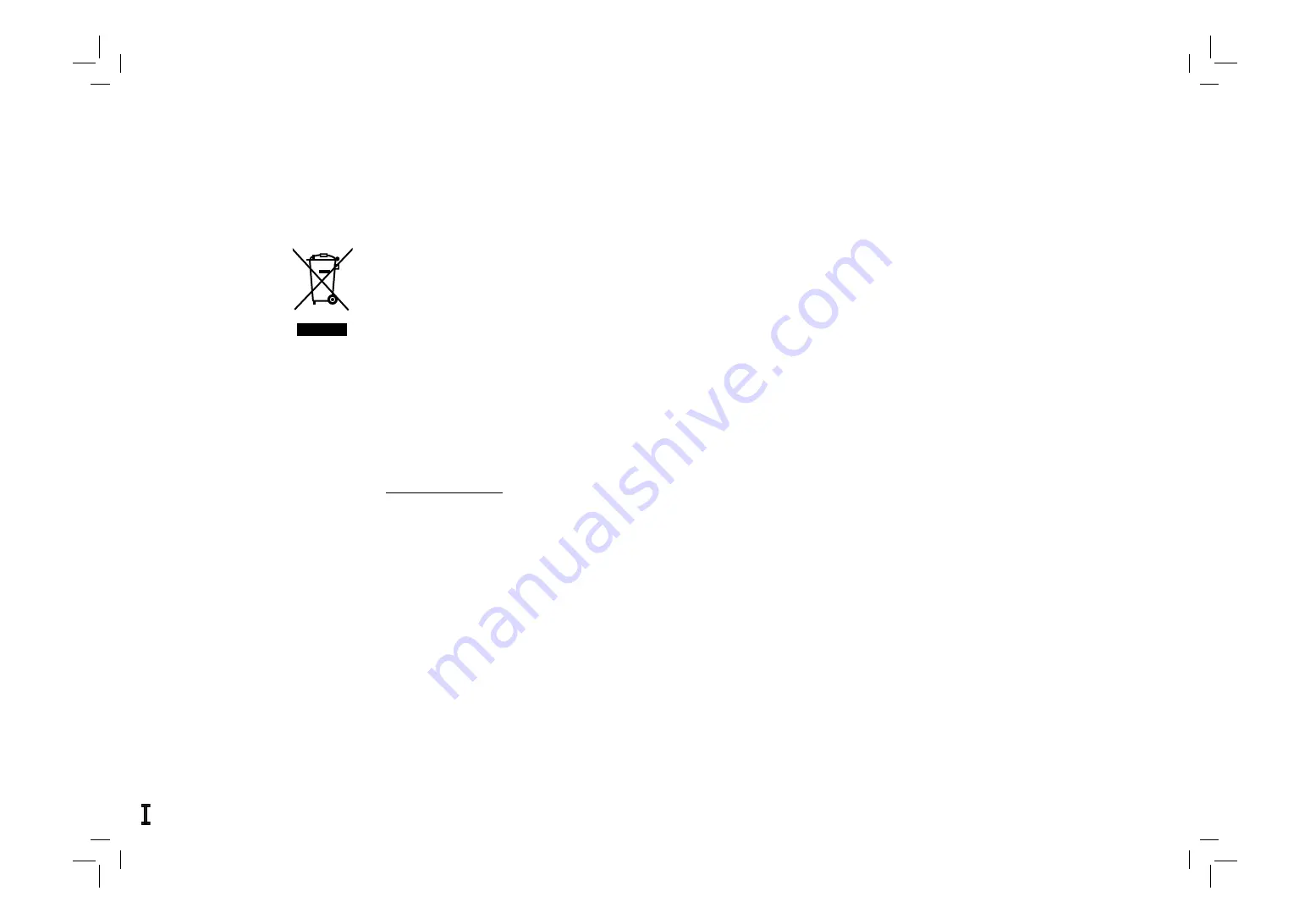
Information for Users on Disposal of Old Equipment
[European Union]
This symbol indicates that the electrical and electronic equipment should not be disposed as general household
waste at its end-of-life. Instead, the product should be handed over to the applicable collection point for the
recycling of electrical and electronic equipment for proper treatment, recovery and recycling in accordance with
your national legislation.
By disposing of this product correctly, you will help to conserve natural resources and will help prevent potential
negative effects on the environment and human health which could otherwise be caused by inappropriate waste
handling of this product. For more information about collection point and recycling of this product, please contact
your local municipal offi ce, your household waste disposal service or the shop where you purchased the product.
Penalties may be applicable for incorrect disposal of this waste, in accordance with national legislation.
(Business users)
If you wish to dispose of this product, please visit our web page
www.jvc-europe.com to obtain information about the take-back of the product.
[Other Countries outside the European Union]
If you wish to dispose of this product, please do so in accordance with applicable national legislation or other rules
in your country for the treatment of old electrical and electronic equipment.
Attention:
This symbol
is only valid in
the European
Union.



































